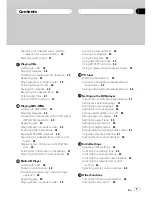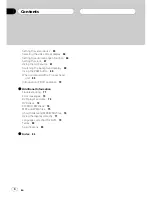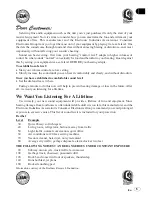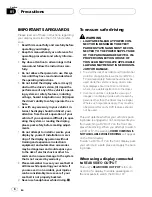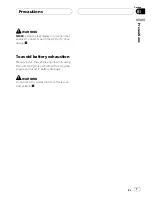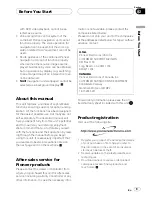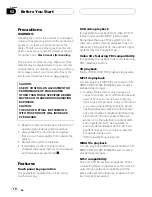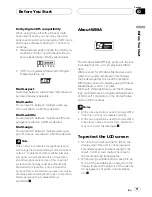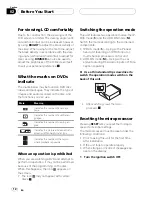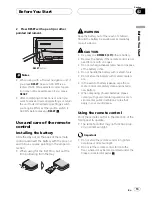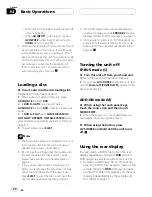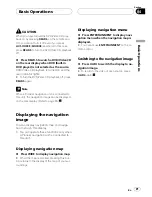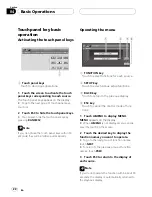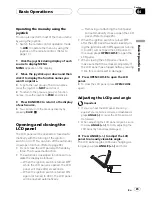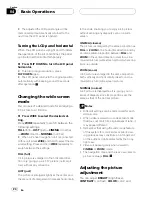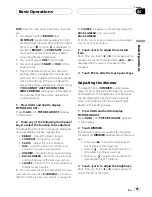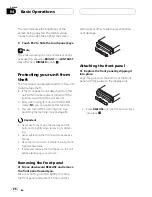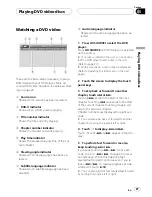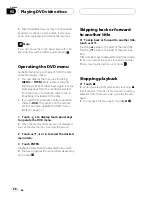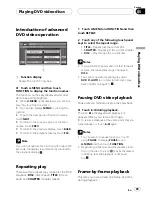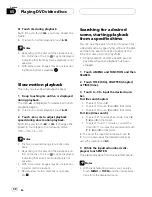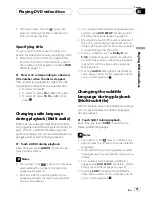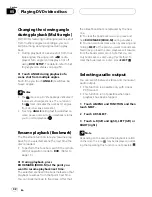8
BACK button
Press to return to the previous display.
9
BAND/ESC button
Press to cancel the control mode of func-
tions.
a
ENTERTAINMENT button
Press to switch between the background
displays.
b
FORWARD (
n
) button
Press to perform fast forward.
c
STOP (
g
) button
Press to stop playback.
d
NEXT (
p
) button
Press to go to the next track (chapter).
e
CLEAR button
Press to cancel the input number when
0
10
are used.
f
0
10 buttons
Press to directly select the desired track or
disc. Buttons
1
6
can operate disc number
search for the multi-CD player.
g
PREVIOUS (
o
) button
Press to return to the previous track (chap-
ter).
h
REVERSE (
m
) button
Press to perform fast reverse.
i
PLAY/PAUSE (
f
) button
Press to switch sequentially between play-
back and pause.
j
ANGLE button
Press to change the viewing angle during
DVD playback.
k
STEP (
r
/
q
) button
Press to move ahead one frame at a time
during DVD/VideoCD playback. Press and
hold for one second to activate slow play-
back.
l
SUBTITLE (SUB.T) button
Press to change the subtitle language dur-
ing DVD playback.
m
DISPLAY button
Press to select different displays.
n
AUDIO button
Press to change the audio language during
DVD playback.
o
RETURN button
Press to display the PBC (playback control)
menu during PBC playback.
p
MENU button
Press to display the DVD menu during DVD
playback.
q
TOP MENU (TOP.M) button
Press to return to the top menu during DVD
playback.
Using the remote control
operation mode switch
There are three remote control operation
modes on the remote control.
AVX
mode operation
When operating this unit by remote control,
the mode is normally switched to
AVX
.
!
Only when using this unit with ADD-ON
mode (
M
), the joystick can perform the
same operations as the touch panel keys
a
,
b
,
c
and
d
.
What
s What
En
17
Section
03
What
s
W
hat