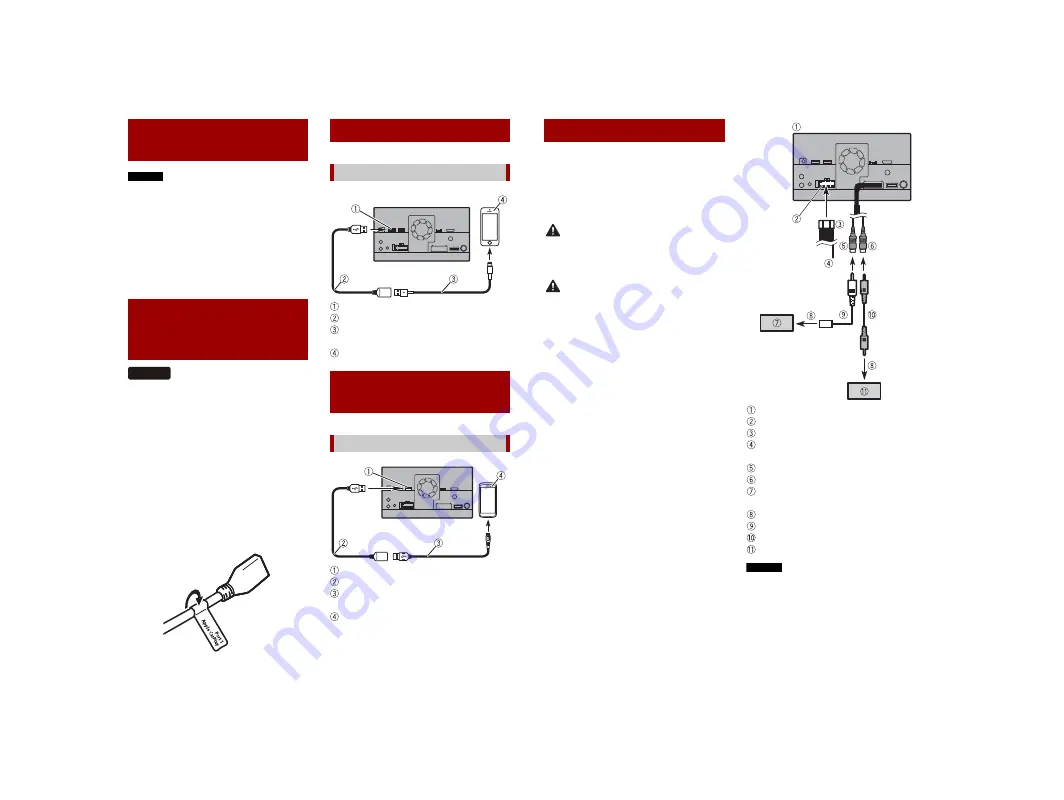
6
X:\print\Pioneer\19AJ\NAVI\19_Navi_AU_QRB3883(A5_Horizon)_INST\020Chapter.fm
AVIC-Z920DAB/AVIC-Z720DAB
19_Navi_AU_QRB3883(A5_Horizon)
En
NOTES
•
For details on how to connect an external
device using a separately sold cable, refer
to the manual for the cable.
•
For details concerning the connection,
operations and compatibility of the
iPhone, refer to the Operation Manual.
•
For details concerning the connection
and operations of the smartphone, refer
to the Operation Manual.
Attach identification labels to USB cables
(supplied and sold separately) before
installing this product in a vehicle.
1
Connect USB cables to the USB port 1
and 2 on the rear of this product.
2
Attach the identification labels
corresponding to each port to the USB
cables as illustrated below.
Attach the “Port 1 Apple CarPlay” label
to the USB cable connected to the USB
port 1.
Attach the “Port 2 Android Auto” label
to the USB cable connected to the USB
port 2.
USB port1
USB cable 1.5 m
USB interface cable for iPod/iPhone (CD-
IU52) (sold separately)
iPhone
USB port2
USB cable 1.5 m
USB - micro USB cable (Type USB A -
micro USB B) (supplied with CD-MU200)
Smartphone
iPod/iPhone and
smartphone
Attaching
identification labels to
USB cables
Z920DAB
iPod/iPhone
Connecting via the USB port
Smartphone (Android™
device)
Connecting via the USB port
When you use the rear view camera, the
rear view image is automatically switched
from the video by moving the gearstick to
REVERSE (R)
.
Camera View
mode also
allows you to check what is behind you
while driving.
WARNING
USE INPUT ONLY FOR REVERSE OR MIRROR
IMAGE REAR VIEW CAMERA. OTHER USE
MAY RESULT IN INJURY OR DAMAGE.
CAUTION
•
The screen image may appear reversed.
•
With the rear view camera you can keep
an eye on trailers, or back into a tight
parking spot. Do not use for
entertainment purposes.
•
Objects in rear view may appear closer or
more distant than in reality.
•
The image area of full-screen images
displayed while backing or checking the
rear of the vehicle may differ slightly.
This product
Power supply
Power cord
Violet/white (
REVERSE-GEAR SIGNAL
INPUT
)
Brown (
REAR VIEW CAMERA IN
) 23 cm
Yellow (
VIDEO INPUT
) 23 cm
Rear view camera (ND-BC8) (sold
separately)
To video output
RCA cable (supplied with ND-BC8)
RCA cable (sold separately)
View camera (sold separately)
NOTES
•
Connect only the rear view camera to
brown cable. Do not connect any other
equipment.
•
Some appropriate settings are required
to use rear view cameras. For details, refer
to the Operation Manual.
Camera


































