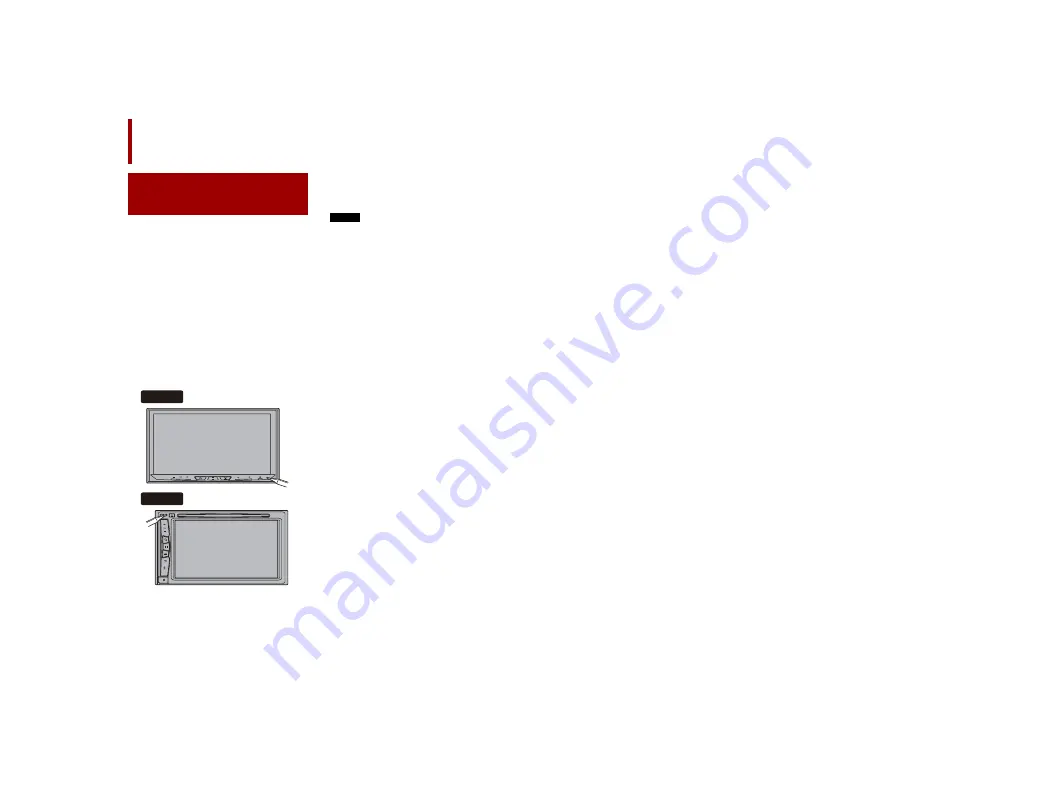
12
X:\print\Pioneer\19AJ\NAVI\19_Navi_AU_QRB3883(A5_Horizon)_INST\020Chapter.fm
AVIC-Z920DAB/AVIC-Z720DAB
19_Navi_AU_QRB3883(A5_Horizon)
En
1
Reconnect the negative (-) terminal of
the vehicle’s battery.
First, double-check that all connections
are correct and that this product is
installed correctly. Reassemble all
vehicle components that you previously
removed. Then reconnect the negative
(-) cable to the negative (-) terminal of
the battery.
2
Start the engine.
3
Press the
RESET
button.
Press the
RESET
button on this product
with a pointed object such as the tip of
a pen.
•
Some of the settings and recorded
contents will not be reset.
4
Change the settings as desired.
•
For details concerning operations,
refer to Operation Manual.
5
Drive down an unobstructed road
until the GPS starts receiving the
signal normally.
NOTE
After installing this product, be sure to
check at a safe place that the vehicle is
performing normally.
After installation
After installing this
product
Z920DAB
Z720DAB


































