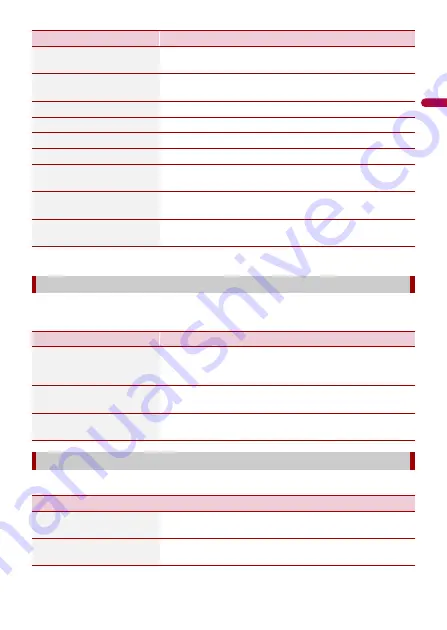
- 56 -
En
gl
ish
* Available when [Use Extended Settings] is enabled.
Sets separate themes for daytime and nighttime use, adjusts the display backlight, and
enables or disables menu animations.
Enables or disables the traffic information feature.
[Use Extended Settings]
Set to on to enable more settings for the parameters
([Length], [Width], [Height], etc.).
[Confirm Parameters for
Each Route Planning]*
Set to on to display the list of vehicle parameters appears
before route calculation.
[Length]*
Set the length of the vehicle by entering the number.
[Width]*
Set the width of the vehicle by entering the number.
[Height]*
Set the height of the vehicle by entering the number.
[Axles]*
Select the number of the axles.
[Maximum Allowed
Weight]*
Set the maximum allowed weight of the vehicle by
entering the number.
[Actual Weight]*
Set the actual weight of the vehicle by entering the
number.
[Tunnel Restriction
(ADR)]*
Select a level of tunnel restriction if the vehicle carries
dangerous material.
[Display]
Menu Item
Description
[Menu Animations]
When animation is turned on, the keys on the menus and
keyboard screens are animated. Screen transitions are also
animated.
[Day Skin Theme]
Select the style and colours of the navigation menu used in
the daytime.
[Night Skin Theme]
Select the style and colours of the navigation menu used in
the nighttime.
[Traffic]
Menu Item
Description
[Traffic]
Enable or disable the TMC receiver that can receive real-
time traffic information.
[Use Traffic Info]
Select whether to have traffic incidents be taken into
consideration when the route is calculated.
Menu Item
Description
















































