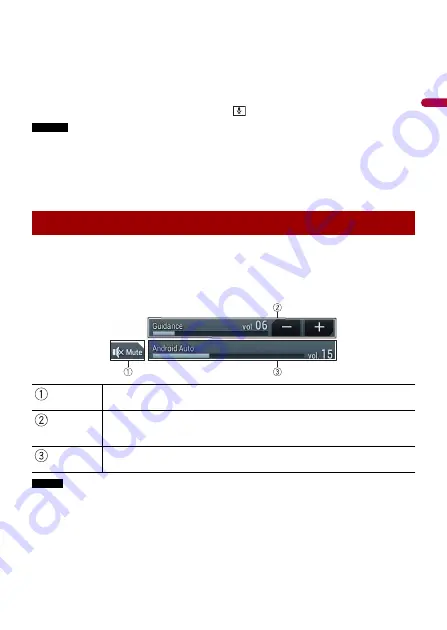
- 100 -
En
gl
ish
TIPS
•
When the connection with the other device has been made, the message that shows that the new
device is available will appear. If you want to switch from the current device to the new one for use in
the application, touch [Start].
•
When [On] is selected in the [New Android Auto device notify] setting (page 109), the message
appears to announce that Android Auto is available if you start WebLink with the Android device. You
can start the Android Auto connection by touching [Start] in the message.
•
You can use voice recognition function by touching
button once Android Auto is activated.
NOTES
•
For details on USB connection, refer to the Installation Manual.
•
If twenty devices are already paired, the message confirming whether to delete the registered device
is displayed. If you want to delete the device, touch [Agree]. If you want to delete other device, touch
[Go To Device List] and delete the devices manually in the device list.
•
If Android Auto is turned on during a call on a mobile phone other than the Android Auto compatible
device, the Bluetooth connection will switch to the Android Auto compatible device after the call.
You can adjust the guidance volume separately from the main sound volume when
Android Auto is used.
1
While Android Auto is activated, touch VOL (+/-).
The volume menu will be displayed on the screen.
NOTE
The volume menu is displayed for four seconds. If the menu disappears, touch
VOL (+/-)
again. The
menu reappears.
Adjusting the volume
Touch to mute. Touch again to cancel mute.
Touch [+]/[-] to adjust the guidance volume.
•
While the guidance voice is output or voice recognition function is used, the
volume can be also adjusted by touching VOL (+/-) on the unit.
Displays the main sound volume. To adjust the main sound volume, touch
VOL (+/-) on the unit.






























