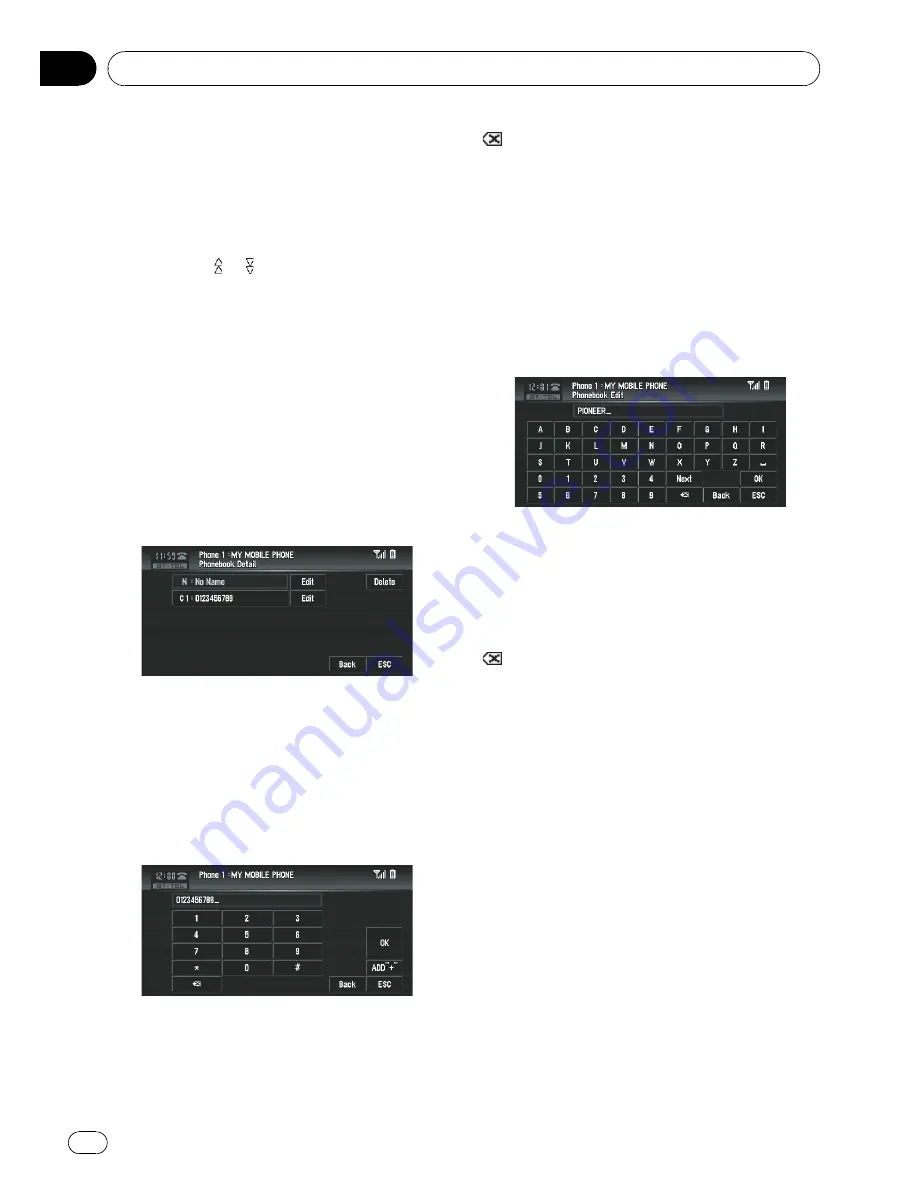
Editing the phone book
You can edit the phone numbers or names re-
gistered in the phone book.
1
Touch [PH.Book].
The phone book list screen appears.
p
Touching
or
switches to the next or pre-
vious page in the list.
p
You can search the phone book alphabeti-
cally.
=
Refer to
Searching the phone book entry by
alphabet
on page 103.
2
Touch a phone book entry you want to
edit.
The detailed list of the selected entry appears.
3
Touch [Edit] on the right-hand side of
the phone number or the name of the in-
formation you want to edit.
The phone number edit screen or the name
edit screen appears.
4
Input the text or number.
Phone number edit screen
You can input numbers.
ADD
”
+
”
:
Adds or d before the phone number.
:
The input number is deleted letter by letter
from the end of the numbers. Continuing to
press deletes all of the numbers.
OK
:
The change is fixed, and the phone book edit
screen reappears.
Name edit screen
You can input letters or numbers.
Next
:
Each touch of [
Next
] changes the characters
that can be input as follows:
Upper case letters
—
lower case letters
—
upper case symbols
—
lower case symbols
:
The input text is deleted letter by letter from
the end of the text. Continuing to press deletes
all of the text.
OK
:
The change is fixed and the phone book edit
screen reappears.
p
Each name can be input 16 characters
long.
Clearing memory
You can clear the memory of each item that
corresponds to the connected mobile phone:
phone book, dialled/received/missed call his-
tory list and preset dials.
1
Touch [Clear Memory] in Function
menu.
The clear memory screen appears.
Using the AV Source (Pioneer AV Equipment)
Engb
108
Chapter
08
















































