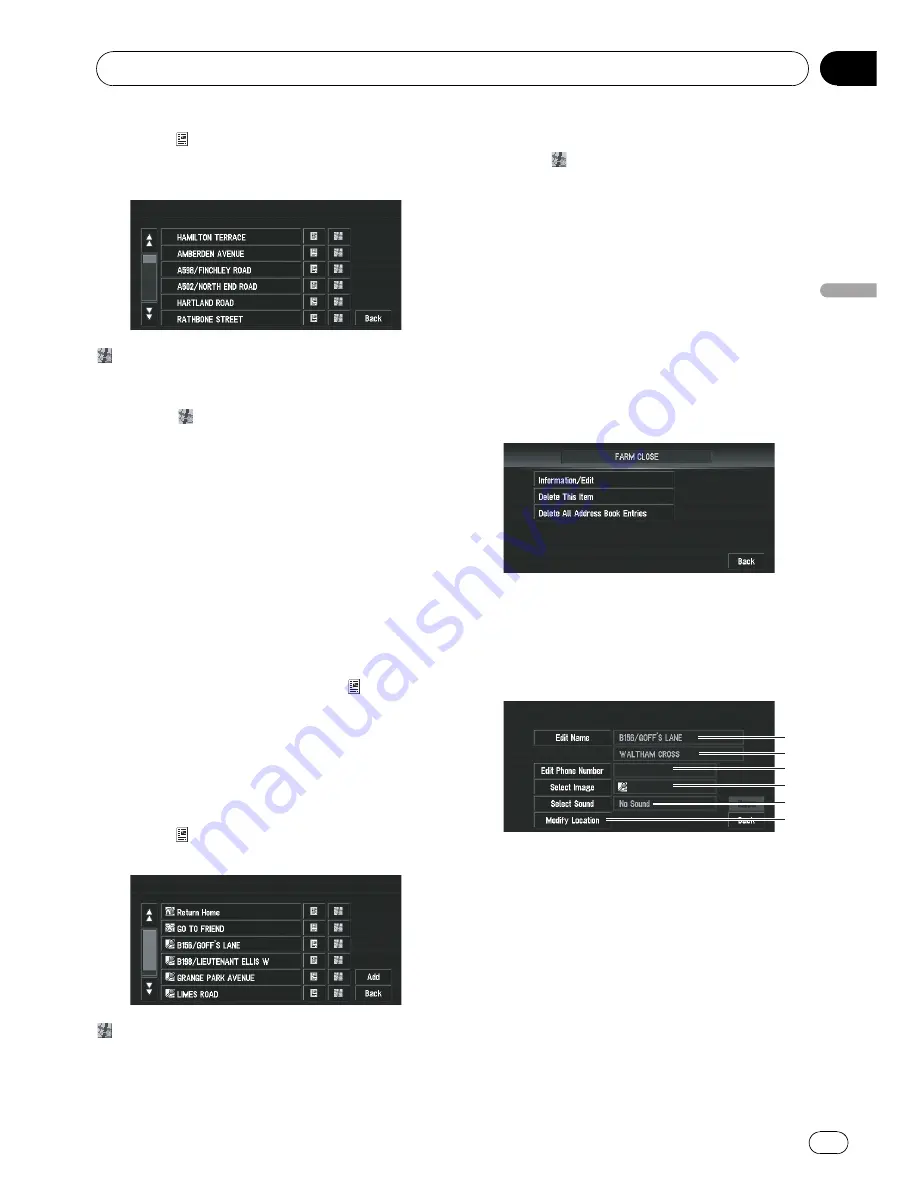
2
Touch
on the right-hand side of the
place you want to register in Address
Book.
:
The map of that place can be displayed.
=
For details concerning operations, refer to
When
appears to the right of the list
on
page 45.
3
Touch [Registration].
4
Touch [Save].
Registration is now complete.
p
If you want to stop registration, touch
[
Back
].
=
For more information, refer to
Editing a loca-
tion
’
s information
on this page.
Editing a location
’
s information
In
Address Book
menu, touching
on the
right-hand side of the place displays
Address
Book
Operate menu.
To edit the information about the location:
1
Touch [Destination] in NAVI MENU,
then touch [Address Book].
2
Touch
on the right-hand side of the
place whose information you want to edit.
:
The map of that place can be displayed.
=
For details concerning operations, refer to
When
appears to the right of the list
on
page 45.
Add
:
The screen for selecting the method for regis-
tering the location in
Address Book
appears.
=
For more details about
“
Address Search
”
,
refer to
Basic Navigation
on page 31.
=
About
“
Searching places to register
”
, refer
to page 46 to page 49.
p
If you select [
Map Search
], move the scroll
cursor to the place you want to set and
touch [
OK
].
3
Touch [Information/Edit].
The Address Information menu appears. Refer
to the item corresponding to the subsequent
operation. After finishing the operation,
Ad-
dress Book
menu appears. You can continue
to edit other information items if necessary.
4
5
6
1
3
2
1
Name
You can enter the desired name.
2
Name (2nd line)
The name of the city appears in this column
(Not editable).
3
Phone number
4
Pictograph
The symbol displayed on the map.
5
Sound
The selected operating sound is played.
6
Modify Location
Editing the Navigation Utilities
Engb
59
Chapter
05
Editing
the
Navigation
Utilities






























