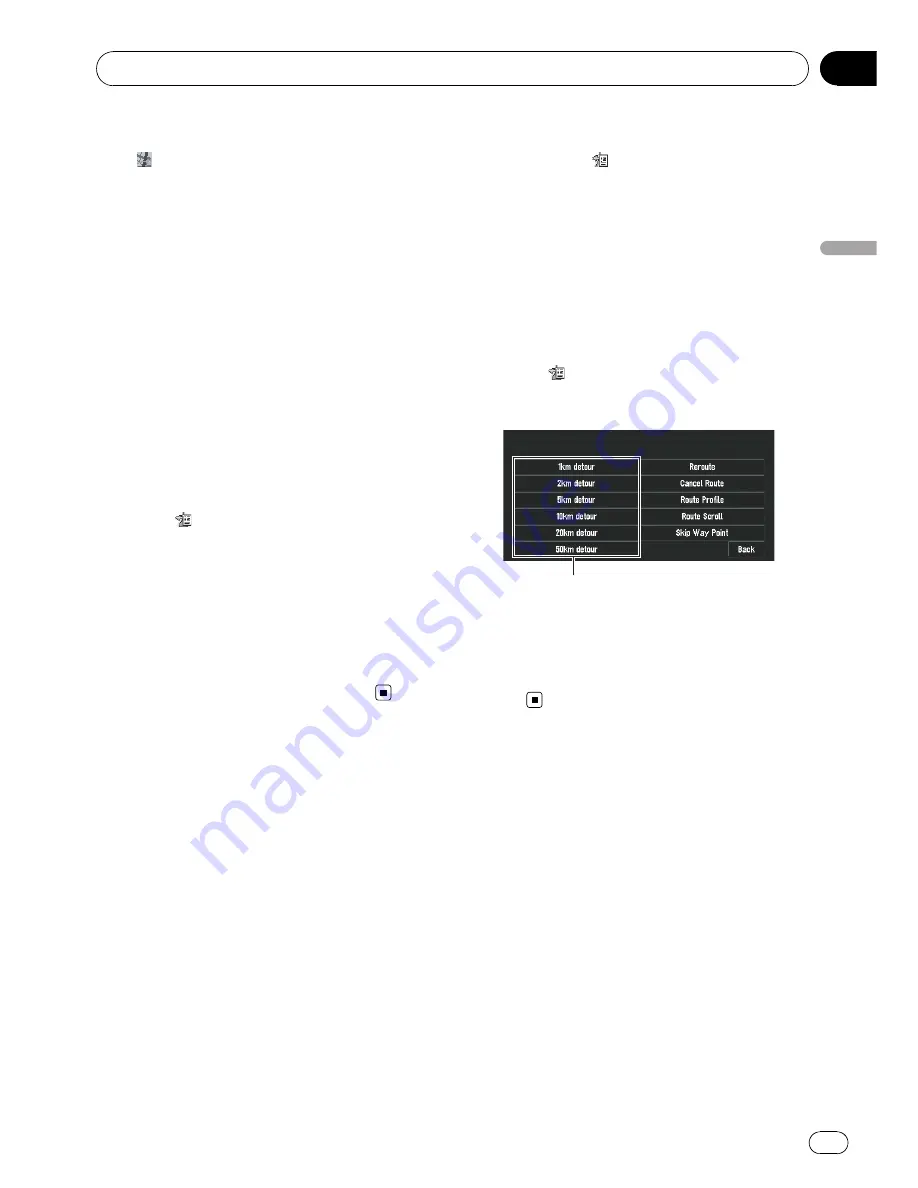
p
You can also see the location by touching
on the right of the list.
2
Touch [Overview].
A map of the whole route up to the destination
is displayed.
p
You can also check the overview by using
Shortcut menu
if [
Whole Route Over-
view
] is selected on [
Short-Cut Selection
].
Checking the set route from
Shortcut menu
You can also check the information about the
set route from
Shortcut menu
.
1
Touch the map screen.
Shortcut menu
appears.
2
Touch
.
3
Touch [Route Profile] or [Route Scroll].
=
About
“
Route Profile
”
, refer to
Checking
the set route by text
on the previous page.
=
About
“
Route Scroll
”
, refer to
Checking the
set route with the map
on page 49.
4
Touch [Back].
You can return to the previous display.
Recalculating the Route to
Your Destination
You can set the length of the area, avoid just a
certain area, or you can even search a new
route from the current location to your desti-
nation.
Recalculating the route
%
Touch [Route Options] in NAVI MENU,
and then touch [Recalculate].
This option automatically searches the route
to the destination again.
p
[
Recalculate
] is active only when the route
is set.
p
You can also recalculate (
Reroute
) your
route using
Change Route
in
Shortcut
menu
.
Recalculating a specified
distance in the route ahead of
your current position
1
Touch the map screen.
Shortcut menu
appears.
2
Touch
.
3
Touch the distance from the list.
Detour distance
Searches detours for a specified distance in
the route ahead of your current position. After
the route is calculated, the map screen shows
your surroundings and route guidance is re-
sumed.
Editing Way Points to the
Current Route
You can select way points (locations you want
to visit on the way to your destination) and you
can recalculate the route to pass through
these locations.
Editing a way point
Up to 5 way points can be selected, and se-
lected points can be sorted automatically or
manually.
p
[
Edit Current Route
] is active only when
the route is set.
Setting a Route to Your Destination
Engb
51
Chapter
04
Setting
a
Route
to
Y
our
Destination
















































