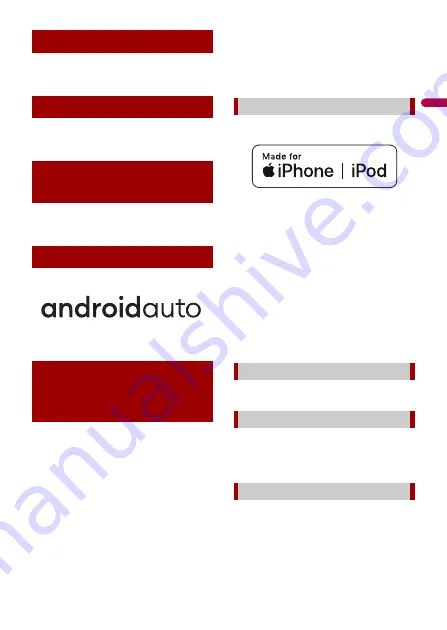
En
g
lis
h
- 178 -
WebLink is a trademark of Abalta
Technologies, Inc.
Waze and Waze logo are registered
trademarks of Google LLC.
Google, Google Play and Android are
trademarks of Google LLC.
Android Auto is a trademark of Google LLC.
•
Pioneer accepts no responsibility for data
lost from an iPod, even if that data is lost
while using this product. Please back up
your iPod data regularly.
•
Do not leave the iPod in direct sunlight
for extended amounts of time. Extended
exposure to direct sunlight can result in
iPod malfunction due to the resulting
high temperature.
•
Do not leave the iPod in any location with
high temperatures.
•
Firmly secure the iPod when driving. Do
not let the iPod fall onto the floor, where
it may become jammed under the brake
or gas pedal.
•
For details, refer to the iPod manuals.
Use of the Made for Apple badge means that
an accessory has been designed to connect
specifically to the Apple product(s) identified
in the badge, and has been certified by the
developer to meet Apple performance
standards. Apple is not responsible for the
operation of this device or its compliance with
safety and regulatory standards.
Please note that the use of this accessory
with an Apple product may affect wireless
performance.
iPhone, iPod, iPod nano, iPod touch, and
Lightning are trademarks of Apple Inc.,
registered in the U.S. and other countries.
App Store is a service mark of Apple Inc.
iOS is a trademark on which Cisco holds
the trademark right in the US and certain
other countries.
iTunes is a trademark of Apple Inc.,
registered in the U.S. and other
countries.
WebLink
Waze
Google™, Google Play,
Android
Android Auto
Detailed information
regarding connected iPod
devices
iPhone, iPod and Lightning®
App Store
iOS
iTunes









































