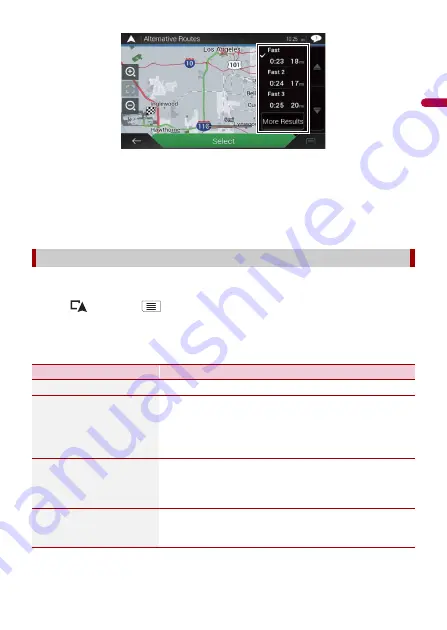
- 37 -
En
g
lis
h
TIP
If more than three route alternatives have been found, [More Results] appears. Touch [More
Results] to show the other routes.
5
Touch [Select].
The selected route is applied as your current route. For more information about route
calculation conditions, refer to [Route Planning Method] (page 53).
You can check for detour routes that avoid the selected sections or streets, or that avoid
the road ahead. You can also check for alternative routes.
1
Press
then touch
.
2
Touch [Detours & Alternatives].
3
Touch one of the options.
Checking detour routes
Menu Item
Description
[Alternative Routes]
Shows the alternative routes (page 36).
[Avoid Special Sections]
Shows the route avoiding certain sections. Touch the list
item to select the section you want to avoid. The distance
and time difference, suggested route, current route, and
the section avoided are shown. Touch [Accept] to apply the
suggested route.
[Avoid Specific Road]
Shows the route avoiding certain roads. Touch the list item
to select the road you want to avoid. Distance and time
difference, suggested route, current route, section avoided
are shown. Touch [Accept] to apply the suggested route.
[Avoid Road Ahead]
Shows the route avoiding the road ahead. Touch [+] or [-]
to set the distance you want to avoid. Touch [Avoid] to
apply the suggested route.
















































