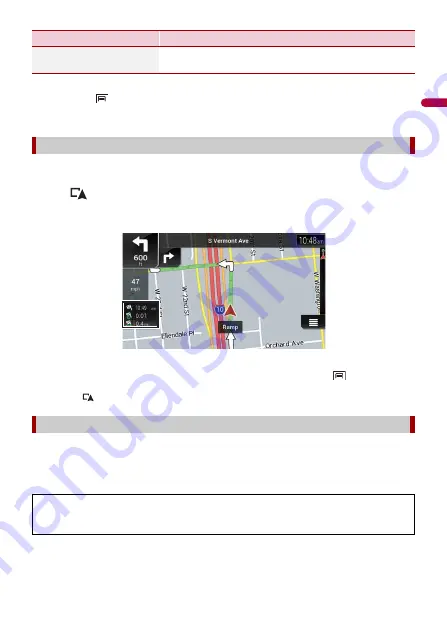
- 49 -
En
g
lis
h
TIP
If you touch
and then touch [Delete All], all entries can be deleted.
6
Touch [Done].
In the trip computer screen, the information received from the GPS receiver and your
vehicle is displayed like a meter for a vehicle.
1
Press .
2
Touch the data field key.
TIPS
•
If you touch [Trip Summary], the details of the current trip are displayed. Touch
and then touch
[Save Trip] to store the current trip log.
•
If you press
, you can return to the map screen.
The fuel consumption monitor helps you keep track of the fuel consumption of your car
even if you do not use the navigation system for all your journeys. Set the initial
odometer value and then record the distance driven and the amount of fuel whenever
you fill up your car. You can also set reminders for regular car maintenance.
[Change Color]
Changes the color by selecting another color from the
color table.
Using the Trip Computer mode
Calculating the fuel consumption
These calculations are based only on the information that you provide and not on any
data from the vehicle. The fuel mileage displayed is only a reference value, and does
not guarantee that the fuel mileage displayed can be obtained.
Menu Item
Description






























