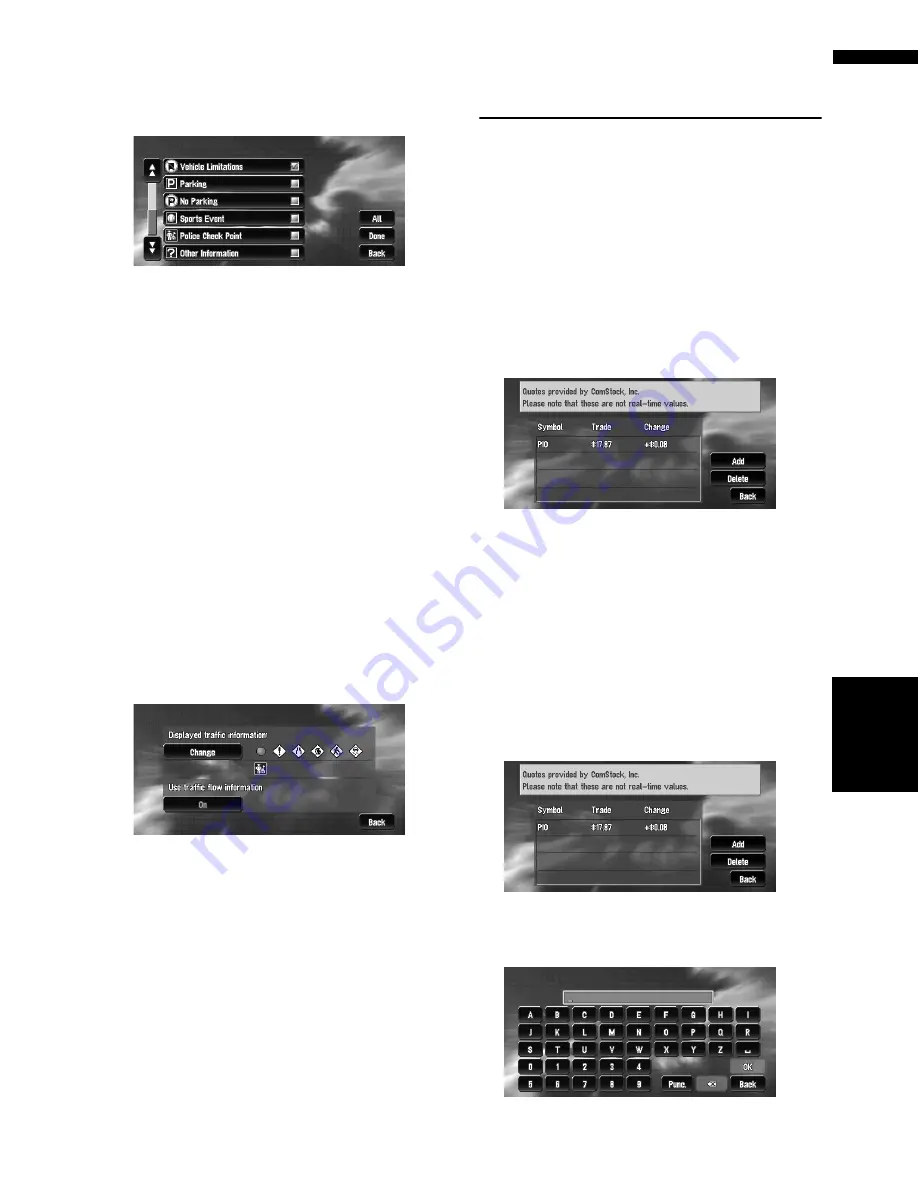
57
Chapter
4
Editing
the N
aviga
tion Utilities
NA
VI
3
Touch the traffic information item to dis-
play.
A red check appears next to the selected traf-
fic information.
❒
Touching “
All
” selects all the traffic infor-
mation.
4
Touch “Done”.
The selected traffic information icon is added
to the screen.
❒
Touch “
Back
” to cancel your selection.
❒
The following types of traffic congestion
cannot be deselected and are always dis-
played: stop and go, stopped traffic, and
closed/blocked roads.
5
Touch “Back”.
Set use of Traffic flow information set-
ting to off
1
Touch “Info/Traffic” in the Main menu,
and then touch “Traffic Settings”.
2
Touch “On”.
The button changes to “
Off
”.
3
Touch “Back”.
❒
If you wish to use the traffic flow information
again, touch “
Off
” to turn the button “
On
” in
the Traffic Settings screen.
Using the XM Tuner to View
Stock, Sports, and Other Infor-
mation
When an XM tuner (GEX-P10XMT) is connected,
you can receive stock price, sports, and other
information, and display it onscreen. You may
also register favorite information on the naviga-
tion system.
Displaying stock prices
Can display the prices of up to 12 stocks.
1
Touch “Info/Traffic” in the Main menu,
and then touch “Stock Info”.
The screen displays a list of stock prices.
❒
Although the stock price information dis-
played onscreen is updated every 30 sec-
onds (approx.), these prices are not real-
time values.
Registering stocks to be displayed
1
Touch “Info/Traffic” in the Main menu,
and then touch “Stock Info”.
2
Touch “Add”.
3
Input the Ticker text for the stocks you
wish to display, then touch “OK”.
















































