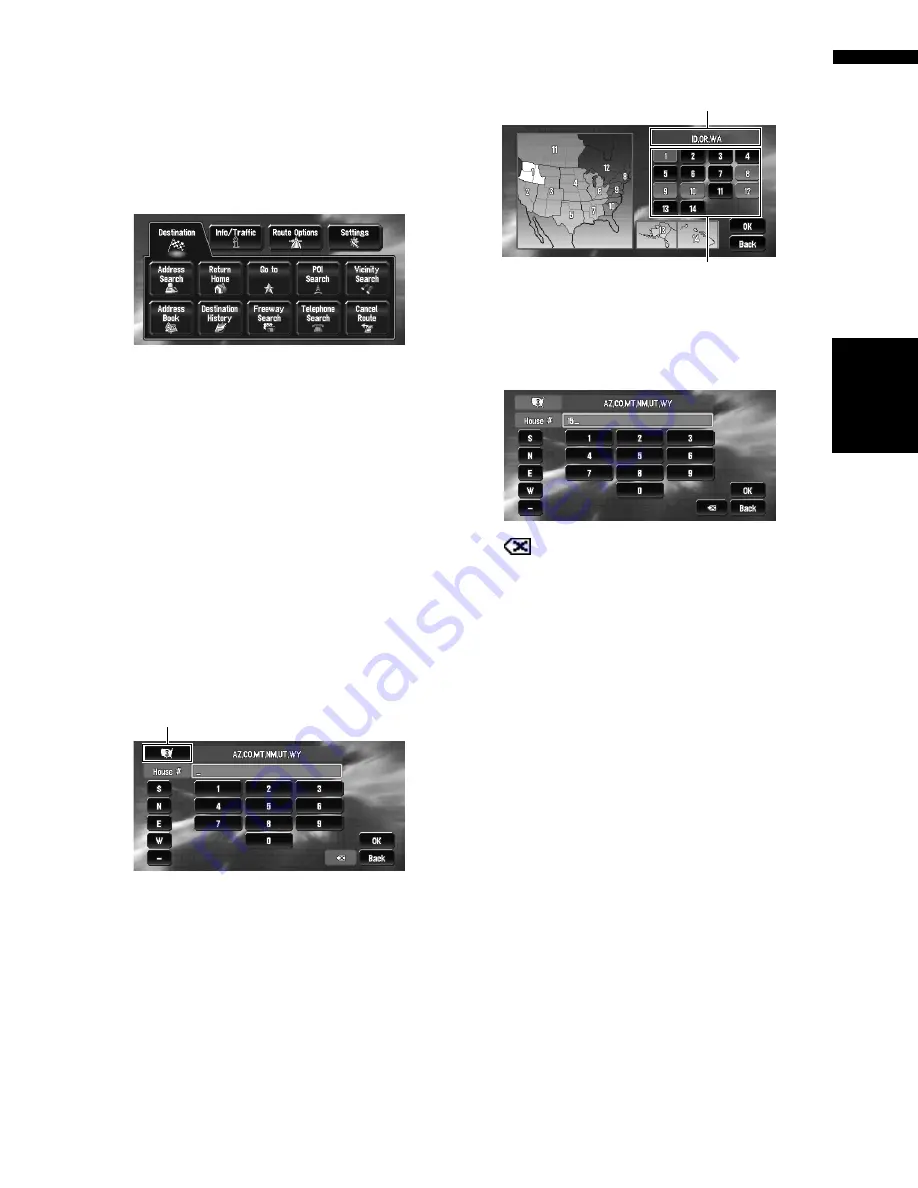
23
Chapte
r
1
Ba
sic Op
er
ation
NA
VI/
A
V
How to set your destination
1
Press the NAVI MENU button to display
the main menu.
2
Touch “Address Search”.
Selects the method for searching the destina-
tion.
➲
Return Home
➞
Page 39
➲
Go to
➞
Page 39
➲
POI Search
➞
Page 37
➲
Vicinity Search
➞
Page 38
➲
Address Book
➞
Page 40
➲
Destination History
➞
Page 40
➲
Freeway Search
➞
Page 39
➲
Telephone Search
➞
Page 39
➲
Cancel Route
➞
Page 40
3
Touch “Zone code key”.
If the destination is in another zone, this
changes the zone setting.
❒
Once the zone has been selected, you only
have to change zones when your destina-
tion is outside of the zone you selected.
4
Touch the zone code of the destination
and touch “OK”.
Modifies the zone setting and returns you to
the previous display.
5
Input the house number and touch “OK”.
Touch the characters you wish to input.
:
The input text is deleted letter by letter from
the end of the text. Continuing to touch
deletes all of the text.
“Back” :
Returns you to previous screen.
❒
Also input a prefix to the house number.
❒
If the house number you have input is not
found among subsequently selected
“Street” or “City” data, a message appears
saying that the address has not been
found. In that case, try inputting the house
number again.
❒
Touching “
OK
” with no input allows you to
specify and search a street name or the
name of the city or area first.
Zone code key
Selected zone
Zone code






























