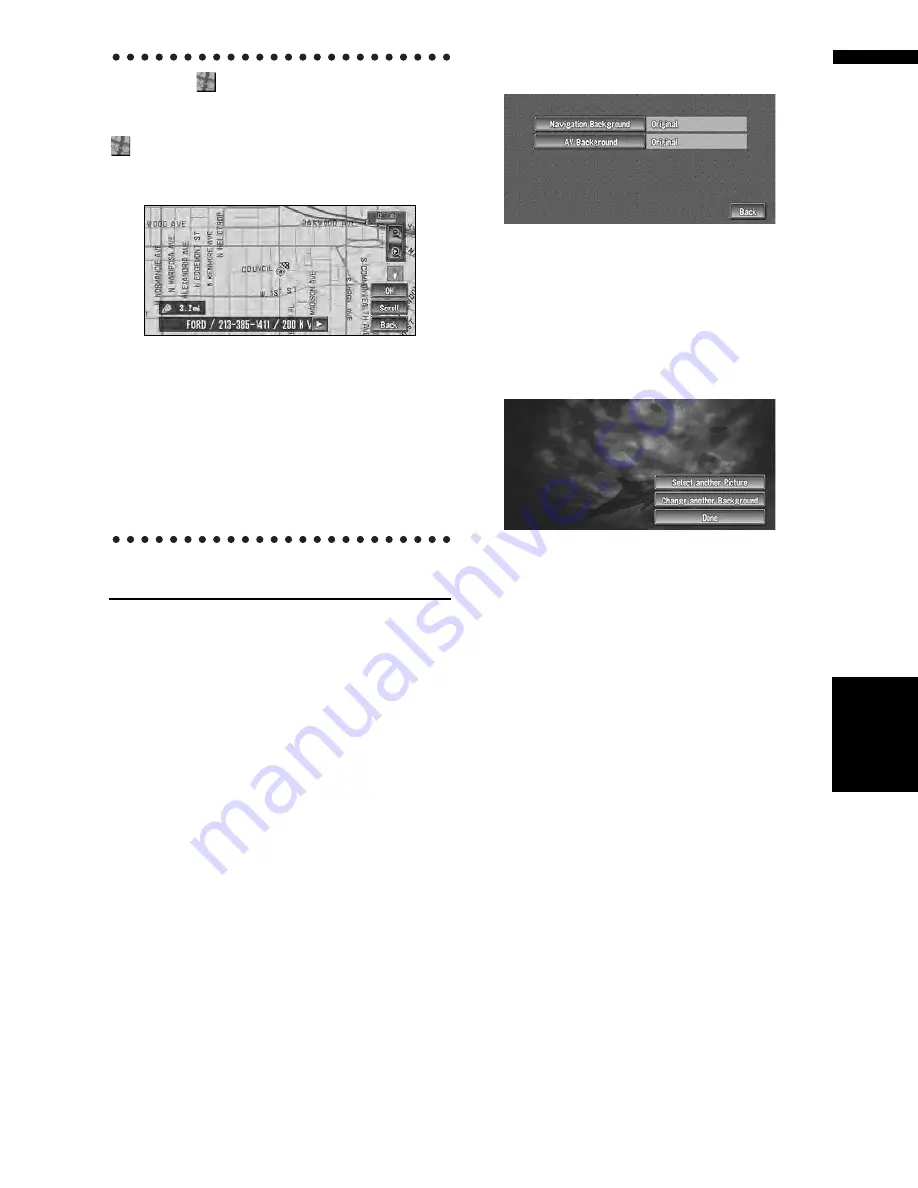
59
Chapter
4
Editing
the N
aviga
tion Utilities
NA
VI
When the
appears on the right of
the list
You can also set a destination by touching the
to the right of the list. Touch “
OK
” to confirm.
The location pointed by the scroll cursor will be
set as a destination.
Alternative option:
Scroll :
The map display changes to the map with Short-
cut menu.
If you touch anywhere on the map, the map dis-
play changes to Scroll mode.
➲
Shortcut menu
➞
Page 28
Changing Background Picture
In the menu operation screen, you can specify a
picture for the background. Some pictures are
already stored on the Pioneer DVD Map Disc. The
following two types of background pictures can
be changed:
•
AV Background
: Background for the screen
during the operation of audio.
•
Navigation Background
: Background of
navigation menu screen.
1
Touch “Settings” in the Main menu, then
touch “System Options”.
2
Touch “Background Picture Setting”.
The picture selected for each screen is indi-
cated on the right side of “
AV Background
”
and “
Navigation Background
” items.
3
Touch “Navigation Background” or “AV
Background”.
4
Touch a picture you want for the back-
ground, then touch “OK”.
The background image starts changing. After
a short while, the new background image
appears.
5
Touch “Done”.
On this screen, you can select the following
items:
Select another Picture :
This is selected when you want to change to
another picture. Return to Step 4.
Change to another background :
Select if you want to successively change the
Audio Operating screen backgrounds or the
Navigation backgrounds. Return to step 3.
❒
When the picture starts to change, do not
turn off the vehicle engine until the mes-
sage appears to indicate that the picture
has finished changing.
❒
When the navigation system is reset, or the
language setting is changed, the back-
ground picture may change back to the
original picture. (There is also a possibility
that the system will revert to the original
picture for some other reason). If this hap-
pens, set the background picture again.
Summary of Contents for AVIC-D2
Page 28: ...26 Chapter 1 Basic Operation NAVI AV ...
Page 36: ...34 Chapter 2 Menu and Map Display NAVI ...
Page 70: ...68 Chapter 5 Customizing Your Navigation System NAVI ...
Page 80: ...78 Chapter 6 Using the AV Source Built in CD Drive and Radio AV RADIO ...
Page 98: ...96 Chapter 7 Using the AV Source Pioneer AV Equipment AV AUX AV ...
Page 108: ...106 Chapter 8 Customizing the Audio Source Setting AV Other Functions ...






























