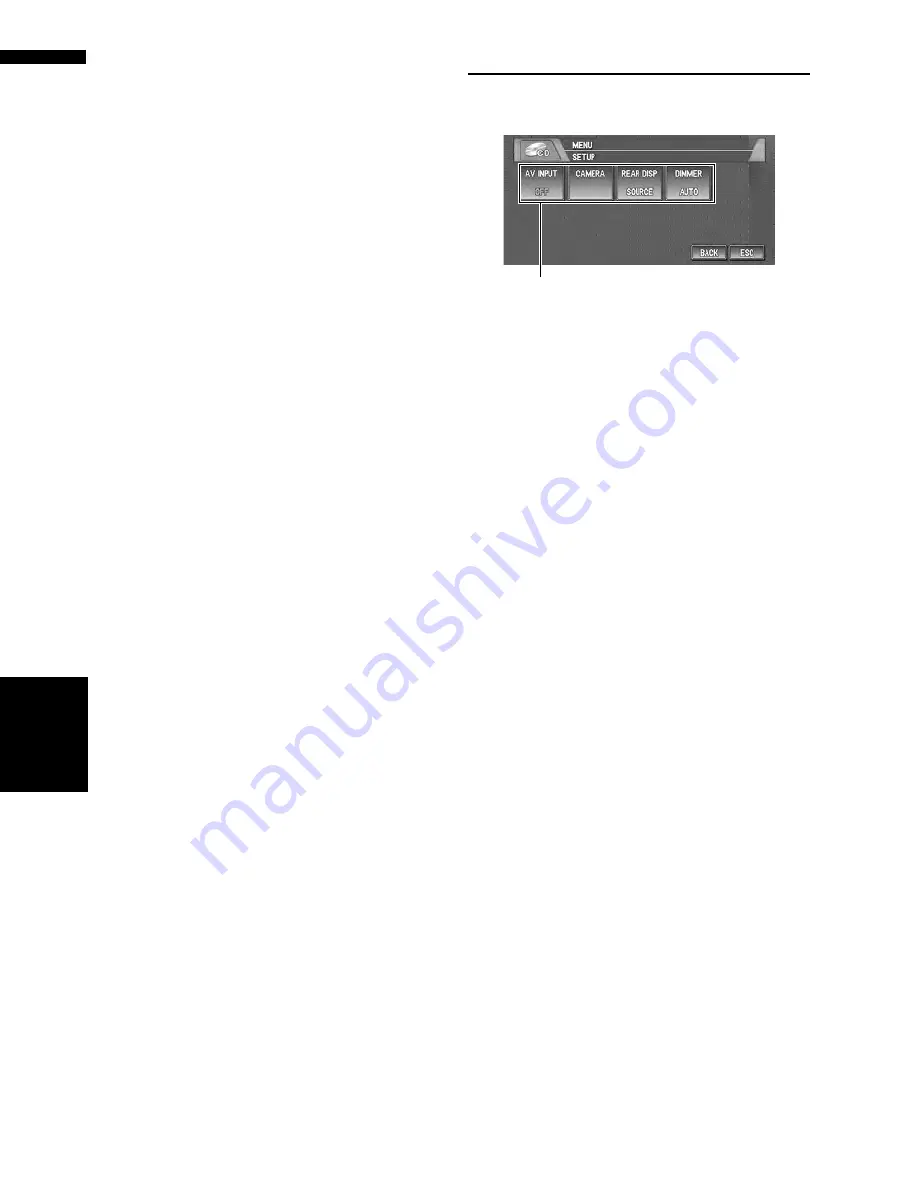
102
Chapter
8
Customi
zing
the Audio Source Setting
AV
Changing the voice output of the
navigation guidance
When there is a navigation guidance, you can
mix the guidance voice/beep sound from the nav-
igation system with the audio sound from this
system. You can select the speaker output for the
navigation guidance.
1
Touch “GUIDE VOICE” in the INITIAL
menu.
Each touch of the “
GUIDE VOICE
” changes
the settings as follows:
L+R
(Front speakers) —
R
(Front right
speaker) —
L
(Front left speaker)
Switching the auto antenna set-
ting
If the blue lead of the navigation system is con-
nected to the auto antenna of the vehicle, select
either of the following settings.
•
RADIO
— Extends the antenna only for the
RADIO source. The antenna is stored when the
source is switched to another.
•
SOURCE
— Extends the antenna when the
source is turned on in the navigation system.
The antenna is stored when the source is
turned off.
1
Touch “AUTO ANTENNA” in the INITIAL
menu.
Touching “
AUTO ANTENNA
” switches
between “
RADIO
” and “
SOURCE
”
❒
Regardless of whether “
RADIO
” or
“
SOURCE
” is selected, turning off either
the source or ignition switch will cause the
antenna to automatically retract.
Other Functions
Setup adjustments
(1) Setup menu display
Shows the setup function names.
➲
How to display the
SETUP
menu
➞
Page 71
Setting the video input
You can switch the setting according to the con-
nected component.
• Select “
VIDEO
” to watch video of a connected
component as
AV
source.
• Select “
M-DVD
” to watch video of a connected
DVD player as
S-DVD
source.
1
Touch “AV INPUT” in the SETUP menu.
Each touch of the “
AV INPUT
” changes the
settings as follows:
•
OFF
— No video component is connected
•
VIDEO
— External video component
•
M-DVD
— DVD player connected with RCA
cable
When a DVD player is connected with an AV-
BUS cable, do not select “
M-DVD
” or else no
picture is displayed even if you select
S-DVD
.
Setting for rear view camera
The navigation system features a function that
automatically switches to the rear camera image
(REAR VIEW CAMERA IN jack) when a rear view
camera is installed on your vehicle. When the
shift lever is in REVERSE (R) position, the screen
automatically switches to a rear view camera.
(For more details, consult with your dealer.) You
can also use the camera as a rear view camera
(
Rear View
). In this case, you can see the image
of the rear view camera during normal driving.
(The navigation map screen can be displayed on
the right-hand side and the camera image can be
displayed on the left.) Please be aware that in this
(1)
O
ther Functions
Summary of Contents for AVIC-D2
Page 28: ...26 Chapter 1 Basic Operation NAVI AV ...
Page 36: ...34 Chapter 2 Menu and Map Display NAVI ...
Page 70: ...68 Chapter 5 Customizing Your Navigation System NAVI ...
Page 80: ...78 Chapter 6 Using the AV Source Built in CD Drive and Radio AV RADIO ...
Page 98: ...96 Chapter 7 Using the AV Source Pioneer AV Equipment AV AUX AV ...
Page 108: ...106 Chapter 8 Customizing the Audio Source Setting AV Other Functions ...






























