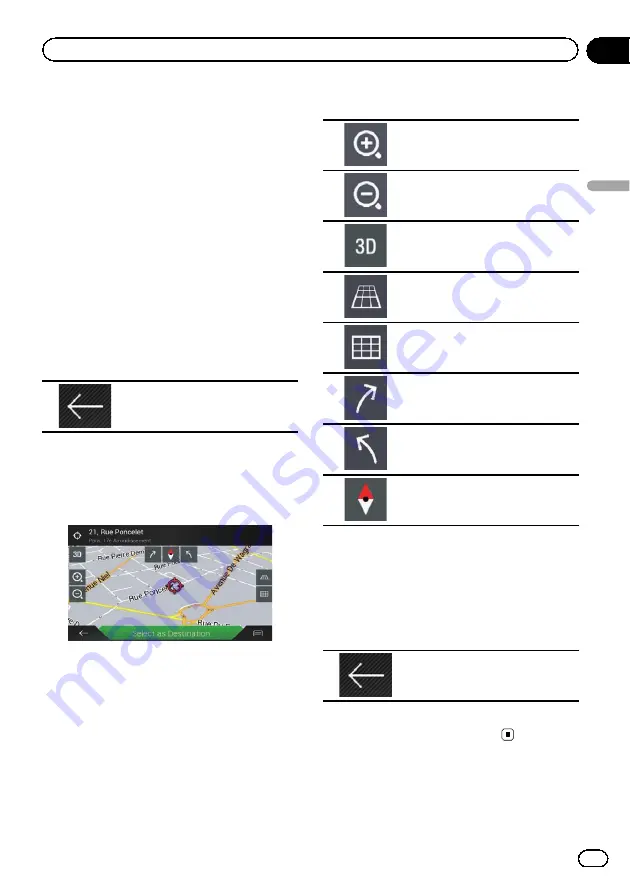
p
For information on the controls when the
scrolled map is displayed, refer to
Scrolling the map to the
position you want to see
1
Press the MAP button.
The Map screen appears.
2
Touch and drag the map in the desired
direction to scroll.
If you place the cursor on the desired location,
a brief overview about the location will appear
at the top of the screen, showing the street
name and other information for the location.
3
Touch the following key.
The map returns to the current po-
sition.
p
If you press the
MAP
button, the map re-
turns to the current position.
Control keys on the scrolled map
1
Press the MAP button.
The Map screen appears.
2
Touch anywhere on the map.
The cursor and control keys appear.
3
Touch the following key.
Zooms in.
Zooms out.
Changes the map view mode (the
map mode currently selected is
shown).
Tilts up.
Tilts down.
Rotates left.
Rotates right.
Cancels map rotation.
p
You can change the vertical view angle of
the map in 3D mode only.
=
For details, refer to
4
Touch the following key.
The map returns to the current po-
sition.
p
If you press the
MAP
button, the map re-
turns to the current position.
Engb
29
Chapter
04
How
to
use
the
map
How to use the map






























