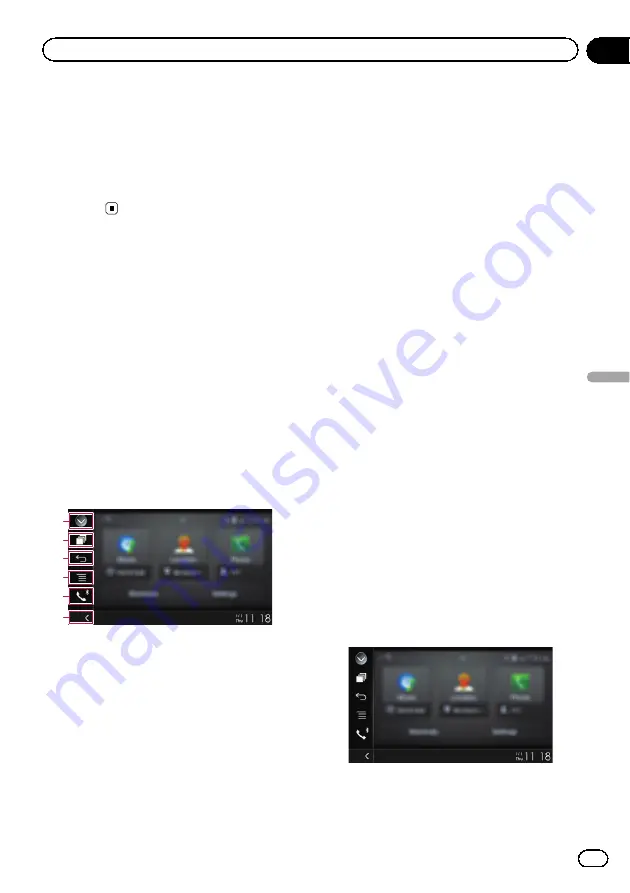
p
You cannot adjust the volume of the main
sound on the screen. Touch the
VOL
(
+
/
–
)
button to adjust the volume of the main
sound.
p
The volume menu is displayed for four sec-
onds. If the screen disappears, touch the
VOL
(
+
/
–
) button again. The screen reap-
pears.
Using MirrorLink mode
When you connect a
MirrorLink
device with
compatible applications installed, you can
control the applications for the mobile device
directly from this product (
MirrorLink
mode).
You can view and operate the compatible ap-
plications via the display with multi-touch ges-
tures like tapping, dragging, scrolling, and
flicking.
p
Multi-touch gestures may be disabled de-
pending on the
MirrorLink
device that is
connected.
Using the touch panel keys
(App control side bar)
1
3
2
4
5
6
1
Displays the source list.
=
For details, refer to
2
Displays the launcher application screen.
3
Displays the previous screen.
p
Depending on the type of
MirrorLink
device, this key is not available.
4
Displays the menu screen.
p
Depending on the type of
MirrorLink
device, this key is not available.
5
Displays the Phone menu screen.
=
For details, refer to
6
Displays the current source.
p
In
MirrorLink
mode, App control side bar
will appear.
p
If you press the
HOME
button twice, the
App control side bar will disappear. Press
the
HOME
button twice again, and the App
control side bar will appear.
Starting procedure
When connecting a
MirrorLink
device to this
product, you must select the method for con-
necting your device. Settings are required ac-
cording to the connected device.
=
For details, refer to Chapter 13.
p
Turn off the
AVICSYNC App
function for
using
MirrorLink
mode.
1
Unlock your MirrorLink device.
2
Connect your MirrorLink device to this
product via the separately sold USB inter-
face cable for use with MirrorLink devices
(CD-MU200).
=
For details of the connections, refer to the
Installation Manual.
3
Press the HOME button to display the
Top menu screen.
4
Touch [APPS].
If the launcher application is installed in the
MirrorLink
device, the application launches.
If not, the Application menu screen will ap-
pear.
p
If the
AVICSYNC App
function is not turned
off, a message confirming whether to turn
off the
AVICSYNC App
function appears.
Engb
139
Chapter
22
Using
your
iPhone
or
smartphone
applications
Using your iPhone or smartphone applications






























