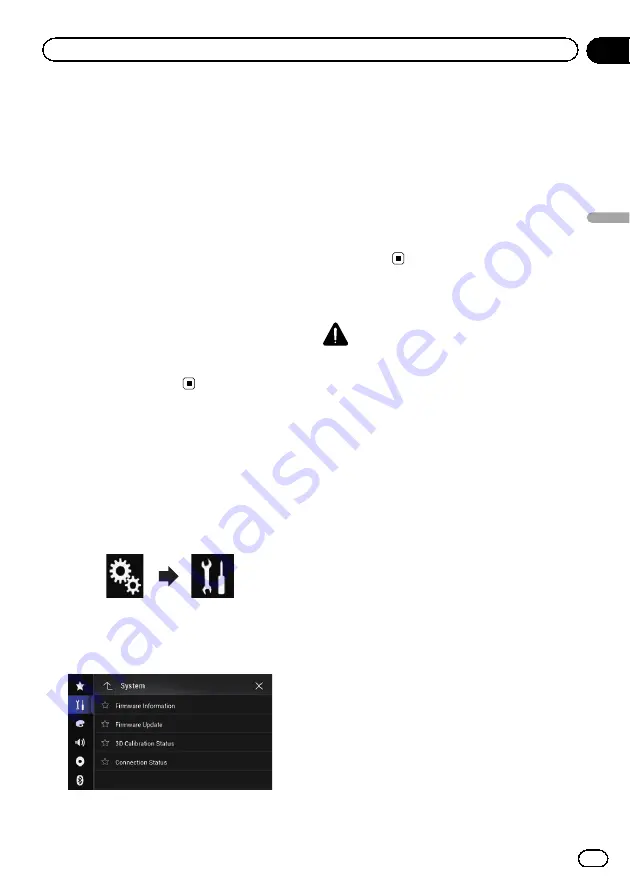
p
The setting contents can be memorised se-
parately for the following screens and video
images.
—
DVD
,
Video-CD
and
Disc
—
AV
and external camera
—
USB
(Video) and
USB
(JPEG)
—
SD
(Video) and
SD
(JPEG)
—
iPod
(iPod with a 30-pin connector)
—
iPod
(Video) and
AppRadio Mode
(iPod
with a 30-pin connector)
—
HDMI
and
AppRadio Mode
(HDMI) (for
AVIC-F77DAB)
—
Android Auto
(for AVIC-F77DAB and
AVIC-F70DAB)
—
MirrorLink
—
AUX
—
Internal navigation system, MIXTRAX,
images output from the external device
—
Rear view camera
Displaying the firmware
version
1
Press the HOME button to display the
Top menu screen.
2
Touch the following keys in the follow-
ing order.
The
“
System
”
screen appears.
3
Touch [System Information].
The following screen appears.
4
Touch [Firmware Information].
The
“
Firmware Information
”
screen appears.
p
You can check the open source licences of
the functions that this product is equipped
with under
“
Licence
”
on the
“
Firmware In-
formation
”
screen.
p
For AVIC-F970DAB, AVIC-F970BT, AVIC-
F9770DAB, and AVIC-F9770BT users
You can check the device name of this pro-
duct on the
“
Firmware Information
”
screen.
Updating firmware
CAUTION
!
Never turn this product off, eject the SD mem-
ory card or disconnect the USB storage device
while the firmware is being updated.
!
You can only update the firmware when the ve-
hicle is stopped and the handbrake is en-
gaged.
p
Use the USB port1 to update the firmware
using a USB storage device.
p
SD memory card is available for AVIC-
F77DAB and AVIC-F70DAB.
1
Download the firmware update files.
2
Connect a blank (formatted) SD mem-
ory card or USB storage device to your
computer, and then locate the correct up-
date file and copy it onto the SD memory
card or USB storage device.
3
Turn the source off.
=
For details, refer to
4
Press the HOME button to display the
Top menu screen.
Engb
169
Chapter
29
System
settings
System settings






























