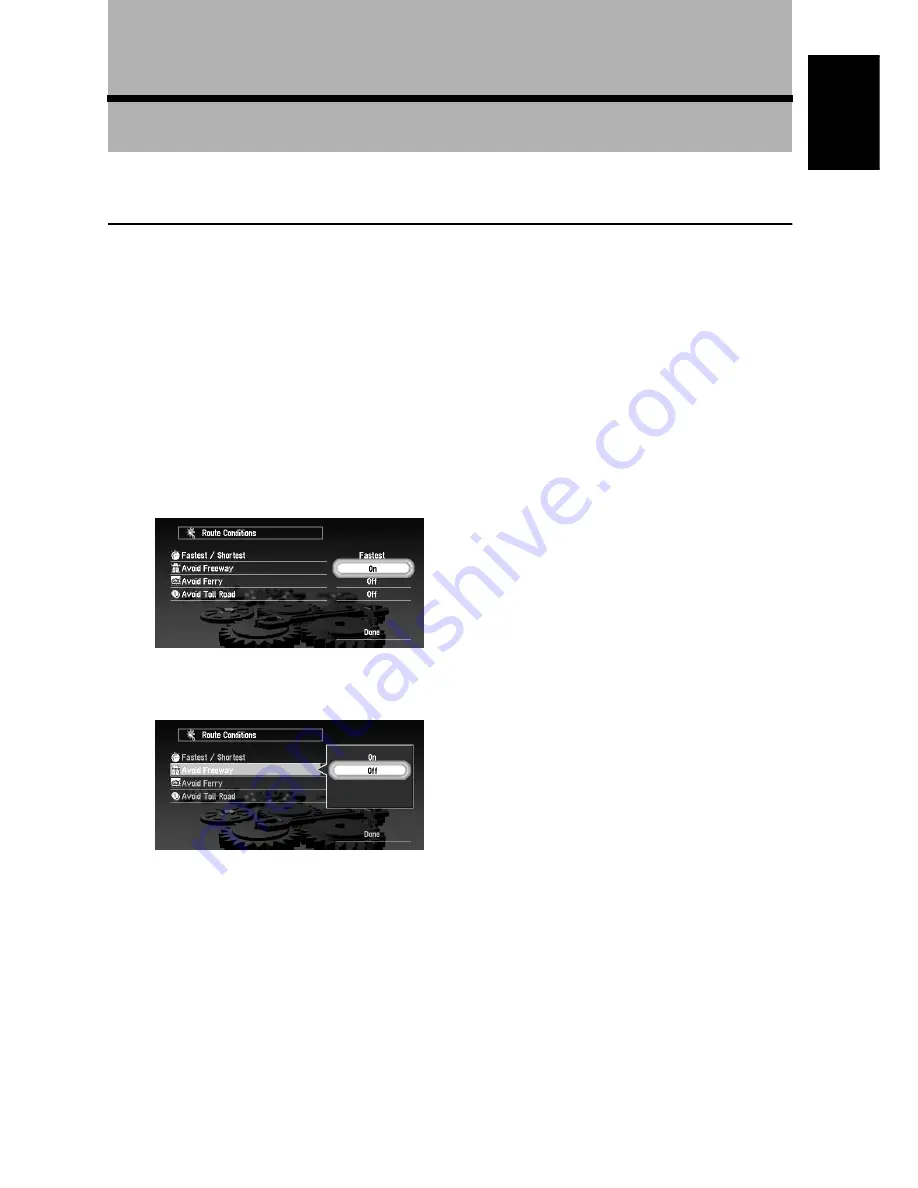
89
Chapter
5
Customizing
Y
our Na
vigation System
Chapter
5
Customizing Your Navigation System
Modifying the Default Settings
You can tailor default settings such as navigation functions and information display for ease of
use.
The following example describes how to change settings. In this example, the “Avoid Freeway”
function under “Route Guidance” settings is turned off.
1
Select “Settings” in the Main menu, then select “Route Guidance” and click the OK
button.
The Route Guidance menu appears. In the list, the settings are shown on the left, and the
status of each setting is shown on the right. “On” appears to the right of the “Avoid Free-
way” setting, showing that this function is set off.
2
Select “Avoid Freeway” and click the OK button.
3
Using the joystick, select “On” to the right of “Avoid Freeway”, and click the OK but-
ton.
A list of options possible to select under “Avoid Freeway” appears.
4
Using the joystick, select “Off” and click the OK button.
5
Select “Done” and click the OK button.
The list of settings disappears, and the display turns to the one shown in step 2. The status
to the right to “Avoid Freeway” is now “Off”. If you want to change other settings, select
the setting you wish to change, and repeat the operations described in Steps 2 to 5.
➲
Press the NAVI button to return to the map of your surroundings.






























