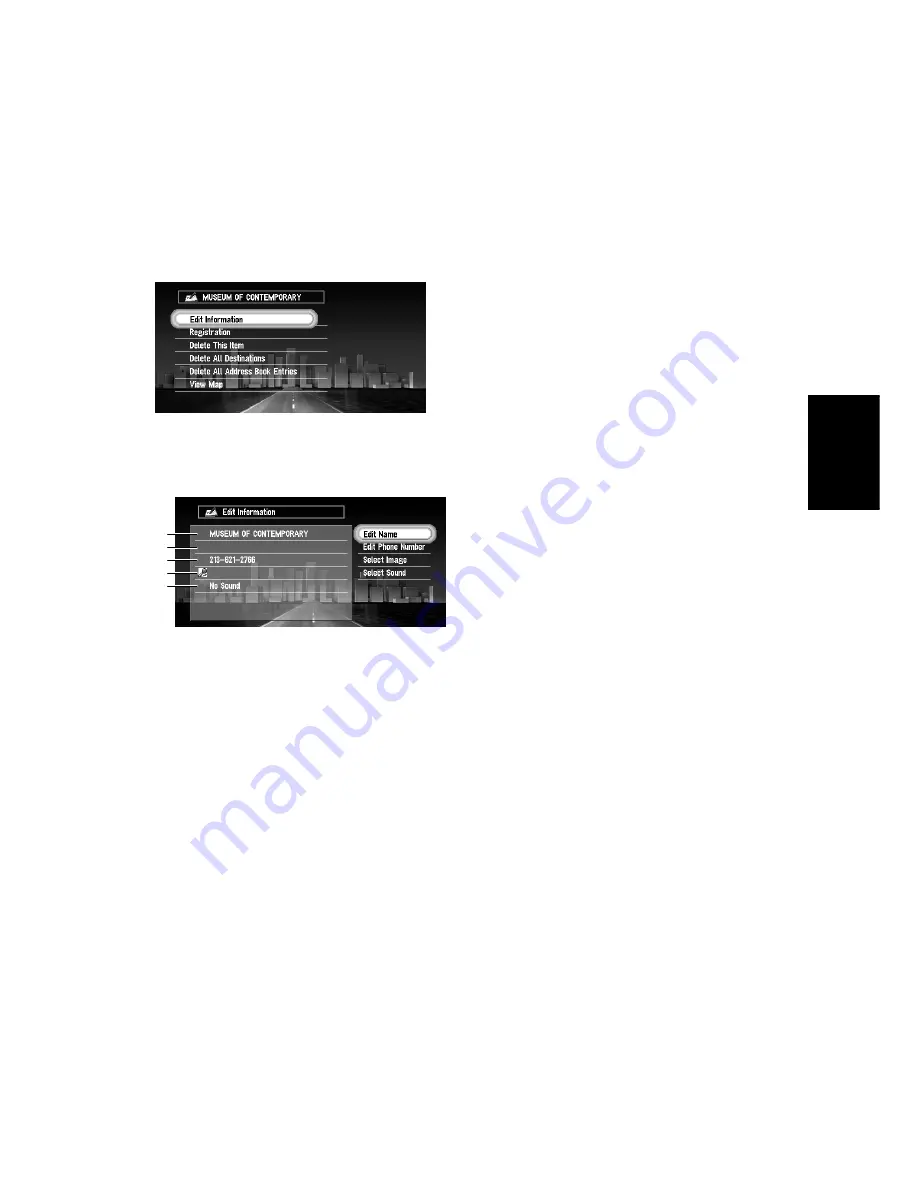
67
Chapter
4
Utilizing V
arious
Inf
ormation
■
Editing a location’s information
Select a location in the Address Book menu and move the joystick to the left: the Address
Book Operate menu appears. If you edit the information of the locations stored in Last Desti-
nation or Destination History, it is registered in Address Book as a Registered Location.
To edit the information about the location:
1
Select “Address Book” in the Main menu and click the OK button.
The Address Book menu appears.
2
Select the location to edit the information and move the joystick to the left.
3
Select “Information/Edit” and click the OK button.
Click the OK button, and the Address Information menu appears. Refer to the item corre-
sponding to the subsequent operation. After finishing the operation, the Address Book
menu appears. You can continue to edit other information items if necessary.
1.
Name
The name can be used as a command for voice operation.
2.
Address
The address is registered when the search was made for the first time. (Not editable.)
3.
Phone number
4.
Pictograph
The symbol displayed on the map.
5.
Sound
If you select sound in the menu, an alert sounds as you approach 550yards (500m)
radius from the location.
➲
Apart from the Address, these items can be edited freely.
Changing a name
1
Select “Edit Name” and click the OK button.
Refer to Step 5 in “Registering a previous location in the Address Book” above for the
next steps.
➲
You cannot change the name of your home.
1
2
3
4
5
















































