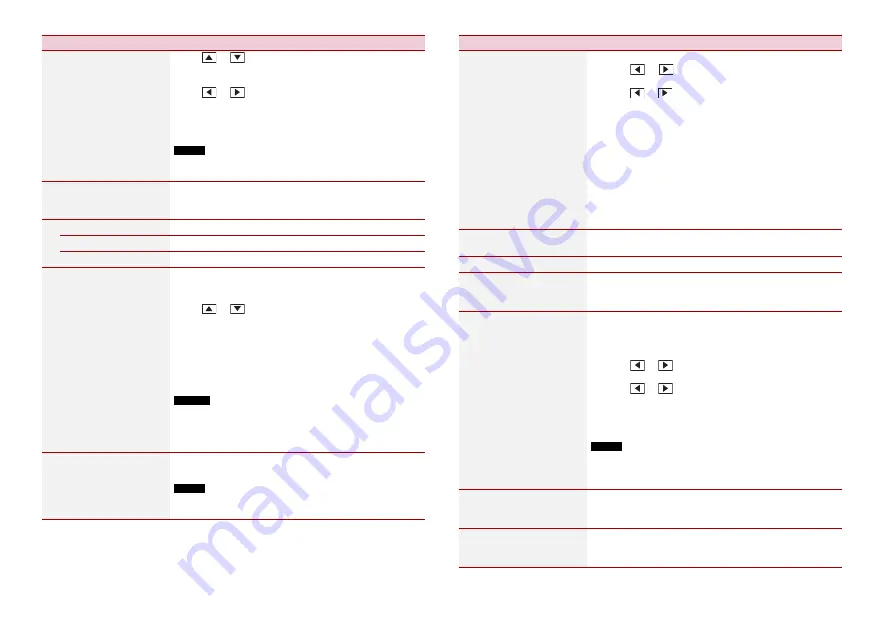
44
En
[Fader/Balance]
Touch
or
to adjust the front/rear speaker balance.
Set [Front] and [Rear] to [0] when using a dual speaker
system.
Touch
or
to adjust the left/right speaker balance.
TIP
You can also set the value by dragging the point on the displayed
table.
NOTE
Only the balance can be adjusted when [Network Mode] is
selected as the speaker mode.
[Mute Level]
Select mute or attenuate the AV source volume and iPhone
or smartphone application volume when the navigation
outputs the guidance voice.
[ATT]
The volume becomes 20 dB lower than the current volume.
[Mute]
The volume becomes 0.
[Off]
The volume does not change.
[Source Level Adjuster]
[-4] to [+4]
Adjust the volume level of each source to prevent radical
changes in volume when switching between sources other
than FM.
Touch
or
to adjust the source volume after
comparing the FM tuner volume level with the level of the
source.
TIP
If you directly touch the area where the cursor can be moved, the
SLA (source level adjustment) setting will be changed to the value
of the touched point.
NOTES
•
Settings are based on the FM tuner volume level, which remains
unchanged.
•
This function is not available when the FM tuner is selected as
the AV source.
[Subwoofer]
[On] [Off]
Select enable or disable rear subwoofer output from this
product.
NOTE
If [Off] is selected, the subwoofer adjustment is not available in
[Speaker Level], [Time Alignment] and [Crossover].
Menu Item
Description
[Speaker Level]
Listening position*1*2
[Off] [Front Left] [Front
Right] [Front] [All]
Standard Mode*3
[Front Left] [Front Right]
[Rear Left] [Rear Right]
[Subwoofer]
Network Mode*3
[High Left] [High Right]
[Mid Left] [Mid Right]
[Subwoofer]
Speaker output level
[-24] to [10]
Adjust the speaker output level of the listening position.
1
Touch
or
to select the listening position then
select the output speaker.
2
Touch
or
to adjust the selected speaker output
level.
[Crossover]
Select a speaker unit (filter) to adjust the HPF or LPF cutoff
frequency and the slope for each speaker unit (page 46).
[Subwoofer Settings]
Select the subwoofer phase (page 46).
[Listening Position]*1
[Off] [Front Left] [Front
Right] [Front] [All]
Select a listening position that you want to make as the
centre of sound effects.
[Time Alignment]
[On] [Off]
Listening position*1*2
[Off] [Front Left] [Front
Right] [Front] [All]
Standard Mode*3*4
[Front Left] [Front Right]
[Rear Left] [Rear Right]
[Subwoofer]
Network Mode*3*4
[High Left] [High Right]
[Mid Left] [Mid Right]
[Subwoofer]
Distance
[0] to [350]
Select or customise the time alignment settings to reflect
the distance between the listener’s position and each
speaker. You need to measure the distance between the
head of the listener and each speaker unit.
1
Touch
or
to select the listening position then
select the alignment speaker.
2
Touch
or
to input the distance between the
selected speaker and listening position.
TIP
If you touch [TA On], the time alignment is turned off mandatorily.
NOTE
This function is available only when the listening position setting
is set to [Front Left] or [Front Right].
[Auto EQ]
[On] [Off]
Set the auto-adjusted equaliser to suit the vehicle’s
acoustics. To use this function, the Auto EQ measurement
must be done in advance (page 46).
[A-EQ&TA Measurement]
Measures and adjusts the vehicles acoustics, equaliser, and
time alignment automatically to suit the vehicle interior
(page 46).
Menu Item
Description
















































