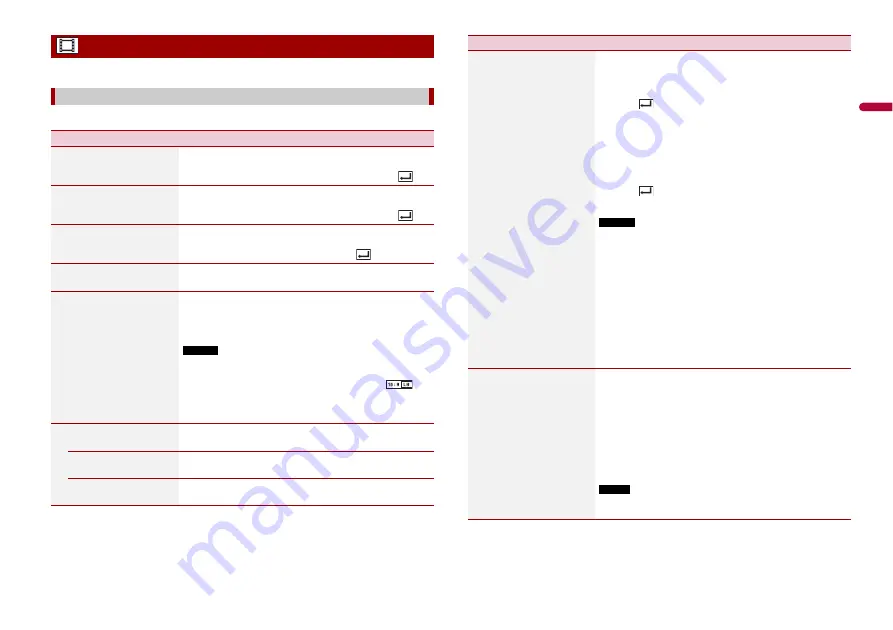
47
En
En
g
lis
h
The menu items vary according to the source.
This setting is available only when [Disc] is selected as the source.
Video settings
[DVD/DivX Setup]
Menu Item
Description
[Subtitle Language]*1*2
Set a subtitle language preference. When you select
[Others], a language code input screen is shown. Input the
four-digit code of the desired language then touch
.
[Audio Language]*1*2
Set an audio language preference. When you select
[Others], a language code input screen is shown. Input the
four-digit code of the desired language then touch
.
[Menu Language]*1*2
Set a menu language preference. When you select [Others],
a language code input screen is shown. Input the four-digit
code of the desired language then touch
.
[Multi Angle]
[On] [Off]
Set to display the angle icon on the screen.
[TV Aspect]
Set the aspect ratio suitable for your rear display 16:9 (wide
screen display) or 4:3 (regular display). (We recommend
use of this function only when you want to fit the aspect
ratio to the rear display.)
NOTES
•
When playing discs that do not have a panscan system, the disc
is played back with [Letter Box] even if you select the [Pan Scan]
setting. Confirm whether the disc package bears the
mark.
•
The TV aspect ratio cannot be changed for some discs. For
details, refer to the disc's instructions.
[16:9]
Displays the wide screen image (16:9) as it is (initial
setting).
[Letter Box]
Makes the image in the shape of a letterbox with black
bands on the top and bottom of the screen.
[Pan Scan]
Cuts the image short on the right and left sides of the
screen.
[Parental]
Set restrictions so that children cannot watch violent or
adult-oriented scenes. You can set the parental lock level in
steps as desired.
1
Touch [0] to [9] to input a four-digit code number.
2
Touch .
Registers the code number, and you can now set the
level.
3
Touch any number between [1] to [8] to select the
desired level.
The lower the level is set, the tighter the restriction is
applied.
4
Touch .
Sets the parental lock level.
NOTES
•
We recommend keeping a record of your code number in case
you forget it.
•
The parental lock level is recorded on the disc. You can confirm it
by looking at the disc package, the included booklet, or the disc
itself. You cannot use parental lock with discs that do not feature
a recorded parental lock level.
•
With some discs, parental lock operates to skip certain scenes
only, after which normal playback resumes. For details, refer to
the disc's instructions.
•
When you set a parental lock level and then play a disc featuring
parental lock, code number input indications may be displayed.
In this case, playback will begin when the correct code number is
input.
[DivX® VOD]
Displays this product's registration and deregistration code
to register this product with your DivX VOD content
provider to play DivX® VOD (video on demand) content on
this product.
TIP
You can do this by generating a DivX VOD registration code, which
you submit to your provider.
[Registration Code] is 10-digit.
[Deregistration Code] is 8-digit.
NOTE
Make a note of the code as you will need it when you register or
deregister from a DivX VOD provider.
Menu Item
Description
















































