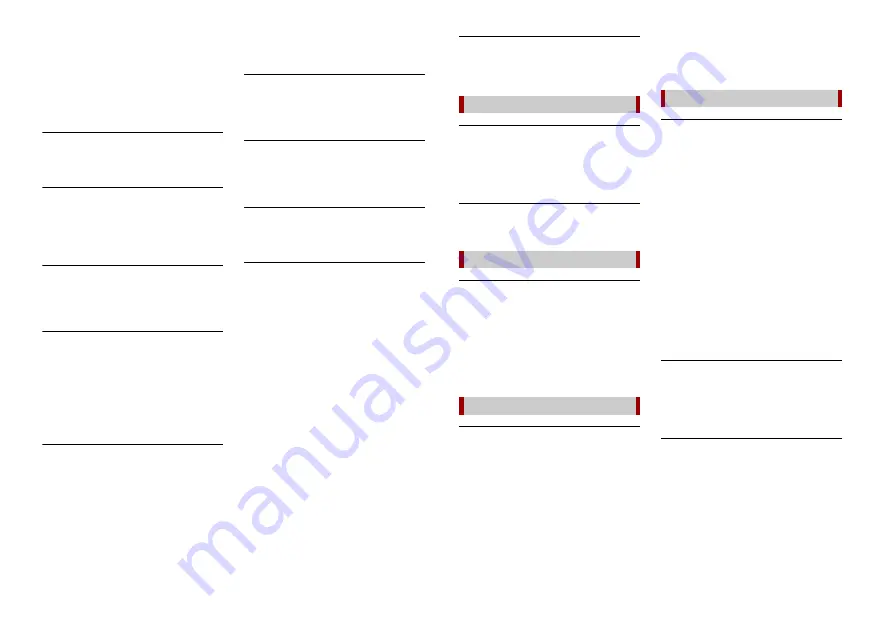
62
En
– Check that the files in the external
storage device (USB, SD) are
compatible with this product.
→
Security for the connected external
storage device (USB, SD) is enabled.
– Follow the external storage device
(USB, SD) instructions to disable
security.
Skipped
→
The connected external storage device
(USB, SD) contains DRM protected files.
– The protected files are skipped.
Protect
→
All the files on the connected external
storage device (USB, SD) are embedded
with DRM.
– Replace the external storage device
(USB, SD).
Incompatible USB
→
The connected USB storage device is
not supported by this product.
– Disconnect your device and replace it
with a compatible USB storage device.
Incompatible SD
→
The SD memory card is not supported
by this product.
– Remove your device and replace it
with a compatible SD memory card.
– Format the SD memory card. It is
recommended that you use SD
Formatter for formatting SD memory
cards.
Check USB
→
The USB connector or USB cable has
short-circuited.
– Check that the USB connector or USB
cable is not caught in something or
damaged.
→
The connected USB storage device
consumes more than maximum
allowable current.
– Disconnect the USB storage device
and do not use it. Turn the ignition
switch to OFF, then to ACC or ON and
then connect a compliant USB storage
device.
HUB Error
→
The connected USB hub is not
supported by this product.
– Directly connect the USB storage
device to this product.
No Response
→
This product cannot recognise the
connected USB storage device.
– Disconnect the device and replace it
with another USB storage device.
Video resolution not supported
→
Files that cannot be played on this
product are included in the file.
– Select a file that can be played.
USB1 was disconnected for device
protection. Do not re-insert this USB
memory into the unit. Press reset to
restart USB memory. (USB2 was
disconnected for device protection. Do
not re-insert this USB memory into the
unit. Press reset to restart USB memory.)
→
The USB connector or USB cable is
short-circuited.
– Check that the USB connector or USB
cable is not caught in something or
damaged.
→
The connected USB storage device
consumes more than maximum
allowable current.
– Disconnect the USB storage device
and do not use it. Turn the ignition
switch to OFF, then to ACC or ON and
then connect a compliant USB storage
device.
→
The USB interface cable for iPod/iPhone
is short-circuited.
– Confirm that the USB interface cable
for iPod/iPhone or USB cable is not
caught in something or damaged.
Audio Format not supported
→
This type of file is not supported on this
product.
– Select a file that can be played.
Error-02-6X/-9X/-DX
→
iPod failure.
– Disconnect the cable from the iPod.
Once the iPod’s main menu is
displayed, reconnect the iPod and
reset it.
Error-02-67
→
The iPod firmware version is old.
– Update the iPod version.
Error-10
→
The power failed for the Bluetooth
module of this product.
– Turn the ignition switch to OFF and
then to ON.
If the error message is still displayed after
performing the above action, please
contact your dealer or an authorised
Pioneer Service Station.
Attempting to connect to Apple CarPlay.
→
Communication failed and the system is
trying to connect.
→
Wait for a while. Then, perform the
actions below if the error message is still
displayed.
– Restart the iPhone.
– Disconnect the cable from the iPhone,
and then connect the iPhone again
after a few seconds.
– Turn the ignition switch to OFF and
then to ON.
If the error message is still displayed after
performing the above action, please
contact your dealer or an authorised
Pioneer Service Station.
Android Auto has stopped.
→
The connected device is not compatible
with Android Auto.
– Check if the device is compatible with
Android Auto.
→
The startup of Android Auto failed for
some reasons.
– Disconnect the cable from the
smartphone, and then connect the
smartphone again after a few seconds.
– Restart the smartphone.
– Turn the ignition switch to OFF and
then to ON.
If the error message is still displayed after
performing the above action, please
contact your dealer or an authorised
Pioneer Service Station.
→
The time set in this product is not
correct.
– Check if the time is correctly set.
Bluetooth pairing failed. Please pair your
Android phone manually.
→
The Bluetooth pairing failed for some
reasons.
– Pair this product with the device
manually.
To use Android Auto, please stop your car
and check your Android phone.
→
The default settings are displayed on
the screen of the Android Auto
compatible device or images are not
output from the Android Auto
compatible device.
– Park your vehicle in a safe place, and
follow the instructions displayed on
the screen. If the error message is still
displayed after performing on-screen
iPod
Bluetooth
Apple CarPlay
Android Auto











































