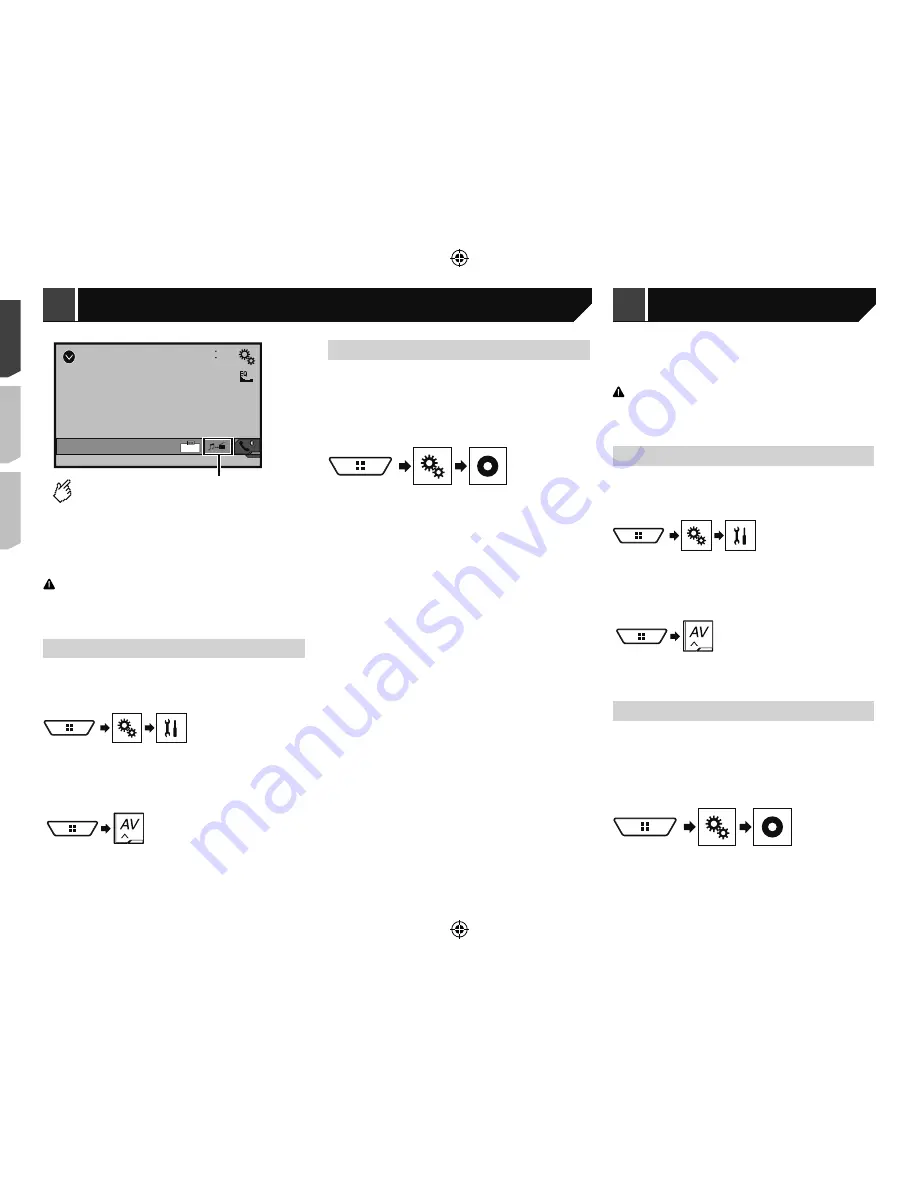
32
4 Touch the item.
The following items are available:
Auto
,
PAL
,
NTSC
,
PAL-M
,
PAL-N
,
SECAM
.
AUX
48
21
Full
6/10
Switches between the video input
and the sound input.
p
A Mini-jack AV cable (CD-RM10) (sold separately) is required
for connection.
Refer to
External video component and the display
on page
50
CAUTION
For safety reasons, video images cannot be viewed while your
vehicle is in motion. To view video images, stop in a safe place
and apply the handbrake.
Starting procedure
You can display the video image output by the device connected
to video input.
1 Display the “
System
” setting screen.
2 Touch [
Input/Output settings
].
3 Confirm that “
AUX Input
” is turned on.
4 Display the “
AV source selection
” screen.
5 Touch [
AUX
].
The image is displayed on the screen.
Setting the video signal
When you connect this product to an AUX equipment, select the
suitable video signal setting.
The default setting is “
Auto
”.
p
You can operate this function only for the video signal input
into the AUX input.
1 Display the “
Video Setup
” screen.
2 Touch [
Video Signal Setting
].
3 Touch [
AUX
].
4 Touch the item.
The following items are available:
Auto
,
PAL
,
NTSC
,
PAL-M
,
PAL-N
,
SECAM
.
You can display the video image output by the device connected
to this product.
Refer to
External video component and the display
on page
50
CAUTION
For safety reasons, video images cannot be viewed while your
vehicle is in motion. To view video images, stop in a safe place
and apply the handbrake.
Starting procedure
You can display the video image output by the device connected
to video input.
1 Display the “
System
” setting screen.
2 Touch [
Input/Output settings
].
3 Confirm that “
AV Input
” is turned on.
4 Display the “
AV source selection
” screen.
5 Touch [
AV
].
The image is displayed on the screen.
Setting the video signal
When you connect this product to an AV equipment, select the
suitable video signal setting.
The default setting is “
Auto
”.
p
You can operate this function only for the video signal input
into the AV input.
1 Display the “
Video Setup
” screen.
2 Touch [
Video Signal Setting
].
3 Touch [
AV
].
AUX source
AV input
< CRD4921-A >
< CRD4921-A >
AUX source
AV input
AV input
32
Summary of Contents for AVH-X6850DVD
Page 167: ... CRD4921 A 167 ...






























