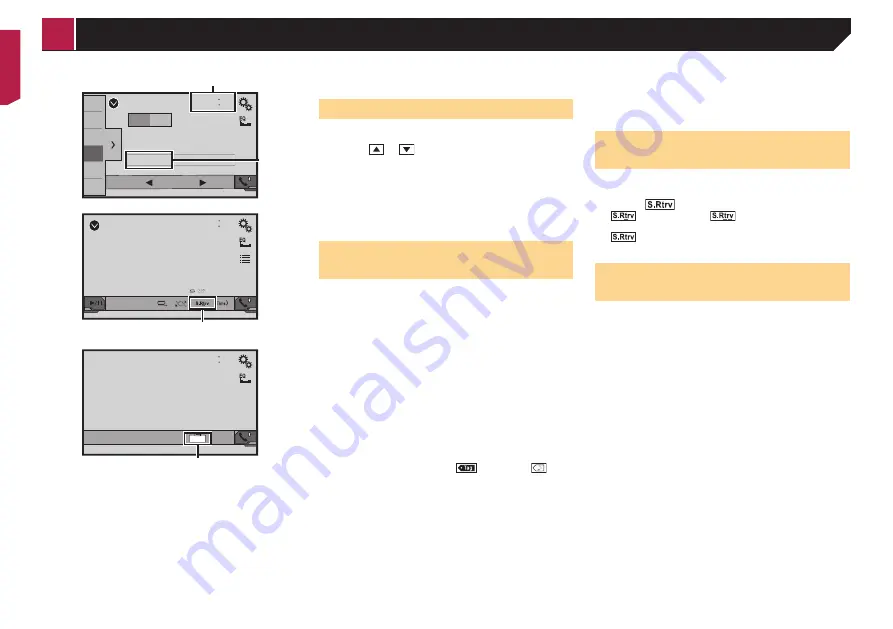
42
Radio
48
21
1
2
3
4
5
6
6/10
MW
FM1
Abcdefghi
Abcdefghi
Abcdefghi
Seek
1
2
CD
48
21
Ẃ
04
Ẃ
Abcdefghi
6/10
3
AV
48
21
Full
6/10
4
1
Clock display
Displays the time and date setting screen
Refer to
Setting the time and date
on page 42
2
Song information
Performs the iTunes Tagging
Refer to
Storing song information to an iPod (iTunes
Tagging)
on page 42
3
S.Rtrv key
Switches the sound retriever setting
Refer to
Setting the “
Sound Retriever
” function
on page
4
Screen display mode key
Changes the wide screen mode
Refer to
Changing the wide screen mode
on page 42
Setting the time and date
1 Touch the current time on the screen.
2 Touch or
to set the correct time and
date.
You can operate the following items: Year, month, date, hour,
minute.
p
You can change the time display format to “
12hour
” (default)
or “
24hour
”.
p
You can change the order of date display format: Day-month-
year, Month-day-year, Year-month-date.
Storing song information to an
iPod (iTunes Tagging)
You can store song information to the iPod when this product
receives song information. The songs will appear in a playlist
called “Tagged playlist” in iTunes the next time you synchronise
your iPod. You can directly buy the songs via this product.
p
The iTunes Tagging function is available while digital broad-
casts are being received.
p
This function is available for the following iPod models:
iPhone 3G, 3GS, 4, 4s, 5, 5c, 5s, 6, 6 Plus
iPod touch 1st, 2nd, 3rd, 4th, 5th generation
iPod classic 1st, 2nd generation
iPod nano 3rd, 4th, 5th, 6th generation
p
The version of iTunes must be 7.4 or higher.
1 Tune into the radio station.
Refer to
Radio
on page 16
2 Touch the song title or artist name.
The information on the song on air is stored in this product.
When the information is acquired,
turns off and
is
displayed.
p
The song information for up to 50 songs can be stored in this
product.
3 Connect your iPod.
The song information is transferred to your iPod.
p
When your iPod is already connected, the song information
will be transferred directly to your iPod every time you touch
the song information.
p
When the song information transfer is completed, the infor-
mation stored in this product will be automatically deleted.
p
If you turn off this product or disconnect the iPod while
transferring song information, the transfer may not success-
fully complete.
p
While this product is storing song information, transfer to an
iPod is not possible.
Setting the “Sound Retriever”
function
The “
Sound Retriever
” function automatically enhances com-
pressed audio and restores rich sound.
1 Touch
to switch the settings.
(Mode1) (default),
(Mode2): Activates the
“
Sound Retriever
” function.
(Off): Deactivates the “
Sound Retriever
” function.
p
Mode2 has a stronger effect than Mode1.
Changing the wide screen
mode
You can set the screen size for the video and JPEG images.
p
The default setting is “
Full
”, and for JPEG images is
“
Normal
”.
p
JPEG can be set to either “
Normal
” or “
Trimming
” in wide
screen mode.
1 Touch the following key.
p
The appearance of this key changes according to the current
setting.
2 Touch the desired mode.
Full
:
A 4:3 picture is enlarged in the horizontal direction only,
enabling you to enjoy an image without any omissions.
Zoom
:
A 4:3 picture is enlarged in the same proportion both verti-
cally and horizontally.
Normal
:
A 4:3 picture is displayed normally, without changing its
proportion.
Trimming
An image is displayed across the entire screen with the
horizontal-to-vertical ratio left as is. If the screen ratio differs
from the image, the image may be displayed partly cut off
either at the top/bottom or sides.
p
This setting is for JPEG images only.
p
You cannot operate this function while driving.
p
Different settings can be stored for each video source.
Common operations
< QRB3700-A >
Common operations












































