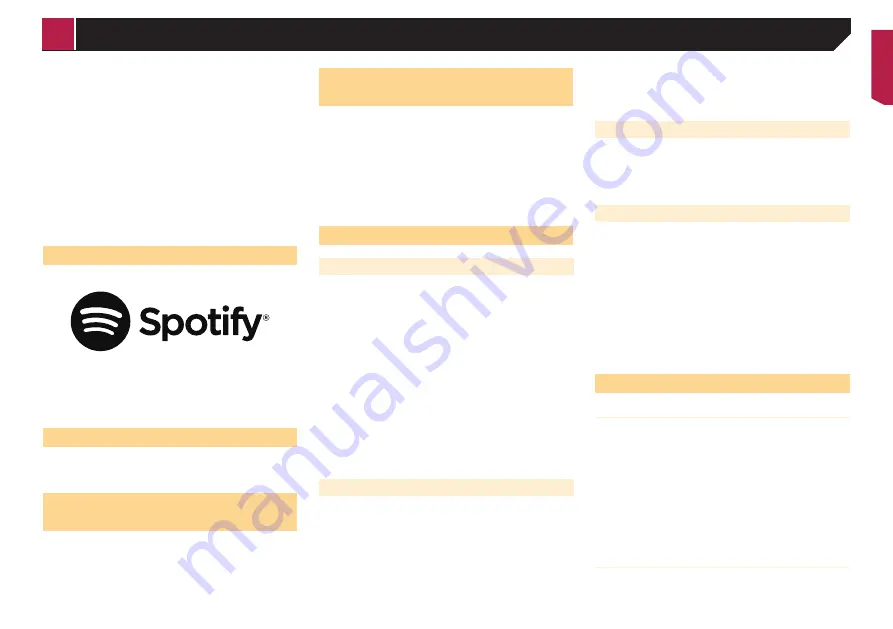
51
Limitations:
Access to app-based connected content will depend on the
availability of cellular and/or Wi-Fi network coverage for
the purpose of allowing your smartphone to connect to the
Internet.
Service availability may be geographically limited to the
region. Consult the connected content service provider for
additional information.
Ability of this product to access connected content is
subject to change without notice and could be affected
by any of the following: compatibility issues with future
firmware versions of smartphone; compatibility issues with
future versions of the connected content application(s)
for the smartphone; changes to or discontinuation of the
connected Content application(s) or service by its provider.
Spotify
®
SPOTIFY and the Spotify logo are among the registered trade-
marks of Spotify AB. Compatible mobile digital devices and
premium subscription required, where available, see https://
www.spotify.com.
Notice regarding video viewing
Remember that use of this system for commercial or public view-
ing purposes may constitute an infringement on the author’s
rights as protected by the Copyright Law.
Notice regarding DVD-Video
viewing
This item incorporates copy protection technology that is pro-
tected by U.S. patents and other intellectual property rights of
Rovi Corporation. Reverse engineering and disassembly are
prohibited.
Notice regarding MP3 file
usage
Supply of this product only conveys a license for private,
non-commercial use and does not convey a license nor imply
any right to use this product in any commercial (i.e. revenue-gen-
erating) real time broadcasting (terrestrial, satellite, cable and/or
any other media), broadcasting/streaming via internet, intranets
and/or other networks or in other electronic content distribution
systems, such as pay-audio or audio-on-demand applications.
An independent license for such use is required. For details,
please visit
http://www.mp3licensing.com.
Using the LCD screen correctly
Handling the LCD screen
When the LCD screen is subjected to direct sunlight for
a long period of time, it will become very hot, resulting in
possible damage to the LCD screen. When not using this
product, avoid exposing it to direct sunlight as much as
possible.
The LCD screen should be used within the temperature
ranges shown in
Specifications
on page 51.
Do not use the LCD screen at temperatures higher or lower
than the operating temperature range, because the LCD
screen may not operate normally and could be damaged.
The LCD screen is exposed in order to increase its visibility
within the vehicle. Please do not press strongly on it as this
may damage it.
Do not push the LCD screen with excessive force as this may
scratch it.
Never touch the LCD screen with anything besidess your
finger when operating the touch panel functions. The LCD
screen can scratch easily.
Liquid crystal display (LCD) screen
If the LCD screen is near the vent of an air conditioner, make
sure that air from the air conditioner is not blowing on it.
Heat from the heater may break the LCD screen, and cool
air from the cooler may cause moisture to form inside this
product, resulting in possible damage.
Small black dots or white dots (bright dots) may appear on
the LCD screen. These are due to the characteristics of the
LCD screen and do not indicate a malfunction.
The LCD screen will be difficult to see if it is exposed to direct
sunlight.
When using a mobile phone, keep the aerial of the mobile
phone away from the LCD screen to prevent disruption of the
video in the form of disturbances such as spots or coloured
stripes.
Maintaining the LCD screen
When removing dust from or cleaning the LCD screen, first
turn this product off and then wipe the screen with a soft dry
cloth.
When wiping the LCD screen, take care not to scratch the
surface. Do not use harsh or abrasive chemical cleaners.
LED (light-emitting diode) backlight
A light emitting diode is used inside the display to illuminate the
LCD screen.
At low temperatures, using the LED backlight may increase
image lag and degrade the image quality because of the
characteristics of the LCD screen. Image quality will improve
with an increase in temperature.
The product lifetime of the LED backlight is more than
10 000 h
ours. However, it may decrease if used in high
temperatures.
If the LED backlight reaches the end of its product lifetime,
the screen will become dimmer and the image will no longer
be visible. In that case, please consult your dealer or the
nearest authorised Pioneer Service Station.
Specifications
General
Rated power source ........................................................ 14.4 V DC
( 10.8 V to 15.1 V allowable)
Earthing system ........................................................Negative type
Maximum current consumption ..................................... .... 10.0 A
Dimensions (W × H × D):
DIN
Chassis ......................................... 178 mm × 100 mm × 157 mm
Nose ................................................ 188 mm × 118 mm × 11 mm
D
Chassis ......................................... 178 mm × 100 mm × 165 mm
Nose .................................................... 171 mm × 97 mm × 3 mm
Weight .................................................................................... 1.6 kg
Display
Screen size/aspect ratio .............................. .... 6.2 inch wide/16:9
(effective display area: 137.52 mm × 77.232 mm)
Pixels ................................................... .... 1 152 000 ( 2 400 × 480 )
< QRB3700-A >
Appendix

















