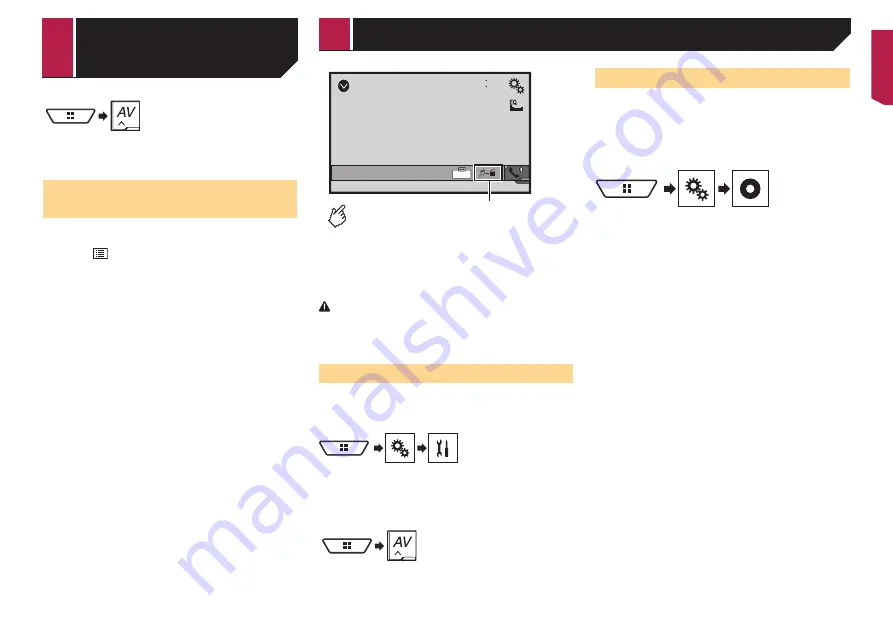
29
6 Touch [
Bluetooth Audio
] on the AV source
selection screen.
Selecting files from the file
name list
p
This function is available only when the AVRCP version of the
Bluetooth device is 1.4 or higher.
1 Touch
.
2 Touch a file or a folder on the list to play back.
AUX
48
21
Full
6/10
Switches between the video input
and the sound input.
p
A Mini-jack AV cable (CD-RM10) (sold separately) is required
for connection.
For details on how to connect the external video compo-
nent, refer to the installation manual.
CAUTION
For safety reasons, video images cannot be viewed while your
vehicle is in motion. To view video images, stop in a safe place
and apply the handbrake.
Starting procedure
You can display the video image output by the device connected
to video input.
1 Display the “
System
” setting screen.
2 Touch [
Input/Output settings
].
3 Confirm that “
AUX Input
” is turned on.
4 Display the “
AV source selection
” screen.
5 Touch [
AUX
].
The image is displayed on the screen.
Setting the video signal
When you connect this product to an AUX equipment, select the
suitable video signal setting.
The default setting is “
Auto
”.
p
You can operate this function only for the video signal input
into the AUX input.
1 Display the “
Video Setup
” screen.
2 Touch [
Video Signal Setting
].
3 Touch [
AUX
].
4 Touch the item.
The following items are available:
Auto
,
PAL
,
NTSC
,
PAL-M
,
PAL-N
,
SECAM
.
AUX source
< QRB3700-A >
Bluetooth audio
player
AUX source
















































