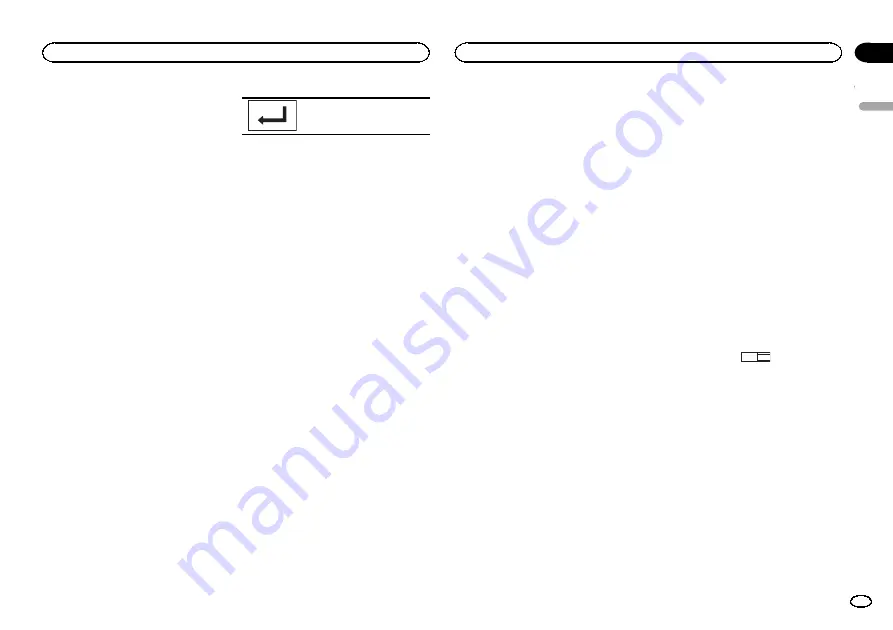
Setting the subtitle language
You can set a desired subtitle language. When
available, the subtitles will be displayed in the
selected language.
1
Press the home button to switch to the
home display.
2
Touch the video setup key to open the
video setup menu.
3
Touch Subtitle Language on the
Video Setup menu.
A subtitle language menu is displayed.
4
Touch the desired language.
The subtitle language is set.
#
If you have selected
Others
, refer to
Notes
!
If the selected language is not available, the
language specified on the disc is displayed.
!
You can also switch the subtitle language by
touching the switch subtitle languages key
during playback.
!
The setting made here will not be affected
even if the subtitle language is switched dur-
ing playback using the switch subtitle lan-
guages key.
When you select
Others
A language code input display is shown when
Others
is selected. Refer to
%
Touch 0 to 9 to input the language code.
#
To cancel the entered numbers, touch
C
.
#
To register the code, touch the following touch
panel key.
Registering the code.
Setting the audio language
You can set the preferred audio language.
1
Press the home button to switch to the
home display.
2
Touch the video setup key to open the
video setup menu.
3
Touch Audio Language on the Video
Setup menu.
An audio language menu is displayed.
4
Touch the desired language.
The audio language is set.
#
If you have selected
Others
, refer to
Notes
!
If the selected language is not available, the
language specified on the disc is used.
!
You can also switch the audio language by
touching the switch audio languages key
during playback.
!
The setting made here will not be affected
even if the audio language is switched dur-
ing playback using the switch audio lan-
guages key.
Setting the menu language
You can set the preferred language in which the
menus recorded on a disc are displayed.
1
Press the home button to switch to the
home display.
2
Touch the video setup key to open the
video setup menu.
3
Touch Menu Language on the
Video Setup menu.
A menu language menu is displayed.
4
Touch the desired language.
The menu language is set.
#
If you have selected
Others
, refer to
Note
If the selected language is not available, the lan-
guage specified on the disc is displayed.
Setting the multi-angle DVD
display
The angle icon can be set so it appears on
scenes where the angle can be switched.
1
Press the home button to switch to the
home display.
2
Touch the video setup key to open the
video setup menu.
3
Touch Multi Angle on the Video Setup
menu to turn angle icon display on or off.
Setting the aspect ratio
There are two kinds of display: a wide screen dis-
play that has a width-to-height ratio (TV aspect
ratio) of 16:9, and regular display that has a TV
aspect of 4:3. Be sure to select the correct TV as-
pect for the display connected to
V OUT
.
!
When using regular display, select either
Letter Box
or
Pan Scan
. Selecting
16:9
may
result in an unnatural picture.
!
If you select the TV aspect ratio, the unit
’
s
display will change to the same setting.
1
Press the home button to switch to the
home display.
2
Touch the video setup key to open the
video setup menu.
3
Touch TV Aspect on the Video Setup
menu to select the TV aspect ratio.
Touch
TV Aspect
repeatedly until the desired as-
pect ratio appears.
!
16:9
–
Wide screen picture (16:9) is displayed
as is (initial setting)
!
Letter Box
–
The picture is the shape of a let-
terbox with black bands on the top and bot-
tom of the screen
!
Pan Scan
–
The picture is cut short on the
right and left sides of the screen
Notes
!
When playing discs that do not specify
Pan Scan
, the disc is played back in
Letter Box
display even if you select the
Pan Scan
setting. Confirm whether the disc
package bears the
16 : 9 LB
mark.
!
The TV aspect ratio cannot be changed for
some discs. For details, refer to the disc
’
s in-
structions.
Setting the slideshow interval
JPEG files can be viewed as a slideshow on this
unit. In this setting, the interval between each
image can be set.
1
Press the home button to switch to the
home display.
2
Touch the video setup key to open the
video setup menu.
English
Setting up the video player
35
Section
Setting up the video player
En
19
Summary of Contents for AVH-X1500DVD
Page 137: ...Français 137 Fr ...
Page 209: ...Español 209 Es ...
Page 210: ...210 Es ...
Page 211: ...Español 211 Es ...






























