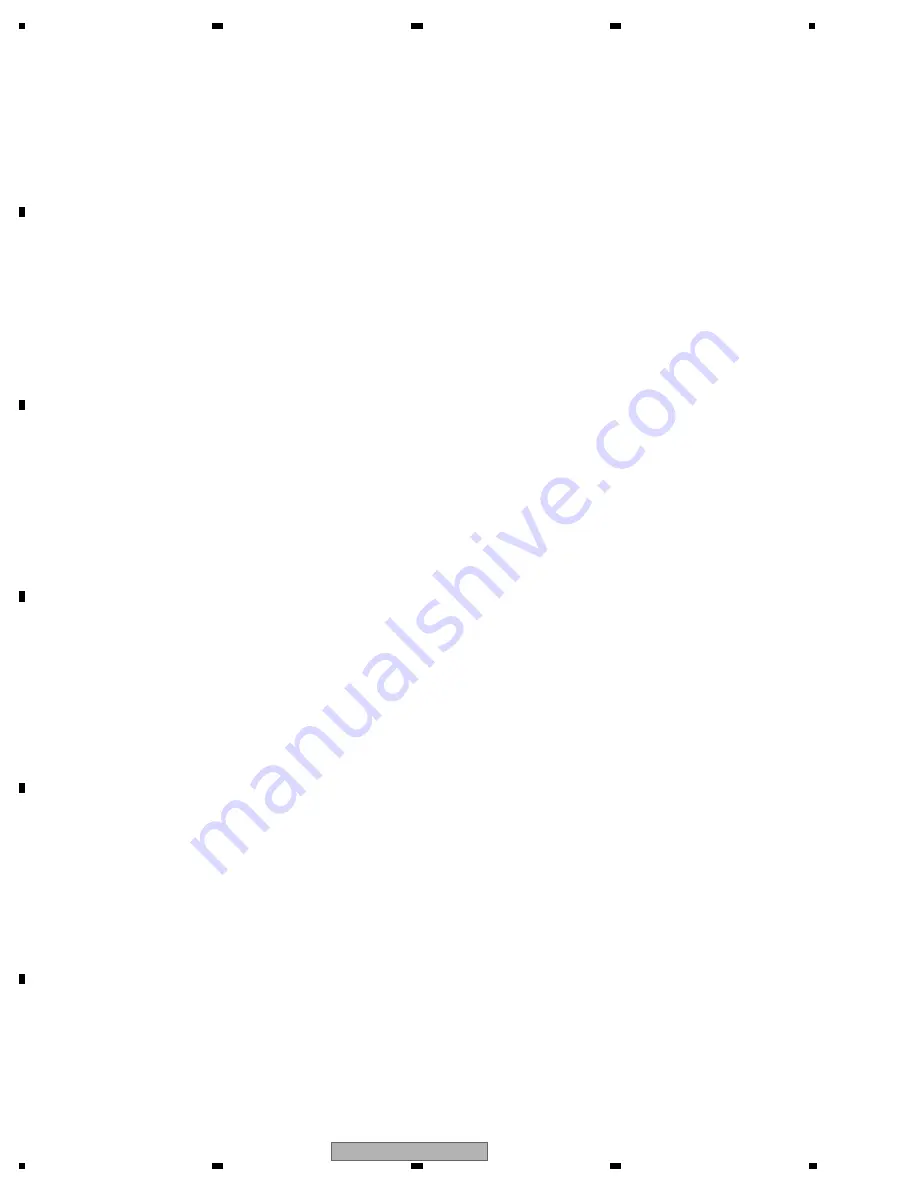
AVH-P5900DVD/XN/UC
70
1
2
3
4
1
2
3
4
C
D
F
A
B
E
There are two methods for adjustment, a method whereby the adjustment is made while monitoring the RF waveform
using the oscilloscope (method
1
) and a method whereby the adjustment is made while checking the RF level in
value by OSD (method
2
).
The adjustment procedure is shown below. Refer to the paragraph for the service test mode regarding entering of the
test mode and the operation procedure.
Adjustment procedure:
1. Turn the DVD mechanism module upside down so that the pick up can be adjusted.
When the module is turned upside down, there is a possibility that the disc is rubbed.
So, first place a coin with the thickness of approximately 1.5mm on a desk, and set the module upside down in a
way that section
1
in the illustration below comes right above the coin.
2. Install the pick up. (Refer to the section regarding removal of the pick up from the mechanism unit.)
As for the precautions in handling the pick up, refer to the precautions in handling the PU as described below.
3. Method
1
:
Connect the oscilloscope by referring to the connection drawing so that the RF signal can be monitored with
AGND2 as the reference.
Method
2
:
There is no need for setting of any equipment. Proceed to step 4.
4. Turn the power ON, and load the disc for adjustment.(GGV1018)
5. After setting the disc type to DVD layer 1 in the front end test mode, turn the power ON, and move the pick up to
the inner periphery. (CRG – Home)
6. Turn the LD ON.
7. Set to focus close, and make auto adjustment for all items under that state, then set to tracking close.
And make auto adjustment for all items under that state as well.
8. Make an intermediate periphery (ID: 100 000) search, and move the PU to intermediate periphery.
9. Method
1
:
Proceed to step 10.
Method
2
:
After setting to Tracking Open, make all auto adjustments, and set to Tracking Close this time with a command that
can be RF displayed. Make auto adjustment for all items under that state as well.
10. Use TORX driver (T2) (GGK1095) for the following.
Method
1
:
While monitoring the RF waveform on the oscilloscope, turn SKEW adjustment screw A just a little bit in a way that
the level will reach the maximum.
While the pick up is at the intermediate periphery, turn SKEW adjustment screw B just a little bit in a way that the
level will reach the maximum.
While the pick up is at the intermediate periphery, turn SKEW adjustment screw A just a little bit in a way that the
level will reach the maximum.
(Make adjustment in the order of A -> B -> A, Please end the each adjustment by turning screw clockwise. )
Method
2
:
While monitoring the RF level value on the OSD display, turn the SKEW adjustment screw A just a little bit in a way
that the level will reach the maximum.
While the pick up is at the intermediate periphery, turn SKEW adjustment screw B just a little bit in a way that the
level will reach the maximum.
While the pick up is at the intermediate periphery, turn SKEW adjustment screw A just a little bit in a way that the
level will reach the maximum.
(Make adjustment in the order of A -> B -> A, Please end the each adjustment by turning screw clockwise. )
If the error is not good, please perform Method
1
again.
11. Turn the power OFF in the test mode, and after confirming that the disc has stopped, eject the disc.
12. Apply adhesive for fixing the SKEW and lock the screw.
Refer to the illustration below for the adhesion points.
Summary of Contents for AVH-P5900DVD/XN/RE
Page 9: ...AVH P5900DVD XN UC 9 5 6 7 8 5 6 7 8 C D F A B E AVH P5900DVD XNEW5 ...
Page 10: ...AVH P5900DVD XN UC 10 1 2 3 4 1 2 3 4 C D F A B E AVH P5900DVD XN RE ...
Page 11: ...AVH P5900DVD XN UC 11 5 6 7 8 5 6 7 8 C D F A B E 2 2 DISC CONTENT FORMAT ...
Page 12: ...AVH P5900DVD XN UC 12 1 2 3 4 1 2 3 4 C D F A B E 2 3 PANEL FACILITIES ...
Page 13: ...AVH P5900DVD XN UC 13 5 6 7 8 5 6 7 8 C D F A B E JGZ20P070FTC ...
Page 14: ...AVH P5900DVD XN UC 14 1 2 3 4 1 2 3 4 C D F A B E 2 4 CONNECTION DIAGRAM Connection Diagram ...
Page 19: ...AVH P5900DVD XN UC 19 5 6 7 8 5 6 7 8 C D F A B E ...
Page 21: ...AVH P5900DVD XN UC 21 5 6 7 8 5 6 7 8 C D F A B E D E F ARD UNIT DVD MECHANISM MODULE IT ...
Page 31: ...AVH P5900DVD XN UC 31 5 6 7 8 5 6 7 8 C D F A B E ...
Page 32: ...AVH P5900DVD XN UC 32 1 2 3 4 1 2 3 4 C D F A B E CAW1946 SEGMENT COMMON ...
Page 99: ...AVH P5900DVD XN UC 99 5 6 7 8 5 6 7 8 C D F A B E ...
Page 103: ...AVH P5900DVD XN UC 103 5 6 7 8 5 6 7 8 C D F A B E ...
Page 110: ...AVH P5900DVD XN UC 110 1 2 3 4 1 2 3 4 C D F A B E 9 4 EXTERIOR 3 B A B A C E E F D C C H D F ...
Page 112: ...AVH P5900DVD XN UC 112 1 2 3 4 1 2 3 4 C D F A B E 9 5 EXTERIOR 4 B EW5 RE UC ...
Page 127: ...AVH P5900DVD XN UC 127 5 6 7 8 5 6 7 8 C D F A B E A b A a A a 2 2 A b 2 2 1 2 CENTER FAN ...
Page 129: ...AVH P5900DVD XN UC 129 5 6 7 8 5 6 7 8 C D F A B E B B KEYBOARD UNIT ...
Page 140: ...AVH P5900DVD XN UC 140 1 2 3 4 1 2 3 4 C D F A B E C b C a C a 2 2 C b 2 2 1 1 2 C 1 2 C ...
Page 141: ...AVH P5900DVD XN UC 141 5 6 7 8 5 6 7 8 C D F A B E C b C a C a 2 2 C b 2 2 1 ...
Page 147: ...AVH P5900DVD XN UC 147 5 6 7 8 5 6 7 8 C D F A B E D b D a D a 1 2 D b1 2 CWW1434 ...
Page 155: ...AVH P5900DVD XN UC 155 5 6 7 8 5 6 7 8 C D F A B E L K J K SWITCH PCB UNIT L VOLUME PCB UNIT ...
Page 169: ...AVH P5900DVD XN UC 169 5 6 7 8 5 6 7 8 C D F A B E D SIDE A 0 50 60 70 80 90 A CN541 UNIT E ...
Page 170: ...AVH P5900DVD XN UC 170 1 2 3 4 1 2 3 4 C D F A B E D D DVD CORE UNIT 50 60 70 80 90 E ...
















































