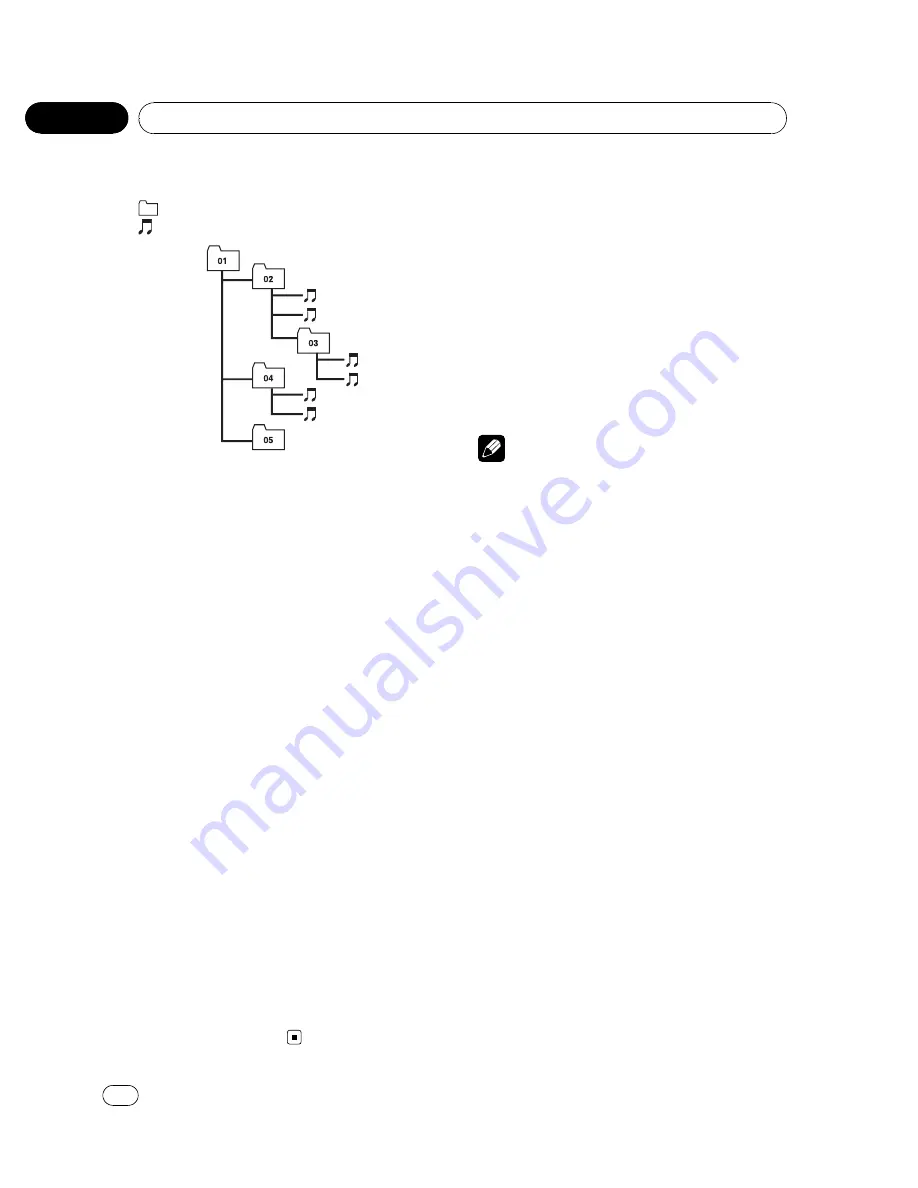
Example of a hierarchy
: Folder
: Compressed audio file
1
2
3
4
5
6
Level 1
Level 2
Level 3 Level 4
!
This unit assigns folder numbers. The user
cannot assign folder numbers.
!
It is possible to play back up to 255 folders
on one disc.
Compressed audio compatibility
WMA
!
Compatible format: WMA encoded by
Windows Media Player
!
Bit rate: 5 kbps to 320 kbps (CBR), VBR
!
Sampling frequency: 8 kHz to 48 kHz
!
Windows Media Audio 9 Professional, Loss-
less, Voice: No
MP3
!
Bit rate: 8 kbps to 320 kbps (CBR), VBR
!
Sampling frequency: 8 kHz to 48 kHz (8 kHz
to 48 kHz for emphasis)
!
Compatible ID3 tag version: 1.0, 1.1, 2.2, 2.3
(ID3 tag Version 2.x is given priority than
Version 1.x.)
!
M3u playlist: No
!
MP3i (MP3 interactive), mp3 PRO: No
AAC
!
Compatible format: AAC encoded by iTunes
!
Bit rate: 8 kbps to 320 kbps (CBR)
!
VBR: No
!
Sampling frequency: 8 kHz to 44.1 kHz
!
Apple Lossless: No
USB audio player/USB memory
USB audio player/USB memory
compatibility
!
USB version: 2.0, 1.1 and 1.0
!
USB data transfer rate: full speed
!
USB Class: MSC (Mass Storage Class) de-
vice
!
Protocol: bulk
!
Minimum amount of memory: 250 MB
!
Maximum amount of memory: 250 GB
!
File system: FAT32 and FAT16
!
Supply current: 500 mA
Notes
!
Partitioned USB memory is not compatible
with this unit.
!
Depending on the kind of USB portable audio
player/USB memory you use, this unit may
not recognize the USB audio player/USB
memory or audio files may not be played back
properly.
!
This unit can play back files in the USB porta-
ble audio player/USB memory that is USB
Mass Storage Class. However, copyright pro-
tected files that are stored in above-mentioned
USB devices cannot be played back.
!
You cannot connect a USB portable audio
player/USB memory to this unit via a USB
hub.
USB audio player/USB memory
!
Do not leave the USB portable audio
player/USB memory in direct sunlight for
extended amounts of time. Extended expo-
sure to direct sunlight can result in USB
portable audio player/USB memory mal-
function due to the resulting high tempera-
ture.
!
Do not leave the USB portable audio
player/USB memory in high temperature.
<
CRB2974-A/N
>86
Additional Information
En
86
Appendix













































