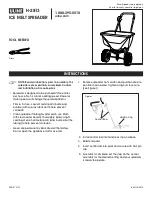Navigating the Admin Menu
Begin by pressing the ADMIN button on the top right of the keypad. Scroll
through the additional administrative options by pressing the 2 button.
Navigation
Press 4 to navigate Left.
Press 6 to navigate Right.
Press 2 to navigate Down.
Press 8 to navigate Up.
LCD Brightness
Press 2 to see the LCD Brightness setting.
Options include Low, medium and High.
Pressing the 4 button lowers the LCD
Brightness. Pressing the 6 button increases the
LCD Brightness.
CVV Setting
Press 2, after LCD brightness settings, for the
CVV setting. Press 4 to turn this setting Off or
press 6 to turn this setting On.
MOD10
Press 2, after CVV setting, for MOD10 Check
verification setting. Press 4 to turn this setting
Off or press 6 to turn this setting On. Press 2,
after MOD10, for the Exit prompt, “TO EXIT AND
SAVE PRESS ENTER”. Press the Enter button to
save the settings and complete administrative
tasks.
LED
The reader has one LED on the reader body. The LED indicator will be either
off, red, green, or amber. When the reader is not powered, the LED will be
off. When the reader is first plugged in, the LED will be solid amber. After
the reader is plugged in, the host will try to enumerate the reader. Once the
reader is enumerated the LED will turn solid green.
DynaPAD Secure Card Reader Authenticator (SCRA) is MagneSafe® secured
and offers a reliable, long swipe path with complete security features for
the peace of mind you can trust. DynaPAD also features an easy-to-use
keypad with a large 2 line x 16 digit liquid crystal display (LCD) for manual
entry of card data. Specifically designed to meet PCI DSS requirements to
secure cardholder data, DynaPAD employs the industry standard, Triple DES
encryption. For greater flexibility, its USB interface can be configured for USB
HID or USB Keyboard Emulation, conveniently connecting to many existing
merchant application and making them more secure.
Major Components
USB HID or USB KB Connection
DynaPAD can be operated in two different modes:
•
HID (herein referred to as “HID mode”) and
•
HID with Keyboard Emulation (herein referred to as “KB mode”)
When operating in the HID mode, DynaPAD will not use keyboard emulation.
It will behave like a vendor defined HID device. When configured for the
Keyboard Emulation (KB) mode, DynaPAD will emulate a USB HID United
States keyboard or, optionally, any international keyboard using ALT ASCII
code keypad key combinations or customizable key maps.
Windows Plug-n-Play
On hosts with the Windows operating system, the first time the reader is
plugged into a specific USB port, Windows will pop up a dialog box, which will
guide you through the process of installing a device driver for the reader.
Caution:
When in Keyboard Emulation mode, if another key board is
connected to the same host as the reader and a key is pressed on the other
keyboard while the reader is transmitting, then the data transmitted by the
reader may get corrupted.
Installation Location
Installation location should be on a flat, accessible surface with at least four
inches (4”) clearance on either end, to allow room to swipe a card.
DynaPAD - PN 21087008
Secure Card Reader Authenticator
with Encrypting Key pad
Quick Installation Guide
Setup and Installation
MagTek
®
Inc., 1710 Apollo Court, Seal Beach CA 90740 | p 562-546-6400 | support 651-415-6800 | f 562-546-6301 | www.magtek.com
MagTek®, MagnePrint®, and MagneSafe® are registered trademarks of MagTek, Inc.
MAGTEK: Registered to ISO 9001:2015 © Copyright 2021 MagTek, Inc. PN D99800083 rev 40 4/21