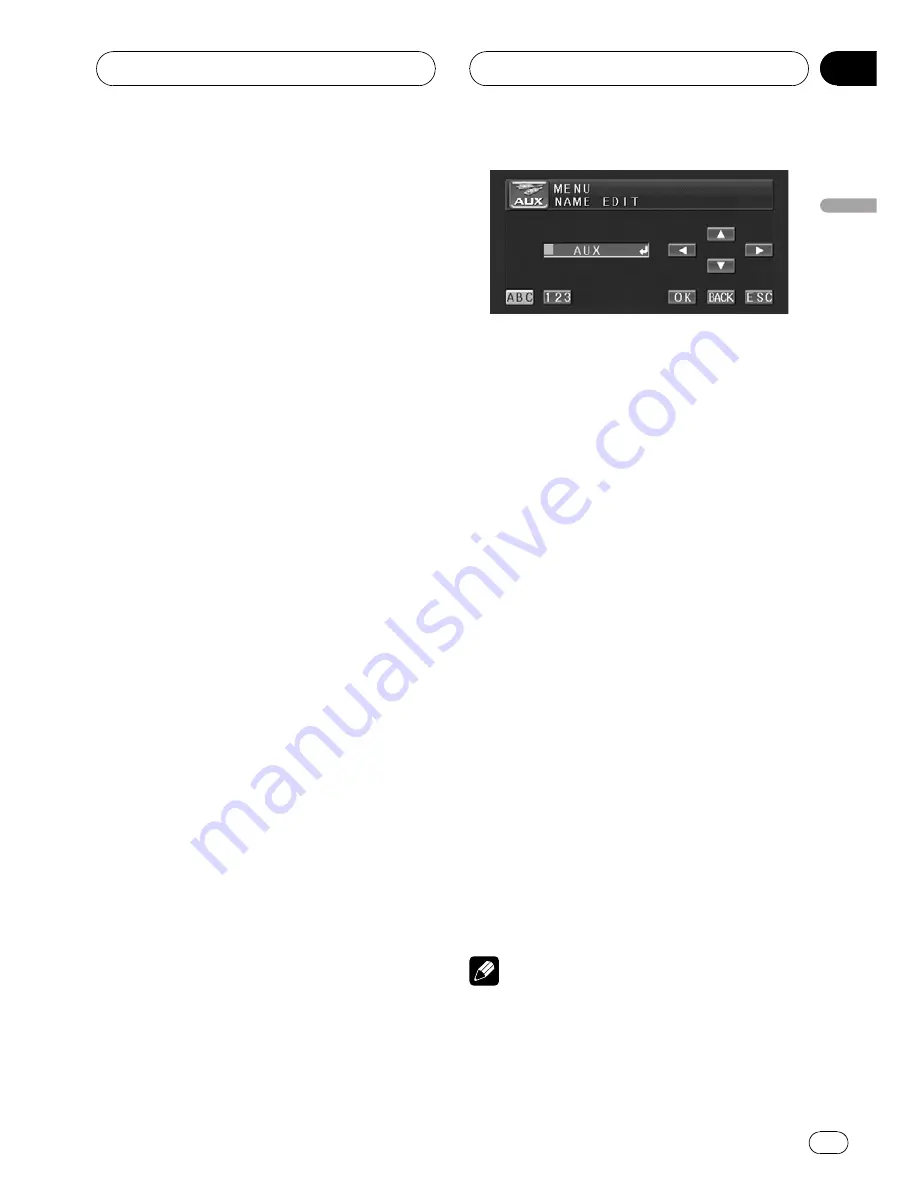
Using the AUX source
An IP-BUS-RCA Interconnector such as the
CD-RB20/CD-RB10 (sold separately) lets you
connect this unit to auxiliary equipment fea-
turing RCA output. For more details, refer to
the IP-BUS-RCA Interconnector owner
’
s man-
ual.
Selecting AUX as the source
%
Touch the source icon and then touch
AUX to select AUX as the source.
#
When the source icon is not displayed, you
can display it by touching the screen.
#
If the auxiliary setting is not turned on,
AUX
cannot be selected. For more details, see
Switch-
ing the auxiliary setting
on page 39.
Setting the AUX title
The title displayed for the
AUX
source can be
changed.
1
After you have selected AUX as the
source, press A.MENU button and touch
FUNCTION and then touch NAME EDIT.
2
Touch ABC to select the desired charac-
ter type.
Touch
ABC
repeatedly to switch between the
following character types:
Alphabet (upper case), numbers and symbols
—
alphabet (lower case)
—
European letters,
such as those with accents (e.g.,
á
,
à
,
ä
,
ç
)
#
You can select to input numbers and symbols
by touching
123
.
3
Touch
a
or
b
to select a letter of the al-
phabet.
Each time you touch
a
it will display alphabet,
numbers or symbols in ascending order (
A B
C ...
). Each time you touch
b
it will display a
letter in descending order.
4
Touch
d
to move the cursor to the next
character position.
When the desired letter is displayed, touch
d
to move the cursor to the next position and
then select the next letter. Touch
c
to move
backwards in the display.
5
Touch OK to store the entered title in
memory.
6
Touch ESC to return to the playback dis-
play.
Selecting the background display
You can switch background displays while lis-
tening to each source.
%
Press ENTERTAINMENT (ENT).
Each time you press
ENTERTAINMENT (ENT)
the display changes in the following order:
Audio source
Background still picture
—
BGV
(background
visual)
—
AV
(AV input)
Video source
Video of currently selected source
—
back-
ground still picture
—
BGV
(background visual)
—
AV
(AV input)
Note
In the following cases, the background display
will not change:
!
When a list is displayed.
!
When the AV (AV input) is not set to
VIDEO
(refer to page 41).
Operating this unit
En
43
Section
03
Operating
this
unit






























