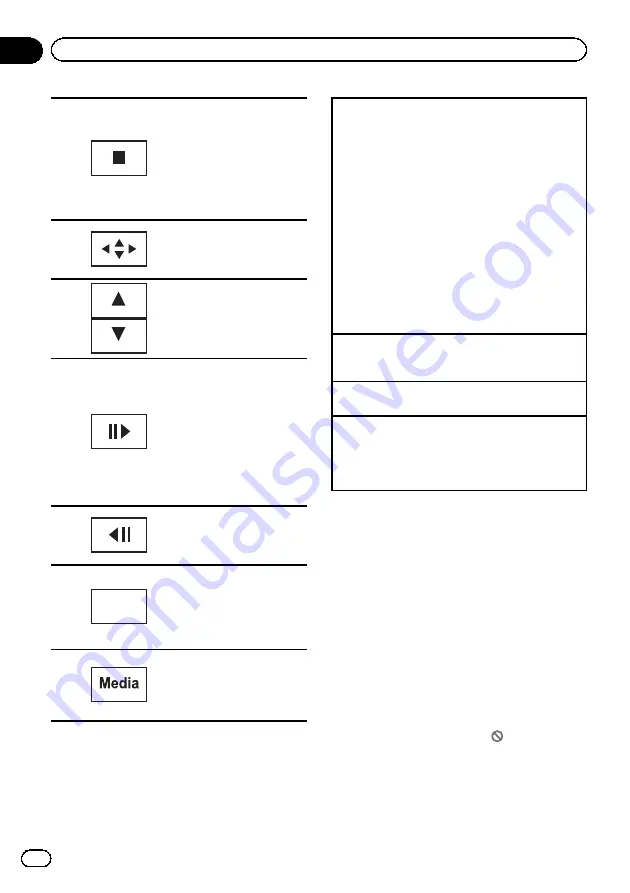
d
Stopping playback.
Stopping playback at the
point set in Resume play-
back.
Touch one more time to stop
playback completely when
playing DivX.
Refer to
e
Displaying arrow keys to op-
erate the DVD menu.
Refer to
f
Skipping to another title.
Selecting a folder during
DivX file playback.
g
Moving ahead one frame at a
time during playback.
Refer to
Touch and hold for more
than two seconds to slow
down playback speed.
Speeding up the playback
speed in four steps during
slow motion playback on
DVD video/Video CD.
h
Speeding down the playback
speed in four steps, during
slow motion playback on
Video CD.
i
Return
Returning to the specified
scene to which the DVD cur-
rently being played has been
preprogrammed to return.
Refer to
j
Switching between media
file types to play on DVD/CD/
USB/SD.
Refer to
Playing back videos
1
Insert the disc into the disc loading slot with the
label side up.
Playback will automatically start.
!
If you are playing a DVD or Video CD, a menu
may appear. Refer to
page 21 and
!
When the automatic playback function is on, the
unit will skip the DVD menu and automatically
start playback from the first chapter of the first
title. Refer to
!
When the source icon is not displayed, it can be
displayed by touching the screen.
!
If a message is displayed after loading a disc con-
taining DivX VOD content, touch
Play
.
Refer to
Ejecting a disc
!
Refer to
on page 13 or
Selecting a chapter using the buttons
1
Press
c
or
d
(
TRACK/SEEK
).
Fast forwarding or reversing using the buttons
1
Press and hold
c
or
d
(
TRACK/SEEK
).
!
Fast forward/fast rewind may not always be possi-
ble on some discs. In such cases, normal play-
back will automatically resume.
Notes
!
This DVD player can play back a DivX file re-
corded on CD-R/RW or DVD-R/RW. (Please
see the following section for files that can be
played back. Refer to
!
Do not insert anything other than a DVD (-R/-
RW) or CD (-R/-RW) into the disc loading slot.
!
If the bookmark function is on, DVD playback
resumes from the selected point. For more de-
tails, refer to
!
Some operations may not be available while
watching a media due to the programming of
the disc. In such cases, the
icon appears
on the screen.
En
16
Section
06
Playing moving images
















































