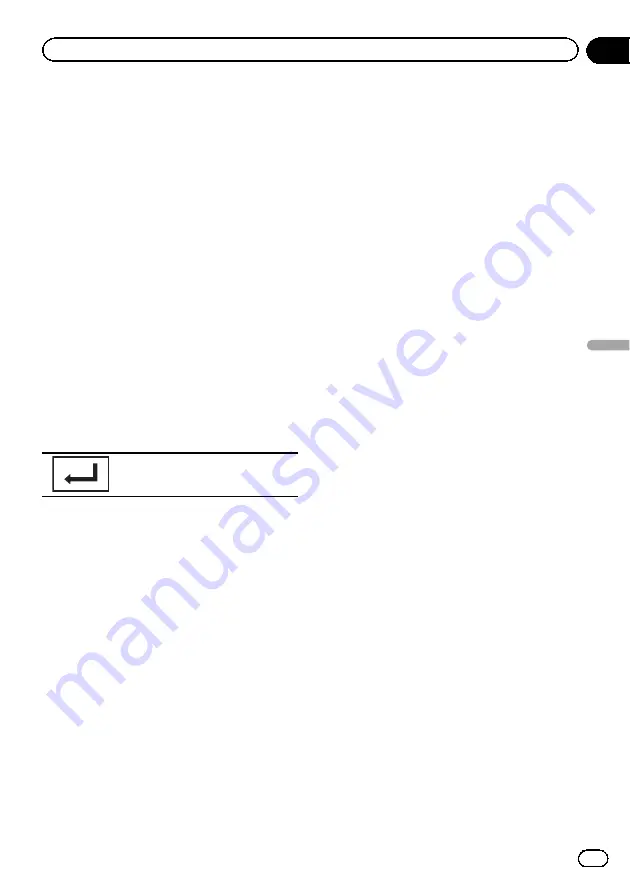
Searching for the part you
want to play
You can use the search function to find the
part you want to play.
For DVD videos, you can select
Title
(title),
Chapter
(chapter) or
10key
(numeric keypad).
For video CDs, you can select
Track
(track) or
10key
(numeric keypad).
!
Chapter search is not available when disc
playback is stopped.
!
This function cannot be operated during
some DVD videos or Video CD playback
featuring PBC (playback control).
1
Start the search function.
Refer to
2
Touch the desired search option (e.g.,
Chapter).
3
Touch 0 to 9 to input the desired num-
ber.
#
To cancel the entered numbers, touch
C
.
4
Start playback from the selected part.
Registering the numbers and start-
ing playback.
Note
With discs featuring a menu, you can also use
the DVD menu to make your selection.
Refer to
Changing audio language
during playback (Multi-audio)
With DVDs/DivX files that provides audio play-
back in different languages and different
audio systems (Dolby Digital, DTS, etc.), you
can switch between languages/audio systems
during playback.
Notes
!
With some DVDs, switching between lan-
guages/audio systems may only be possible
using a menu display.
!
You can also switch between languages/audio
systems using
Video Setup
menu. For details,
refer to
!
Depending on the setting, the video may not
be played back with the audio system used to
record the DVD.
!
You will return to normal playback if you
change the
Audio
during fast forward/fast re-
wind, pause or slow motion playback.
Changing the subtitle
language during playback
(Multi-subtitle)
With DVDs/DivX files featuring multi-subtitle
recordings, you can switch between subtitle
languages during playback.
Notes
!
With some DVDs, switching between subtitle
languages may only be possible using a menu
display.
!
You can also switch between subtitle lan-
guages using
Video Setup
menu. For details,
refer to
!
You will return to normal playback if you
change the
Subtitle
during fast forward/fast
rewind, pause or slow motion playback.
Changing the viewing angle
during playback (Multi-angle)
With DVDs featuring multi-angle (scenes shot
from multiple angles) recordings, you can
switch among viewing angles during play-
back.
!
During playback of a scene shot from mul-
tiple angles, the angle icon is displayed.
Use the
Video Setup
menu to turn the
angle icon display on or off. For details,
refer to
Setting the multi-angle DVD display
Note
You will return to normal playback if you change
the viewing angle during fast forward/fast rewind,
pause or slow motion playback.
Return to the specified scene
(Function for DVD video)
En
23
Section
09
Detailed
instructions
Detailed instructions






























