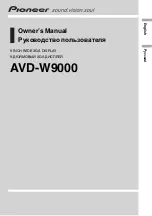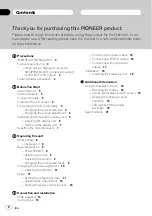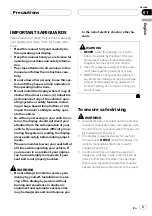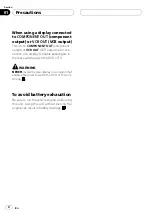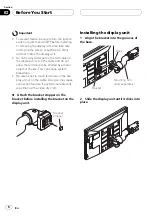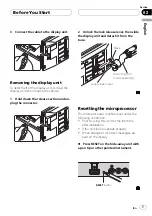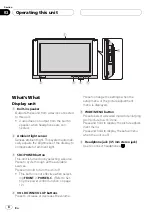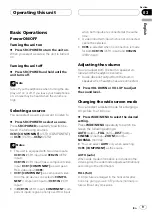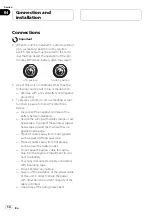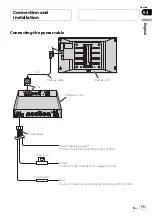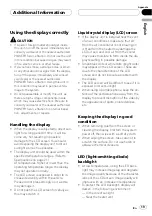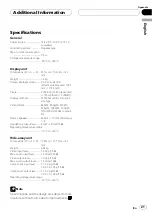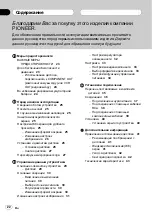!
A. CONTRAST
–
Automatically sets the
most suitable contrast for the scene
#
You can select
ON
or
OFF
, when
A. CONTRAST
has been selected.
#
If you do not operate the function within about
30 seconds, the screen automatically returns to
the ordinary display.
#
To return to the ordinary display, press
WIDE/MENU
and hold.
Adjusting the dimmer
The adjustment of the
DIMMER
is stored sepa-
rately for each ambient light condition; day-
time, evening and nighttime. The brightness of
the LCD screen will be adjusted to optimum
level automatically in accordance with the am-
bient light based on the setting values.
!
The icons indicating the current ambient
brightness used for adjusting the
BRIGHTNESS
and
CONTRAST
may differ
from the
DIMMER
slightly.
1
Press WIDE/MENU and hold to display
the picture adjustment menu.
The adjustment function names are displayed.
2
Press WIDE/MENU to select DIMMER.
Press
WIDE/MENU
repeatedly to switch be-
tween the following adjustment functions:
BRIGHTNESS
(brightness)
—
CONTRAST
(con-
trast)
—
COLOR
(color)
—
HUE
(hue)
—
COLOR TEMP
(color temperature)
—
A. CONTRAST
(active contrast)
—
DIMMER
(dimmer)
The ambient light level used as the standard
for adjusting the
DIMMER
appears above the
level bar.
!
Yellow sun
–
Adjust the brightness for
bright ambient light (daytime)
!
Red sun
–
Adjust the brightness for inter-
mediate brightness (evening)
!
Blue moon
–
Adjust the brightness for
dark ambient light (nighttime)
3
Press VOL DOWN or VOL UP to adjust
the brightness.
Each time
VOL DOWN
or
VOL UP
is pressed,
the cursor moves towards the left or right.
The level indicates the brightness of the
screen being adjusted. The farther the cursor
moves to the right, the brighter the screen be-
comes.
#
If you do not operate the function within about
30 seconds, the screen automatically returns to
the ordinary display.
#
To return to the ordinary display, press
WIDE/MENU
and hold.
Setup
Setting the component video
Select the appropriate setting for the AV de-
vice connected to this unit
’
s
COMPONENT
(component input). Nomally, set to
MODE1
.
!
Depending on the connected AV device,
MODE1
setting displays no images. In this
case,
MODE2
may be effective.
1
Press SRC/POWER and hold until the
unit turns off.
2
Press WIDE/MENU and hold to display
the setup menu.
The
SETUP MENU
appears on the display.
3
Press WIDE/MENU to select
VCR1 [COMPONENT].
Press
WIDE/MENU
repeatedly to switch be-
tween the following adjustment functions:
VCR1 [COMPONENT]
(component video)
—
VCR1
(VCR1 color system)
—
VCR2
(VCR2
color system)
—
POWER. C
(power control)
4
Press VOL DOWN or VOL UP to select
the desired setting.
Each time
VOL DOWN
or
VOL UP
is pressed,
the setting switches between
MODE1
and
MODE2
.
Operating this unit
En
11
English
Section
03