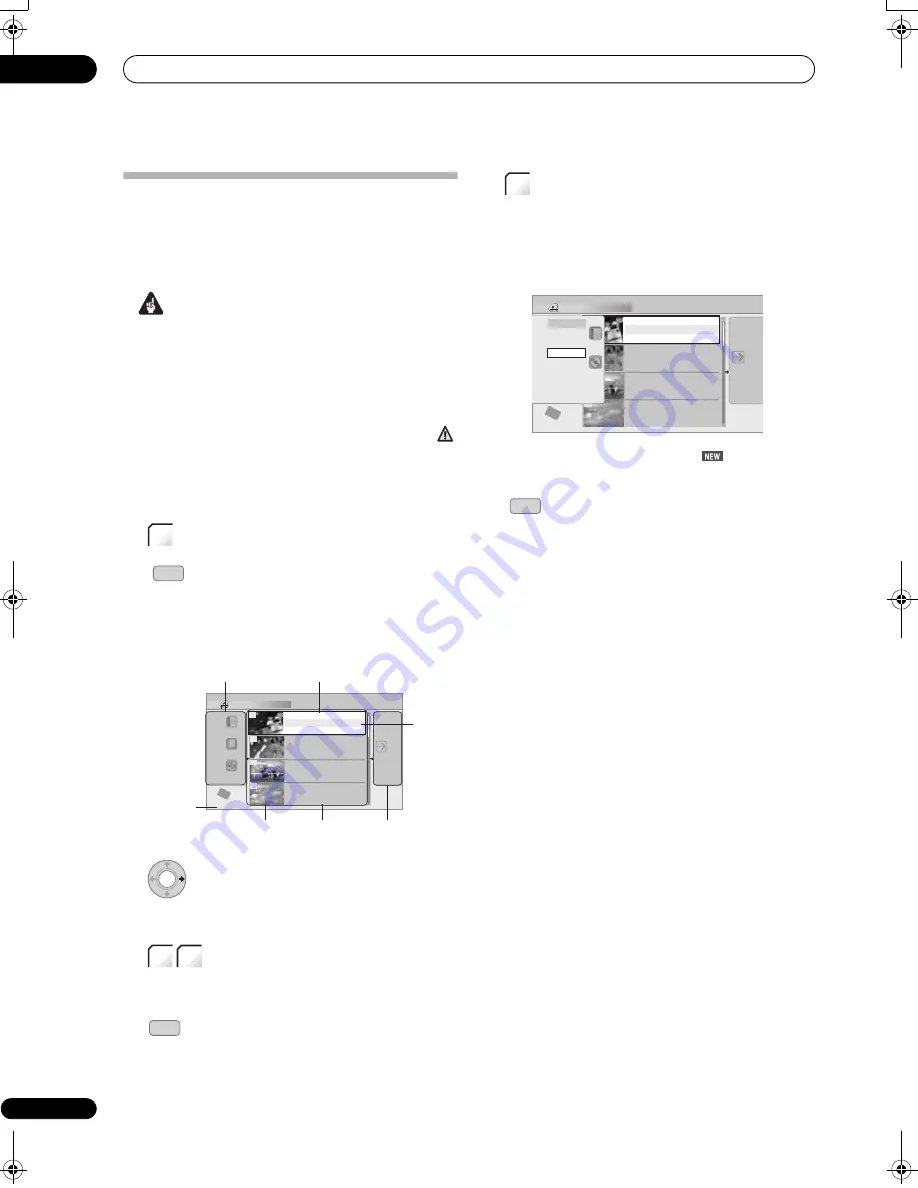
Editing
09
118
En
The Disc Navigator screen
The Disc Navigator screen is where you can edit video
content on unfinalized Video mode and DVD-R/-RW (VR
mode) discs, DVD+R/+RW and DVD-RAM, as well as
video content on the hard disk drive.
Important
• Titles that have been recorded with a Input Line
System setting different to the current setting of the
recorder are shown in the Disc Navigator with a blank
thumbnail image. See also
Additional information
about the TV system settings
on page 161.
• During recording, if you display the Disc Navigator
for the HDD, some of the titles may appear with a
mark. These titles were recorded with a Input Line
System setting different to the current setting of the
recorder. During recording, these titles cannot be
played.
1
(LCD page 1)
Select the HDD or DVD.
2
Display the Disc Navigator screen.
Playback will automatically stop when you do this.
• The Disc Navigator is also accessible from the Home
Menu.
•
Press to display the command menu panel.
Use the
/
and
ENTER
buttons to navigate the
menus.
•
(LCD page 1)
When in the title list, press to
display the previous/next page if there are more titles
than can be displayed.
•
Press to change the title information displayed
in the title list.
•
Press to switch between the HDD and DVD Disc
Navigator screens.
• If you are editing a DVD-R/-RW (VR mode) or DVD
-RAM disc you can display the Play List by selecting
Play List
from the view options panel (press
, then
select
Play List
from the view options, then
Play List
).
• Titles on the HDD marked with a
icon are
recently recorded titles that haven’t yet been played.
3
Press to exit the Disc Navigator.
Editing accuracy
Some editing commands ask you whether you want to
keep Video mode compatibility or frame accuracy (
Video
Mode Compatible Editing
or
Frame Accurate Editing
).
Frame Accurate Editing is very precise. The edit point is
accurate to the exact frame you choose. However, this
accuracy is not preserved in any copy you make if you use
the high-speed copy function to make a DVD-R/-RW
(Video mode) or DVD+R/+RW.
Video Mode Compatible Editing is less precise. The edit
point you choose will only be accurate to within one-half
to one second. On the other hand, these edit points will
be preserved if you use high-speed copy to make a DVD
-R/-RW (Video mode) or DVD+R/+RW.
HDD genres
The large capacity of the HDD means that there may be
many hours of video in the recorder. To help you organize
your HDD video content you can assign different genres
to titles. There are 20 genres in total, including five user-
definable ones that you can name as you like.
HDD/
DVD
DISC
NAVIGATOR
Disc Navigator (HDD)
4 Titles
Remain
Recent first
All Genres
10Titles
30h30m
11/29 MON 7:00PM
11/29Mon 7:00PM 2ch SP
2h00m(1.0G)
1
20:00 FRI 3/12 Pr 9 SP
20:00 Fri 3/12 Pr 9 SP
2h00m(1.0G)
22:00 THU 2/12 Pr 7 SP
22:00 Thu 2/12 Pr 7 SP
1h00m(1.0G)
19:00 MON 29/11 Pr 2 SP
19:00 Mon 29/11 Pr 2 SP
1h00m(1.0G)
23:00 FRI 3/12 Pr 4 SP
23:00 Fri 3/12 Pr 4 SP
2h00m(1.0G)
9
8
7
10
HDD
SP
MENU
View options panel
Selected
title
Command
menu panel
Title thumbnail Title information
Title list
Available
recording time
DISPLAY
HDD/
DVD
Disc Navigator (DVD)
4 Titles
Remain
10Titles
0h30m
HDD
SP
MENU
Original
11/29 MON 7:00PM
11/29Mon 7:00PM 2ch SP
2h00m(1.0G)
1
20:00 FRI 3/12
20:00 Fri 3/12 Pr 9 SP
2h00m(1.0G)
22:00 THU 2/12 Pr 7 SP
22:00 Thu 2/12 Pr 7 SP
1h00m(1.0G)
19:00 MON 29/11 Pr 2 SP
19:00 Mon 29/11 Pr 2 SP
1h00m(1.0G)
23:00 FRI 3/12
23:00 Fri 3/12 Pr 4 SP
2h00m(1.0G)
9
8
7
10
Style
4 Titles
PlayList
Original
DISC
NAVIGATOR
02SDVRLX70D_EN.book 118 ページ 2008年10月9日 木曜日 午後4時38分
















































