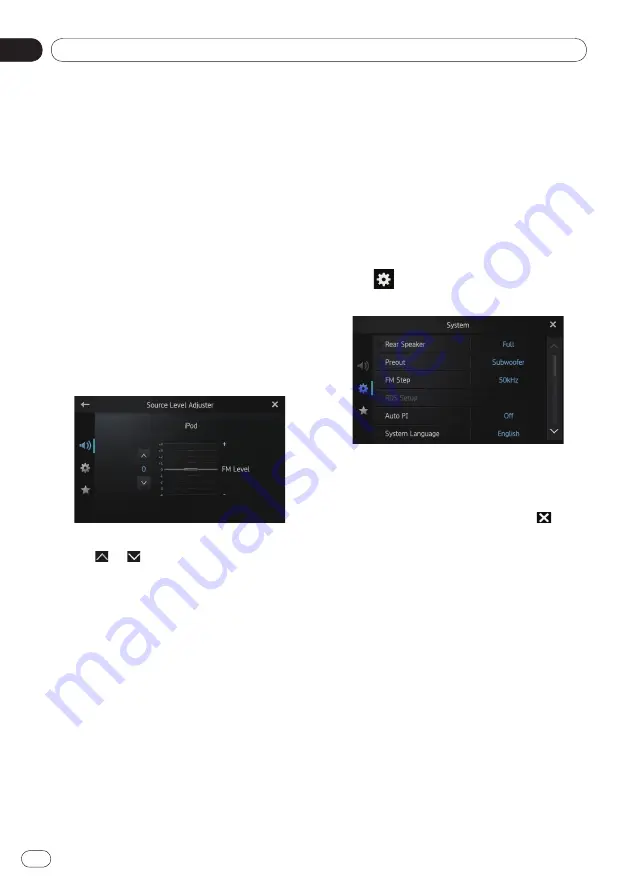
Customising preferences
08
Chapter
38
Engb
Adjusting source levels
“
Source Level Adjuster
” lets you adjust the vol-
ume level of each source to prevent radical
changes in volume when switching between
the sources.
❐
Settings are based on the FM volume level,
which remains unchanged.
1 Play the source you want to adjust the
volume level for.
The adjustable sources are “
iPod
”, “
Apps
”
and “
MW/LW
” band.
2 Display the “Audio” screen.
➲
For details, refer to
Customising the audio
settings
on page 35.
3 Tap [Source Level Adjuster].
The “
Source Level Adjuster
” screen appears.
4 Tap or to adjust the source vol-
ume.
“
+4
” to “
–4
” is displayed as the source volume
is increased or decreased.
Customising the system
settings
1 Press the Home button to display the
Home screen.
2 Flick the scroll area on the Home screen.
➲
For details, refer to
Home screen
on page 10.
3 Tap [Settings] on the Home screen.
The menu top screen appears.
4 Tap
.
The “
System
” screen appears.
5 Tap the item that you want to change the
settings for.
6 After changing the settings, tap to re-
turn the Home screen.
Setting the rear output
This product’s rear output (rear speaker leads
output) can be used for a full-range speaker
(
Full
) or subwoofer (
Subwoofer
) connection.
If you switch the rear output setting to
“
Subwoofer
”, you can connect a rear speaker
lead directly to a subwoofer without using an
auxiliary amp.
Initially, the product is set for a rear full-range
speaker connection (
Full
).
❐
“
Rear speaker
” can be set only when the
source is set to “
OFF
”.
1 Display the “System” screen.
➲
For details, refer to
Customising the system
settings
on this page.
















































