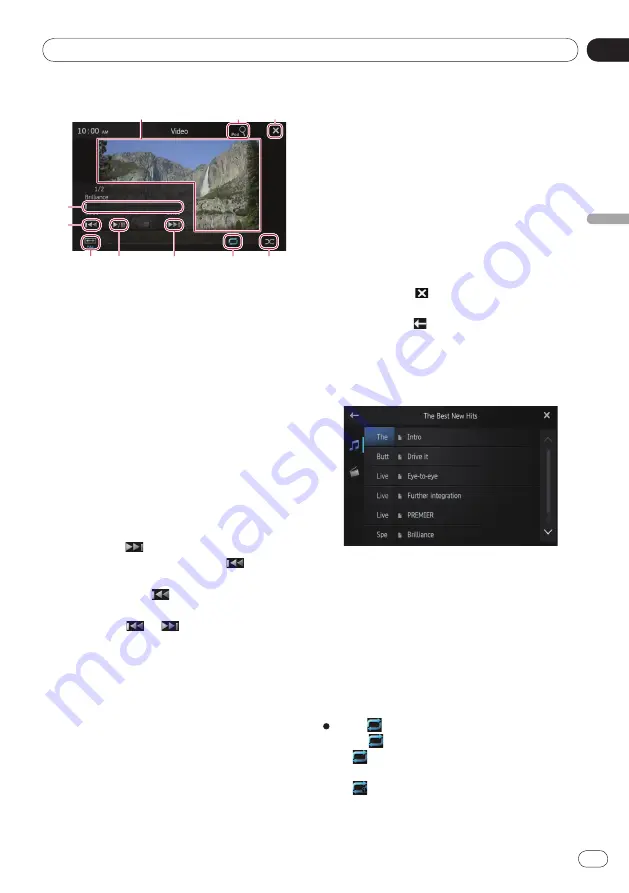
05
Playing iPod music and video
Chapter
19
Engb
Playing iPod music and video
Video
Switches to full-screen mode.
Displays the playlist screen that can be
used to search for song or video sources in
your iPod.
➲
For details, refer to
Selecting song
(episode) or video sources from the
playlist screen
on the next page.
Hides the touch panel keys. If you want to
display the touch panel keys again, tap any-
where on the screen.
Plays videos in random order.
➲
For details, refer to
Random play (shuf-
fle)
on the next page.
Selects the repeat range.
➲
For details, refer to
Repeating playback
on this page.
Tapping the
key skips to the start of the
next video or chapter. Tapping
once
skips to the start of the current video or
chapter. Tapping
twice quickly will skip
to the previous video or chapter. Touching
and holding
or
performs fast re-
verse or fast forward.
Switches between playback and pause.
Changes the screen mode.
➲
For details, refer to
Changing the wide
screen mode
on page 21.
Performs fast reverse or fast forward by
dragging the playback point.
Using the functions
Narrowing down song (episode) or
video sources with the list
Tapping an item on a list allows you to search
for song (episode) or video sources and play
them in your iPod.
1 Tap the category list you want to
search.
➲
For details, refer to
Using the touch
panel keys
on the previous page.
■
If you tap the key, return to the playback
screen.
■
If you tap the key in the playlist, the previ-
ously selected menu screen is displayed.
■
If you tap a category list in the upper folder,
the playlist screen changes to the selected cat-
egory.
2 Search for the song (episode) you want
to play from the playlist.
➲
For details, refer to
Step 3 in
Selecting
song (episode) or video sources from
the playlist screen
on the next page.
Repeating playback
There are two repeat play types for playback.
Tap .
Tapping changes the setting as follows:
(
All)
: Repeats all songs or videos in the
selected list.
(
One)
: Repeats just the current song
or video.
•
•






























