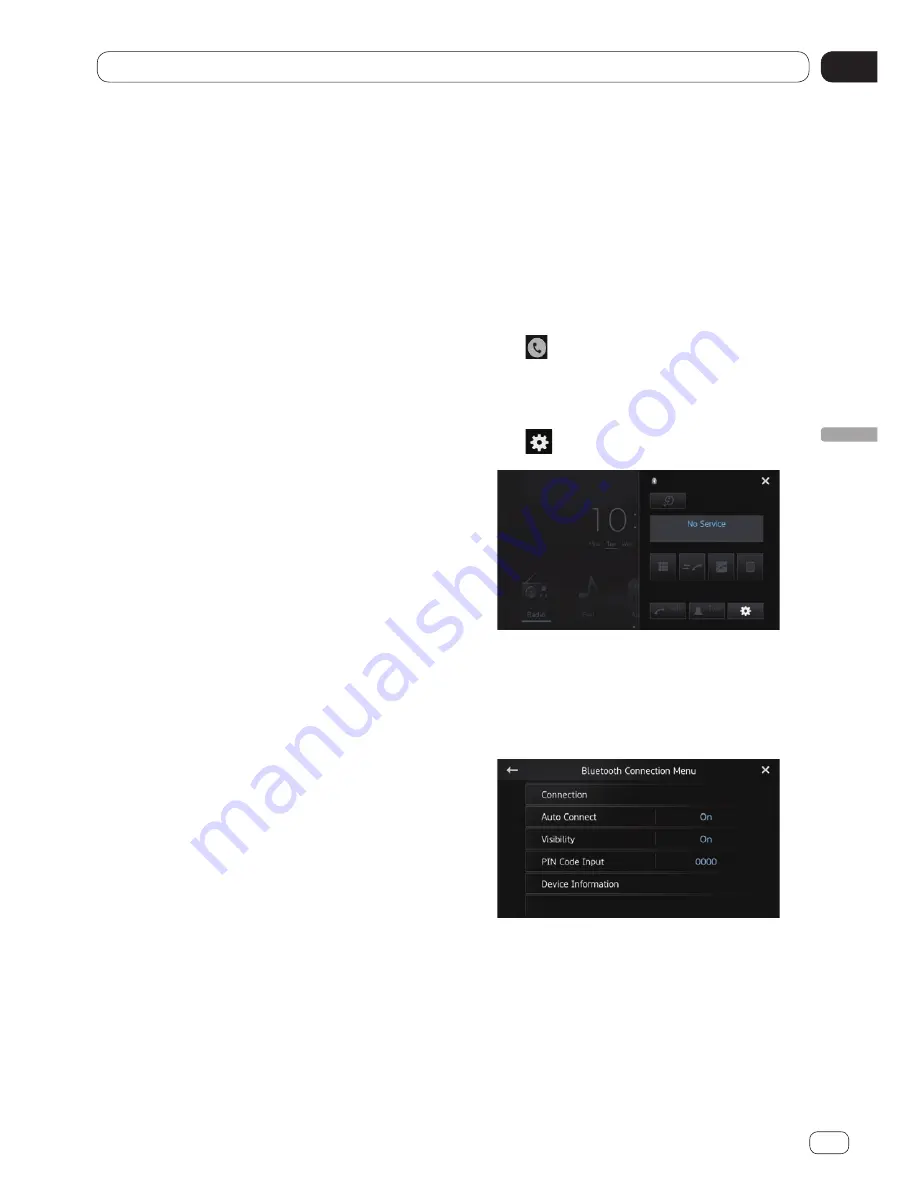
08
Registering and connecting a Bluetooth device
Chapter
33
En
R
egistering and connecting a Bluetooth device
Pairing from your Bluetooth devic-
es
You can register a Bluetooth device by setting
this product to standby mode and requesting
connection from the Bluetooth device.
❐
Before registration, make sure that
“
Visibility
” in the “
Bluetooth Connection
Menu
” is set to “
On
”.
Ü
For details, refer to
Switching product
visibility
on page
36
.
1 Activate the Bluetooth wireless technol-
ogy on your devices.
For some Bluetooth devices, no specific action
is necessary to activate Bluetooth wireless
technology. For details, refer to the instruction
manual of your devices.
2 Use the Bluetooth setting in the device
to pair this product with device.
❐
The device name is “
AppRadio SPH-
DA210
”.
❐
If a PIN code input is required, enter a PIN
code. (The default PIN code is “
0000
”.)
When the device is successfully registered,
the connection settings are made from the
device.
❐
If registration fails, repeat the procedure
from the beginning.
Deleting a registered device
When you have already registered three
Bluetooth devices and you want to add anoth-
er one, you must first delete one of the regis-
tered devices.
❐
If a registered phone is deleted, all the
phone book entries and call history lists
that correspond to the phone will be also
cleared.
1 Tap on the Home screen.
Ü
For details, refer to
Home screen
on page
14.
The phone menu screen appears.
2 Tap on the phone menu.
The “
Bluetooth Connection Menu
” screen
appears.
3 Tap [Connection] on the “Bluetooth
Connection Menu”.
The registered device list screen appears.
Summary of Contents for APP Radio 3
Page 87: ...SPH DA210 SPH DA110 AppRadio Installation Manual Manuel d installation English Français ...
Page 128: ...04 42 Fr Chapitre ...
Page 129: ...04 43 Français Fr Chapitre ...
Page 130: ...04 44 Fr Chapitre ...
Page 131: ...04 45 Français Fr Chapitre ...
Page 132: ...04 46 Fr Chapitre ...
Page 133: ...04 47 Français Fr Chapitre ...






























