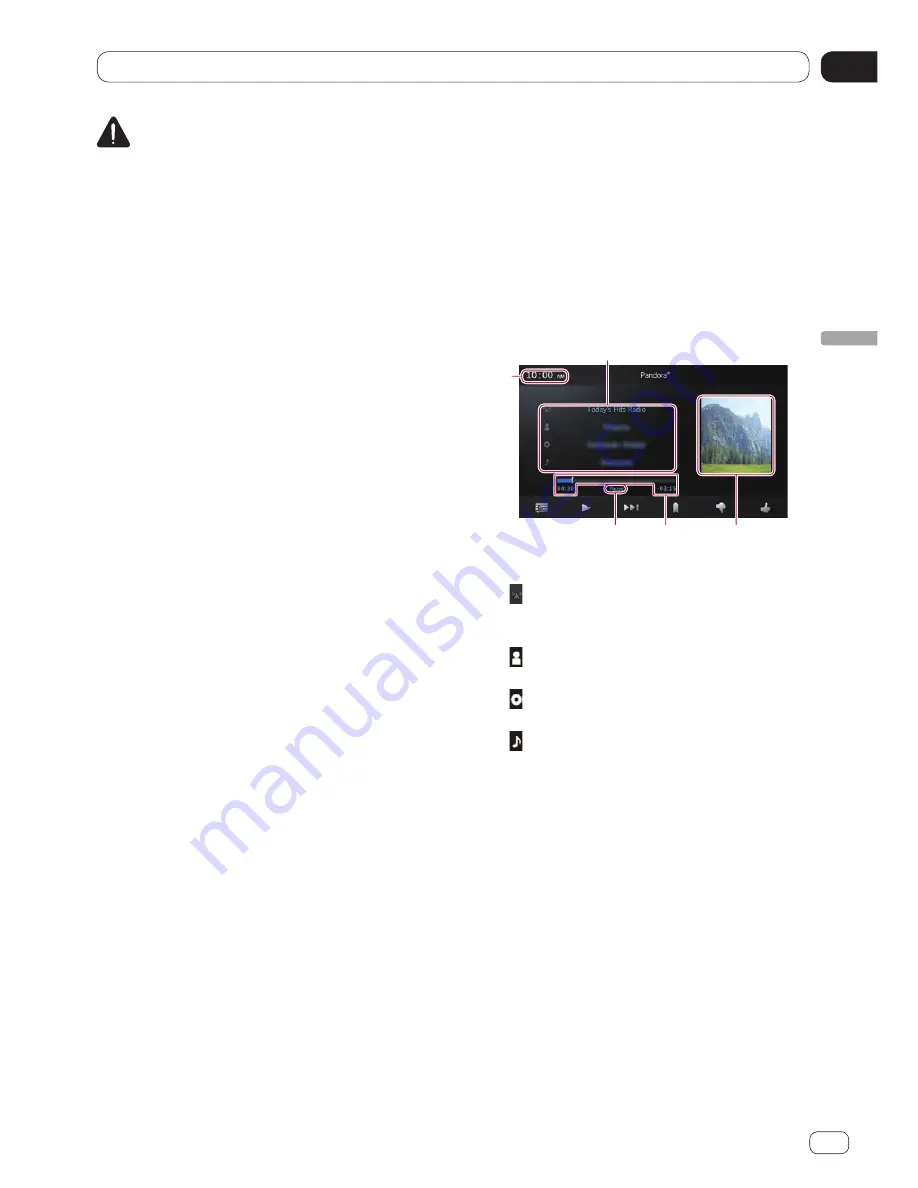
06
Using Pandora
®
internet radio
Chapter
25
En
Using P
andora
®
inter
net radio
CAUTION
For safety reasons, never operate this product
and mobile devices while driving. To operate
this product and mobile devices, stop the ve-
hicle in a safe place and apply the parking
brake and operate them according to law.
You can experience Pandora by connecting an
iPhone or Android device that has the
Pandora application installed.
❐
Before performing operations described in
this chapter, be sure to read
Using
app-based connected content
in Important
Information for the Users.
❐
Certain features of the Pandora service are
not available when accessing the service
through this product, including, but not
limited to, creating new stations, deleting
stations, emailing current stations, buying
songs from iTunes or Google Play
®
, viewing
additional text information and adjusting
Cell Network Audio Quality.
❐
Pandora internet radio is a music service
not affiliated with Pioneer. More informa-
tion is available at
http://www.pandora.com
❐
Pandora is a registered trademark of
Pandora Media, Inc.
Starting procedure
1 Connect your mobile device.
Ü
For details, refer to
Connecting and
disconnecting mobile devices
on page
10.
2 Press the Home button to display the
Home screen.
3 Tap [Pandora] on the Home screen.
Ü
For details, refer to
Home screen
on page
14.
❐
When you use Pandora internet radio in
iPhone with Lightning connector or
Android device, you must make the
Bluetooth connection with Serial Port
Profile (SPP) from this product.
4 Start up the Pandora application in-
stalled on the mobile device.
The Pandora source screen appears.
❐
Before starting up, sign-in to Pandora
from your mobile device.
5 Use the touch panel keys on the screen
to control Pandora.
Reading the screen
2
3
4
5
Current track information
•
:
Station name indicator
Shows the Pandora station name the
tuner is currently tuned in to.
•
:
Artist name
Shows the artist name currently playing.
•
:
Album title
Shows the title of the album for the track.
•
:
Track title
Shows the title of the current track.
❐
“-------” is displayed if there is no corre-
sponding information.
2
Album artwork
Album artwork for the current track is
displayed if it is available.
3
Play time
Shows the elapsed time, remaining time
and time bar of the current track.
4
Pause indicator
Appears the pause indicator while pausing
playback.
5
Current time
Summary of Contents for APP Radio 3
Page 87: ...SPH DA210 SPH DA110 AppRadio Installation Manual Manuel d installation English Français ...
Page 128: ...04 42 Fr Chapitre ...
Page 129: ...04 43 Français Fr Chapitre ...
Page 130: ...04 44 Fr Chapitre ...
Page 131: ...04 45 Français Fr Chapitre ...
Page 132: ...04 46 Fr Chapitre ...
Page 133: ...04 47 Français Fr Chapitre ...






























