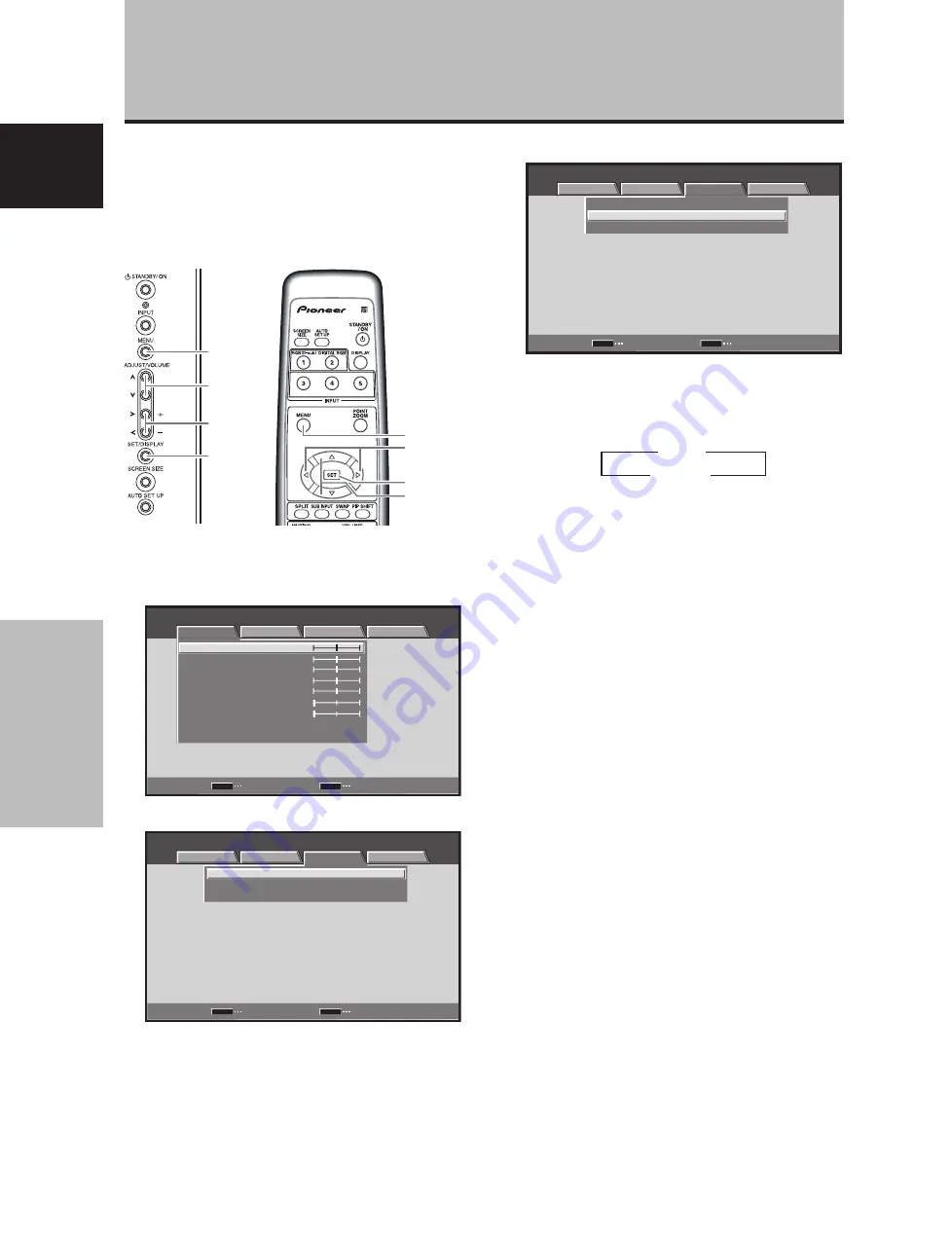
18
En
System Settings
English
System Settings
[CLAMP POSITION] setup
Depending on the signal, analog RGB signals may result
in the screen image appearing with a whitish or greenish
cast. In such cases, set [CLAMP POSITION] to [LOCKED].
Normally, leave this setting at [AUTO].
3
Use the
5
/
∞
buttons to select [CLAMP POSITION].
SET
MENU
V G A
:
:
SIGNAL FORMAT
CLAMP POSITION
:
AUTO
POWER MANAGEMENT
OFF
MENU
INPUT1
CHANGE
EXIT
PICTURE
SCREEN
SETUP
OPTION
4
Press the SET button to select [LOCKED].
The factory default setting is [AUTO].
Mode selection will change as follows each time the
SET
button is pressed:
5
When the setup is completed, press the MENU
button to exit the menu screen.
Notes
÷
The [CLAMP POSITION] setting is supported only for INPUT1.
÷
When making this setting, be sure to confirm the signal output
of the component used. For details, consult the component’s
Operating Instructions.
3
AUTO
LOCKED
2
1
Press the MENU button to display the menu
screen.
MENU
INPUT1
ENTER
SET
EXIT
MENU
PICTURE
SCREEN
SETUP
OPTION
:
0
:
0
:
0
:
0
:
0
:
0
CONTRAST
:
0
BRIGHTNESS
R.LEVEL
G.LEVEL
B.LEVEL
H.ENHANCE
V.ENHANCE
PICTURE RESET
2
Use the
2
/
3
buttons to select [SETUP].
: V G A
:
:
SIGNAL FORMAT
CLAMP POSITION
:
AUTO
POWER MANAGEMENT
OFF
SET
MENU
MENU
INPUT1
CHANGE
EXIT
PICTURE
SCREEN
SETUP
OPTION
MENU
2
/
3
5
/
∞
SET
MENU
5
/
∞
SET
2
/
3
Main unit operating
panel
Remote control unit
















































