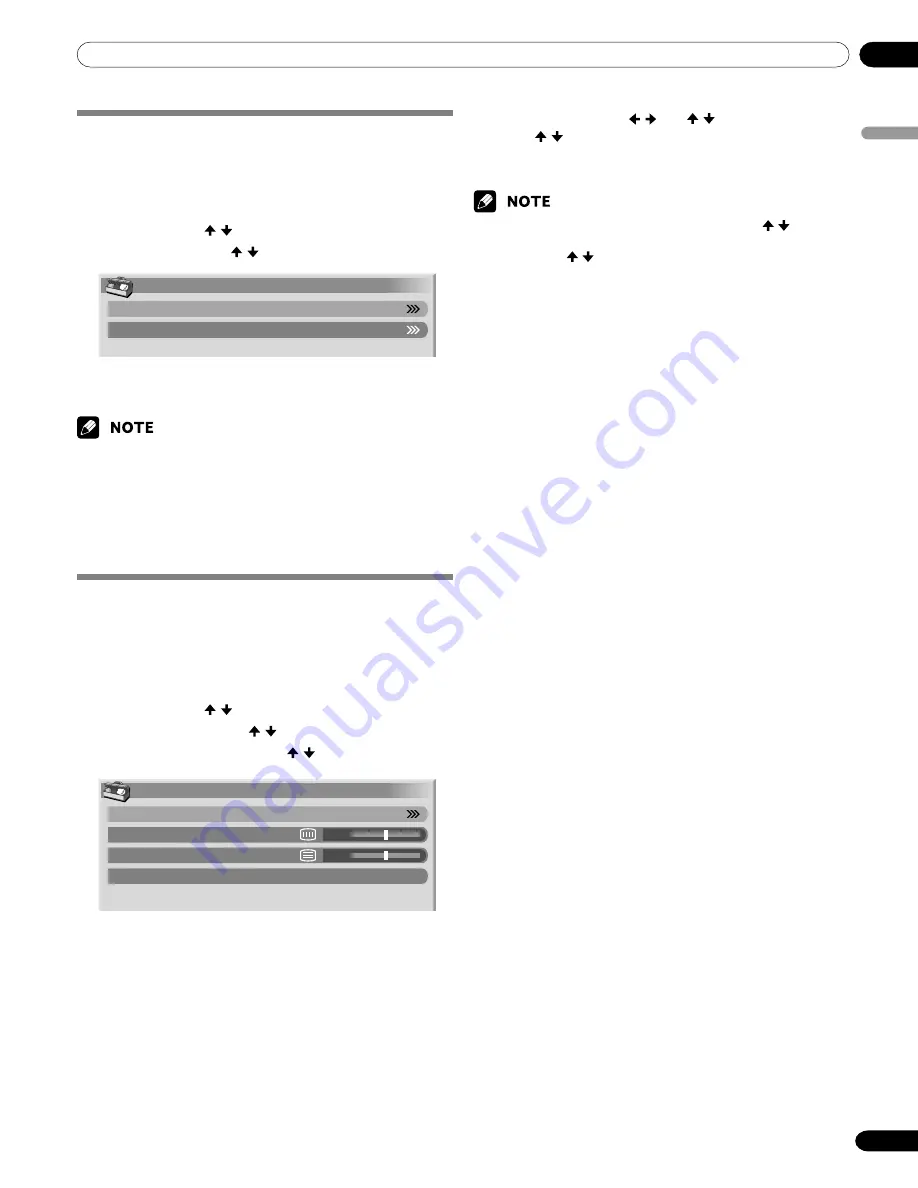
10
Adjustments and Settings
English
45
En
Adjusting image positions and clock
automatically (PC mode only)
Use Auto Setup to automatically adjust positions and clock of
images coming from a personal computer.
1
Press
HOME MENU
.
2
Select “Option”. ( / then
ENTER
)
3
Select “Auto Setup”. ( / then
ENTER
)
Option
Auto Setup
Manual Setup
• Auto Setup starts.
4
Press
HOME MENU
to exit the menu.
• When Auto Setup is finished, “Auto Setup completed.” appears.
• Even when “Auto Setup completed.” appears, Auto Setup may have
failed, depending on conditions.
• Auto Setup may fail with a PC image composed of similar patterns or
monochrome. If not successful, change the PC image and try again.
• Be sure to connect the computer to the Media Receiver and switch it
on before starting Auto Setup.
Adjusting image positions and clock
manually (PC mode only)
Usually you can easily adjust the positions and clock of images
using Auto Setup. Use Manual Setup to optimize the positions
and clock of images when necessary.
1
Press
HOME MENU
.
2
Select “Option”. ( / then
ENTER
)
3
Select “Manual Setup”. ( / then
ENTER
)
4
Select an item to be adjusted. ( / then
ENTER
)
Manual Setup
H/V Position Adjust
Clock
Phase
Reset
0
0
5
Perform adjustment. ( / and / )
• Use / only when you adjust the vertical position
after selecting “H/V Position Adjust”.
6
Press
HOME MENU
to exit the menu.
• To restore the factory defaults for all the items, press
/
to select
“Reset” in step 4, and then press
ENTER
. A confirmation screen
appears. Press
/
to select “Yes”, and then press
ENTER
.
















































