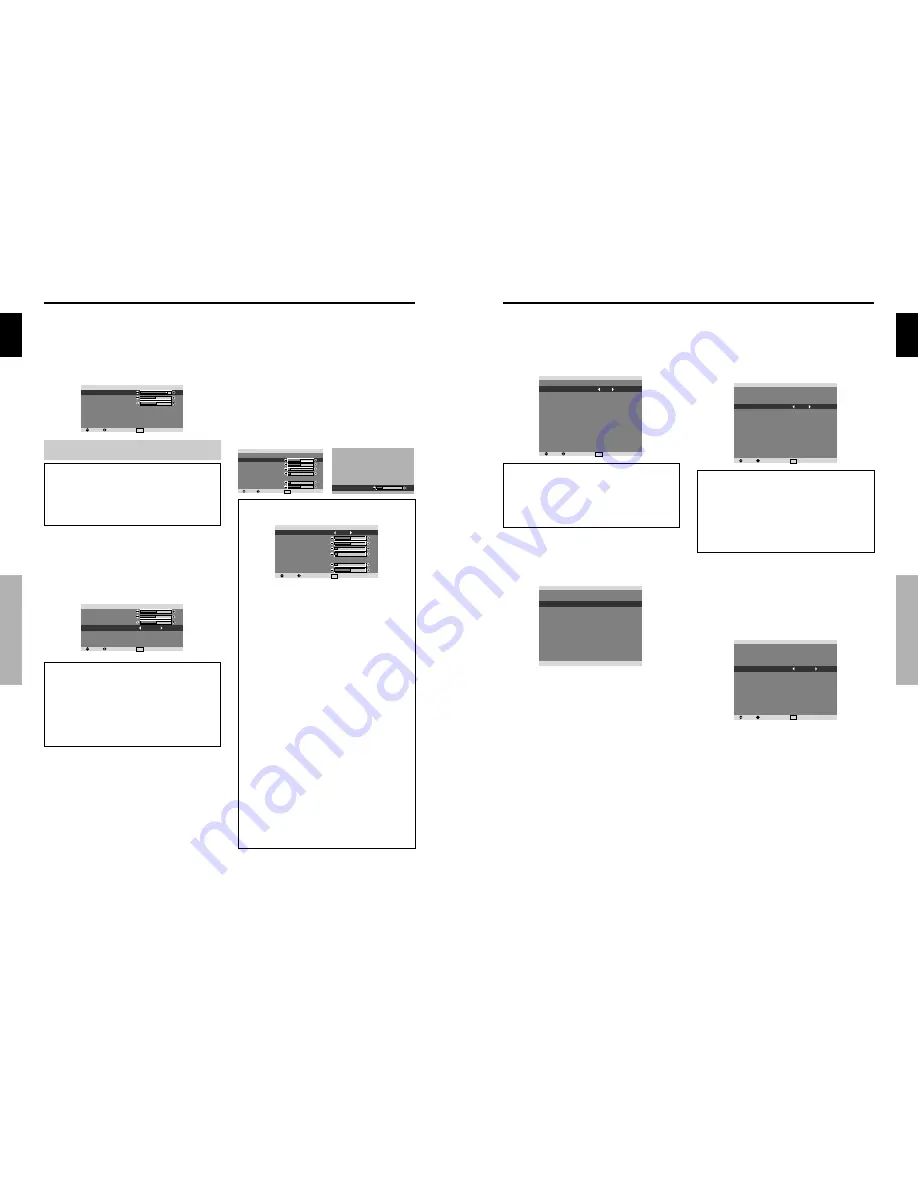
English
18
En
OSD (On Screen Display) Controls
SOUND Settings Menu
Adjusting the treble, bass and left/right
balance and audio input select
The treble, bass and left/right balance can be adjusted to
suit your tastes.
Example: Adjusting the bass
On “BASS” of “SOUND” menu, adjust the bass.
SEL.
ADJ.
EXIT RETURN
S O U N D
B A S S
T R E B L E
B A L A N C E
A U D I O I N P U T 1
A U D I O I N P U T 2
A U D I O I N P U T 3
H D M I I N P U T
: V I D E O 1
: C O M P N T 1
: P C 1 D S U B
: O N
Note :
If “CAN NOT ADJUST” appears...
Set “AUDIO INPUT” on the SOUND menu correctly.
Information
SOUND settings menu
BASS:
Controls the level of low frequency sound.
TREBLE:
Controls the level of high frequency sound.
BALANCE:
Controls the balance of the left and right
channels.
Setting the allocation of the audio connectors
Setting the AUDIO 1, 2, and 3 connectors to the desired
input.
Example: Setting “AUDIO INPUT1” to “VIDEO 2”
On “AUDIO INPUT1” of “SOUND” menu, select
“VIDEO2”.
The available sources depend on the settings of input.
SEL.
ADJ.
EXIT RETURN
S O U N D
B A S S
T R E B L E
B A L A N C E
A U D I O I N P U T 1
A U D I O I N P U T 2
A U D I O I N P U T 3
H D M I I N P U T
: V I D E O 2
: C O M P N T 1
: P C 1 D S U B
: O N
Information
AUDIO INPUT
A single audio input cannot be selected as the audio
channel for more than one input terminal.
HDMI INPUT
ON:
Enables the digital audio input signal transmitted
via the HDMI terminal.
OFF:
Disables the digital audio input signal.
SCREEN Settings Menu
Adjusting the Position, Size, PHASE, CLOCK
The position of the image can be adjusted and flickering
of the image can be corrected.
Example: Adjusting the vertical position in the normal
mode
On “V.POSITION” of “SCREEN” menu, adjust the position.
The mode switches as follows each time the
or
button is
pressed:
4:3
↔
FULL
* The mode can also be switched by pressing the SCREEN
SIZE button on the remote control.
* The settings on the SCREEN menu are not preset at the
factory.
SEL.
ADJ.
EXIT RETURN
S C R E E N
S C R E E N S I Z E
V. P O S I T I O N
H . P O S I T I O N
V. S I Z E
H . S I Z E
A U TO P I C T U R E
P H A S E
C L O C K
: 4 : 3
: O F F
- 3 0
V. P O S I T I O N
Information
When “AUTO PICTURE” is “OFF”
SEL.
ADJ.
EXIT RETURN
S C R E E N
S C R E E N S I Z E
V. P O S I T I O N
H . P O S I T I O N
V. S I Z E
H . S I Z E
A U TO P I C T U R E
P H A S E
C L O C K
: F U L L
: O F F
When Auto Picture is off, the PHASE and the CLOCK
items are displayed so that you can adjust them.
Adjusting the Auto Picture
ON:
The CLOCK, PHASE and Position adjustments
are made automatically.
Not available for digital ZOOM.
OFF:
The CLOCK, PHASE and Position adjustments
are made manually.
* If PHASE can’t be adjusted, set Auto Picture to OFF
and adjust manually.
Adjusting the position of the image
V.POSITION:
Adjusts the vertical position of the
image.
H.POSITION:
Adjusts the horizontal position of the
image.
V.SIZE:
Adjusts the vertical size of the image. (Except
for WIDE mode)
H.SIZE:
Adjusts the horizontal size of the image.
(Except for WIDE mode)
PHASE
*
:
Adjusts for flickering.
CLOCK
*
:
Adjusts for striped patterns on the image.
* The CLOCK and PHASE features are available only
when the “Auto Picture” is off.
* The AUTO PICTURE, PHASE and CLOCK are
available only for RGB signals.
But, these features are not available for moving pictures
on RGB, VIDEO or COMPONENT.
English
OSD (On Screen Display) Controls
19
En
SET UP Settings Menu
Setting the BNC connectors
Select whether to set the input of the 5 BNC connectors to
RGB and component.
Example: Set the BNC INPUT mode to “RGB”
On “BNC INPUT” of “SET UP” menu, select “RGB”.
SEL.
ADJ.
EXIT RETURN
S E T U P
L A N G U A G E
B N C I N P U T
D - S U B I N P U T
H D S E L E C T
R G B S E L E C T
H D M I S E T U P
C O L O R S Y S T E M
B A C K G R O U N D
S I D E M A S K
S 1 / S 2
D I S P L AY O S D
O S D A D J U S T
A L L R E S E T
: E N G L I S H
: R G B
: R G B
: 1 0 8 0
I
: A U TO
: C O L O R 1
: A U TO
: G R AY
: 3
: O F F
: O N
: TO P L E F T
: O F F
Information
BNC INPUT Settings
RGB:
Use the 5BNC terminals for PC2/
COMPONENT2 input.
COMP.:
Use the 3BNC terminals for PC2/
COMPONENT2 input.
Checking the signal being transmitted to PC1
terminal
Use this to confirm the signal being transmitted to the PC1
terminal.
It is set to RGB and can not be adjusted.
C A N N O T A D J U S T
S E T U P
L A N G U A G E
B N C I N P U T
D - S U B I N P U T
H D S E L E C T
R G B S E L E C T
H D M I S E T U P
C O L O R S Y S T E M
B A C K G R O U N D
S I D E M A S K
S 1 / S 2
D I S P L AY O S D
O S D A D J U S T
A L L R E S E T
: E N G L I S H
: C O M P O N E N T
: R G B
: 1 0 8 0
I
: A U TO
: C O L O R 1
: A U TO
: G R AY
: 3
: O F F
: O N
: TO P L E F T
: O F F
Setting high definition images to the suitable
screen size
Use this procedure to set whether the number of vertical
lines of the input high definition image is 1080I or 1035I
or 540P.
Example: Setting the “HD SELECT” mode to “1035I”
On “HD SELECT” of “SET UP” menu, select “1035I”.
SEL.
ADJ.
EXIT RETURN
S E T U P
L A N G U A G E
B N C I N P U T
D - S U B I N P U T
H D S E L E C T
R G B S E L E C T
H D M I S E T U P
C O L O R S Y S T E M
B A C K G R O U N D
S I D E M A S K
S 1 / S 2
D I S P L AY O S D
O S D A D J U S T
A L L R E S E T
: E N G L I S H
: C O M P O N E N T
: R G B
: 1 0 3 5
I
: A U TO
: C O L O R 1
: A U TO
: G R AY
: 3
: O F F
: O N
: TO P L E F T
: O F F
Information
HD SELECT modes
These 3 modes are not displayed in correct image
automatically.
1080I:
Standard digital broadcasts
1035I:
Japanese “High Vision” signal format
540P:
Special Digital broadcasts (for example :
DTC100)
Setting a computer image to the correct RGB
select screen
With the computer image, select the RGB Select mode
for a moving image such as (video) mode, wide mode or
digital broadcast.
Example: Setting the “RGB SELECT” mode to
“MOTION ”
On “RGB SELECT” of “SET UP” menu, select “MOTION”.
SEL.
ADJ.
EXIT RETURN
S E T U P
L A N G U A G E
B N C I N P U T
D - S U B I N P U T
H D S E L E C T
R G B S E L E C T
H D M I S E T U P
C O L O R S Y S T E M
B A C K G R O U N D
S I D E M A S K
S 1 / S 2
D I S P L AY O S D
O S D A D J U S T
A L L R E S E T
: E N G L I S H
: C O M P O N E N T
: R G B
: 1 0 8 0
I
: M O T I O N
1 0 2 4
7 6 8
: A U TO
: G R AY
: 3
: O F F
: O N
: TO P L E F T
: O F F





































