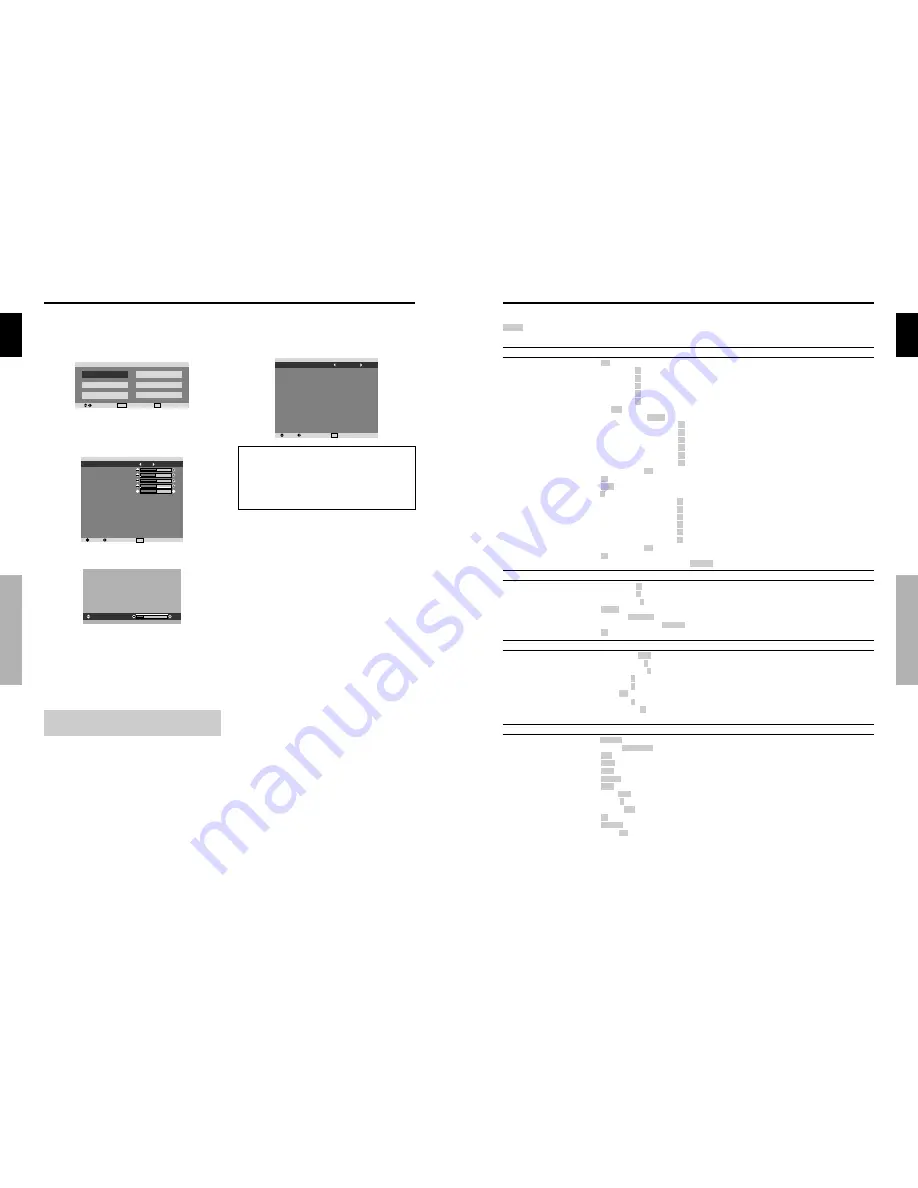
English
12
En
OSD
(On Screen Display)
Controls
OSD (On Screen Display) Controls
Menu Operations
The following describes how to use the menus and the
selected items.
1. Press the MENU/SET button on the remote control to
display the MAIN MENU.
SEL.
MENU OK
EXIT EXIT
M A I N M E N U
P I C T U R E
S O U N D
S C R E E N
S E T U P
F U N C T I O N
S I G N A L I N F O .
2. Press the cursor buttons
▲ ▼
on the remote control to
highlight the menu you wish to enter.
3. Press the MENU/SET button on the remote control to
select a sub menu or item.
SEL.
ADJ.
EXIT RETURN
P I C T U R E
P I C T U R E M E M O RY
C O N T R A S T
B R I G H T N E S S
S H A R P N E S S
C O L O R
T I N T
D N R
C O L O R T E M P.
G A M M A
L O W TO N E
S E T U P L E V E L
C O L O R M G T
P U R E C I N E M A
AV S E L E C T I O N
: O F F
: L O W
: M I D D L E
: 2 . 1
: A U TO
: 0
: O N
: D Y N A M I C
G
R
4. Adjust the level or change the setting of the selected item
by using the cursor buttons
on the remote control.
C O N T R A S T
1 0
5. The adjustments or the settings that are stored in memory.
The change is stored until you change it again.
6. Repeat steps 2 – 5 to adjust an additional item, or press
the EXIT button on the remote control to return to the
main menu.
* When adjusting using the bar at the bottom of the screen,
press the
or
button within 5 seconds. If not, the current
setting is set and the previous screen appears.
Note:
The main menu disappears by pressing the EXIT
button.
Setting the language for the menus
The menu display can be set to one of seven languages.
Example: Setting the menu display to “DEUTSCH”
On “LANGUAGE” of “SET UP” menu, select “DEUTSCH”.
SEL.
ADJ.
EXIT RETURN
S E T U P
L A N G U A G E
B N C I N P U T
D - S U B I N P U T
H D S E L E C T
R G B S E L E C T
H D M I S E T U P
C O L O R S Y S T E M
B A C K G R O U N D
S I D E M A S K
S 1 / S 2
D I S P L AY O S D
O S D A D J U S T
A L L R E S E T
: D E U T S C H
: C O M P O N E N T
: R G B
: 1 0 8 0
I
: A U TO
: C O L O R 1
: A U TO
: G R AY
: 3
: O F F
: O N
: TO P L E F T
: O F F
Information
Language settings
ENGLISH ........
English
DEUTSCH .......
German
FRANÇAIS ......
French
ESPAÑOL .......
Spanish
ITALIANO ........
Italian
SVENSKA .......
Swedish
У ............
Russian
English
13
En
Main menu
Sub menu
Sub menu 2
Sub menu 3
Sub menu 4
RESET
REFERENCE
PICTURE
PICTURE MEMORY
OFF/MEMORY1-6
YES
15
CONTRAST
←→
0
←
52
→
72
YES
15
BRIGHTNESS
←→
0
←
32
→
64
YES
15
SHARPNESS
←→
0
←
16
→
32
YES
15
COLOR
←→
0
←
32
→
64
YES
15
TINT
R
←→
G 0
←
32
→
64
YES
15
DNR
OFF/LOW/MID/HIGH
YES
15
COLOR TEMP.
LOW/MIDDLE LOW/MIDDLE/HIGH
YES
16
WHITE BALANCE
R.HIGH
←→
0
←
40
→
70
YES
16
G.HIGH
←→
0
←
40
→
70
YES
16
B.HIGH
←→
0
←
40
→
70
YES
16
R.LOW
←→
0
←
40
→
70
YES
16
G.LOW
←→
0
←
40
→
70
YES
16
B.LOW
←→
0
←
40
→
70
YES
16
RESET
OFF
←→
ON
YES
16
GAMMA
2.1
←
2.2
←
2.3
→
2.4
YES
16
LOW TONE
AUTO
←→
1
←…→
3
YES
16
SET UP LEVEL
0
←→
3.75
←→
7.5
YES
17
COLOR MGT
RED
Y
←→
M 0
←
32
→
64
YES
17
GREEN
C
←→
Y
0
←
32
→
64
YES
17
BLUE
M
←→
C 0
←
32
→
64
YES
17
YELLOW
G
←→
R
0
←
32
→
64
YES
17
MAGENTA
R
←→
B
0
←
32
→
64
YES
17
CYAN
B
←→
G
0
←
32
→
64
YES
17
RESET
OFF
←→
ON
YES
17
PURECINEMA
ON
←→
OFF
YES
17
AV SELECTION
DEFAULT/MOVIE1/MOVIE2/STANDARD/DYNAMIC
YES
17
Main menu
Sub menu
Sub menu 2
Sub menu 3
Sub menu 4
RESET
REFERENCE
SOUND
BASS
←→
0
←
13
→
26
YES
18
TREBLE
←→
0
←
13
→
26
YES
18
BALANCE
L
←→
R
-22
←
0
→
+22
YES
18
AUDIO INPUT1
VIDEO 1-3 / COMPNT 1-2 / PC1DSUB / PC2-BNC
YES
18
AUDIO INPUT2
VIDEO 1-3 / COMPNT 1-2 / PC1DSUB / PC2-BNC
YES
18
AUDIO INPUT3
VIDEO 1-3 / COMPNT 1-2 / PC1DSUB / PC2-BNC
YES
18
HDMI INPUT
ON
←→
OFF
YES
18
Main menu
Sub menu
Sub menu 2
Sub menu 3
Sub menu 4
RESET
REFERENCE
SCREEN
SCREEN SIZE
ZOOM/4:3/FULL/WIDE/14:9/2.35:1
NO
18
V.POSITION
←→
-64
←
0
→
+64
YES
18
H.POSITION
←→
-128
←
0
→
+127
YES
18
V.SIZE
←→
0
←→
64
YES
18
H.SIZE
←→
0
←→
64
YES
18
AUTO PICTURE
ON
←→
OFF*
2
NO
18
PHASE*
1
←→
*
2
0
←→
64
YES
18
CLOCK*
1
←→
*
2
0
←
64
→
128
YES
18
Main menu
Sub menu
Sub menu 2
Sub menu 3
Sub menu 4
RESET
REFERENCE
SET UP
LANGUAGE
ENGLISH/DEUTSCH/FRANÇAIS/ESPAÑOL/ITALIANO/SVENSKA/
У
NO
12
BNC INPUT
RGB
←→
COMPONENT
YES
19
D-SUB INPUT
RGB
YES
19
HD SELECT
1080
I
/1035
I
/540P
NO
19
RGB SELECT
AUTO/STILL/MOTION/WIDE1/WIDE2/WIDE3/WIDE4/DTV
YES
19
HDMI SET UP
COLOR1
←→
COLOR2
NO
20
COLOR SYSTEM
AUTO/PAL/PAL-M/PAL-N/PAL 60/SECAM/4.43 NTSC/3.58NTSC
NO
20
BACK GROUND
BLACK/GRAY
YES
20
SIDE MASK
0
←…→
3
←…→
15
YES
21
S1/S2
AUTO
←→
OFF
YES
21
DISPLAY OSD
ON
←→
OFF
YES
21
OSD ADJUST
TOP LEFT
←→
TOP CENTER
←→
TOP RIGHT
←→
BTM LEFT
←→
BTM CENTER
←→
BTM RIGHT YES
21
ALL RESET
ON
←→
OFF
—
21
:Shaded areas indicate the default value.
←→
: Press the
or
button to adjust.
Menu Tree
OSD (On Screen Display) Controls



















