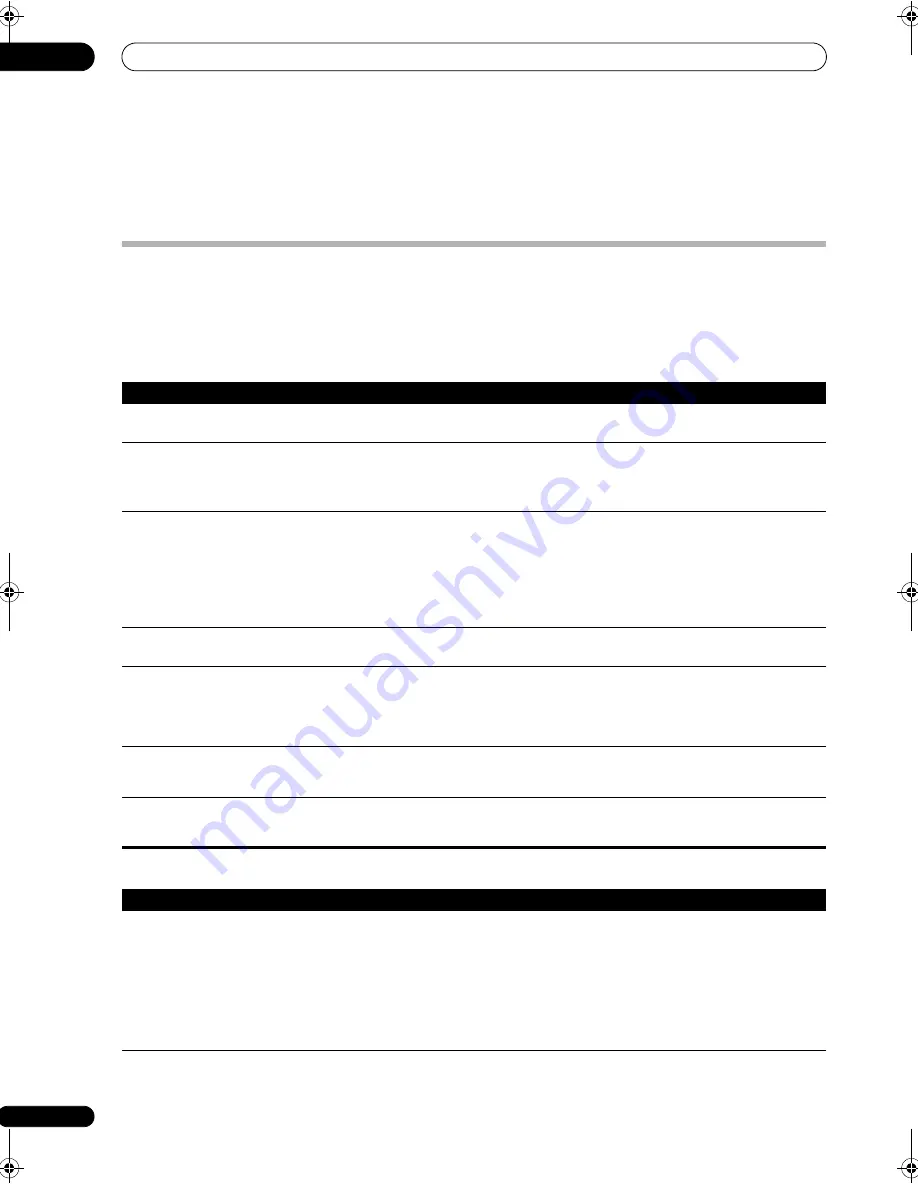
Additional information
13
80
En
Chapter 13:
Additional information
Troubleshooting
Incorrect operations are often mistaken for trouble and malfunctions. If you think that there is something wrong with
this component, check the points below. Sometimes the trouble may lie in another component. Investigate the other
components and electrical appliances being used. If the trouble cannot be rectified even after exercising the checks
listed below, ask your nearest Pioneer authorized independent service company to carry out repair work.
Power
No sound
Symptom
Remedy
The power does not turn on.
• Make sure that the power cable is plugged in to an active power outlet.
• Try disconnecting from the power outlet, then plugging back in.
The receiver suddenly switches
off or the PHASE CONTROL
indicator blinks.
• Check that there are no loose strands of speaker wire touching the rear panel or another set of
wires. If so, re-attach the speaker wires, making sure there are no stray strands.
• The receiver may have a serious problem. Disconnect from the power and call a Pioneer authorized
independent service company.
During loud playback the
power suddenly switches off.
• Turn down the volume.
• Lower the 63 Hz and 125 Hz equalizer levels in the
Manual MCACC setup
on page 41.
• Try switching on the digital safety feature (put the receiver into standby, hold down the
ADVANCED/SURROUND
button on the front panel and press
STANDBY/ON
to switch between
SAFETY 1 ON
(medium effect),
SAFETY 2 ON
(more effect) and
SAFETY OFF
). If the power switches
off even with
SAFETY 2 ON
, turn down the volume. With
SAFETY 1 ON
or
SAFETY 2 ON
on, some
features may be unavailable.
The unit does not respond
when the buttons are pressed.
• Try switching the receiver off, then back on again.
• Try disconnecting the power cable, then connect again.
AMP ERR
blinks in the display,
then the power automatically
switches off. The
MCACC
blinks and the power does not
turn on.
• The receiver may have a serious problem. Do not try switching the receiver on. Contact a Pioneer
authorized independent service company for help.
AMP OVERHEAT
blinks in the
display, then the power
automatically switches off.
• Allow the unit to cool down in a well-ventilated place before switching back on. Check the safety
precautions on page 2 for information on improving heat dispersal.
The receiver suddenly switches
off or DIGITAL PRECISION
PROCESSING indicator blinks.
• The receiver may have a serious problem. Do not try switching the receiver on. Contact a Pioneer
authorized independent service company for help.
Symptom
Remedy
No sound is output when an
input source is selected.
No sound output from the front
speakers.
• Check the volume, mute setting (press
MUTE
) and speaker setting (press
SPEAKERS
).
• Make sure the correct input source is selected.
• Check that the MCACC setup microphone is disconnected.
• Make sure the correct input signal is selected (press
SIGNAL SEL
). Note that when
PCM
is
selected, you won’t be able to hear any other signal format.
• Check that the source component is connected properly (see
Connecting your equipment
on
page 13).
• Check that the speakers are connected properly (see
Connecting the speakers
on page 21).
VSX-1018AH_KU.book 80 ページ 2008年4月17日 木曜日 午後2時37分
















































