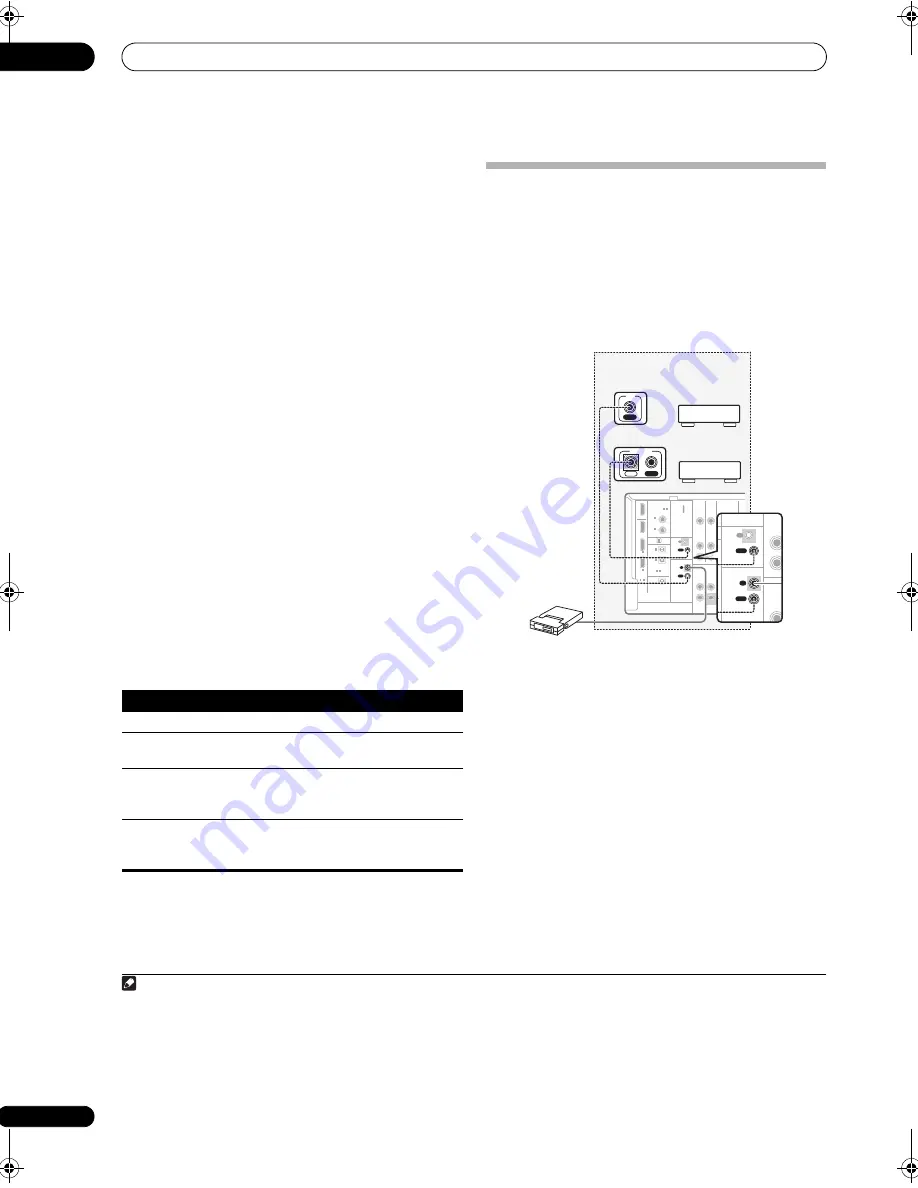
Other connections
08
62
En
2
Press CONTROL.
• When the receiver is on,
1
make sure that any
operations for the sub zone are done while
ZONE 2
shows in the display. If this is not showing, the front
panel controls affect the main zone only.
3
Use the INPUT SELECTOR dial to select the source
for the zone you have selected.
For example,
ZONE 2 CD-R
sends the source connected
to the
CD-R
inputs to the sub room (
ZONE 2
).
• If you select
FM/AM
, you can use the tuner
controls
to select a preset station (see
Saving station presets
on page 36 if you’re unsure how to do this).
2
• You can’t use the
iPod USB
,
XM
and
SIRIUS
Radio
functions simultaneously with using the MULTI-
ZONE feature.
4
Use the MASTER VOLUME dial to adjust the
volume.
This is only possible if you selected the
VARIABLE
volume control in
ZONE Audio Setup
on page 69.
3
5
When you’re finished, press CONTROL again to
return to the main zone controls.
You can also press the
MULTI-ZONE ON/OFF
button on
the front panel to switch off all output to the sub zone.
4
MULTI-ZONE remote controls
Set the MULTI-ZONE operation switch to
ZONE 2
to
operate the corresponding zone.
The following table shows the possible MULTI-ZONE
remote controls:
Connecting an IR receiver
If you keep your stereo components in a closed cabinet or
shelving unit, or you wish to use the sub zone remote
control in another zone, you can use an optional IR
receiver (such as a Niles or Xantech unit) to control your
system instead of the remote sensor on the front panel of
this receiver.
5
1
Connect the IR receiver sensor to the IR ZONE2 IN
jack on the rear of this receiver.
2
Connect the IR ZONE2 IN jack of another
component to the IR ZONE2 OUT jack on the rear of
this receiver to link it to the IR receiver.
Please see the manual supplied with your IR receiver for
the type of cable necessary for the connection.
• If you want to link a Pioneer component to the IR
receiver, see
Operating other Pioneer components
with this receiver’s sensor
on page 79 to connect to
the
CONTROL
jacks instead of the
IR ZONE2 OUT
jack.
Note
1 If the receiver is in standby, the display is dimmed, and
ZONE 2
continues to show in the display.
2 The tuner cannot be tuned to more than one station at a time. Therefore, changing the station in one zone also changes the station in the other zone.
Please be careful not to change stations when recording a radio broadcast.
3 The volume levels of the main and sub zones are independent.
4 • You won’t be able to switch the main zone off completely unless you’ve switched off the MULTI-ZONE control first.
• If you don’t plan to use the MULTI-ZONE feature for a while, turn off the power in both the sub and main rooms so that this receiver is in standby.
Button
What it does
Switches on/off power in the sub zone.
INPUT
SELECT
Use to select the input source in the sub zone.
Input
source
buttons
Use to select the input source directly (this may
not work for some functions) in the sub zone.
MASTER
VOLUME
+/–
Use to set the listening volume in the sub zone.
5 • Remote operation may not be possible if direct light from a strong fluorescent lamp is shining on the IR receiver remote sensor window.
• Note that other manufacturers may not use the IR terminology. Refer to the manual that came with your component to check for IR compatibility.
• If using two remote controls (at the same time), the IR receiver’s remote sensor takes priority over the remote sensor on the front panel.
DIGITAL
ASSIGNABLE
ASSIGN-
ABLE
OPTICAL
MULTI CH IN
S
DVD
TV SAT
DVR1
CON-
TROL
IR
ZONE2
COAXIAL
HDMI
OUT
OUT
BD IN
2
1
-
ASSIGNABLE
2
1
-
2
1
-
2
IN
(DVR1)
1
IN
1
IN
2
IN
(TV SAT)
1
IN
AUDIO
L
R
L
R
IN
IN
IN
OUT
OU
VIDEO
IN
IN
IN
OUT
OU
FRONT
CENTER SURROUND SURROUND BACK
SUBWOOFER
(DVD)
2
IN
(CD)
OUT
OUT
IN
IN
XM IN
IR
ZONE2
OUT
IN
OUT
CON-
TROL
IN
IR
IN
OUT
CONTROL
SIGNABLE
CAL
DVD
CON-
TROL
IR
ZONE2
UT
3
R2)
2
R1)
1
AT)
AUDIO
L
R
L
IN
FRONT
2
D)
OUT
OUT
IN
IN
N
Closet or shelving unit
Non-Pioneer
component
Pioneer
component
IR receiver
VSX-1018AH_KU.book 62 ページ 2008年4月17日 木曜日 午後2時37分
















































