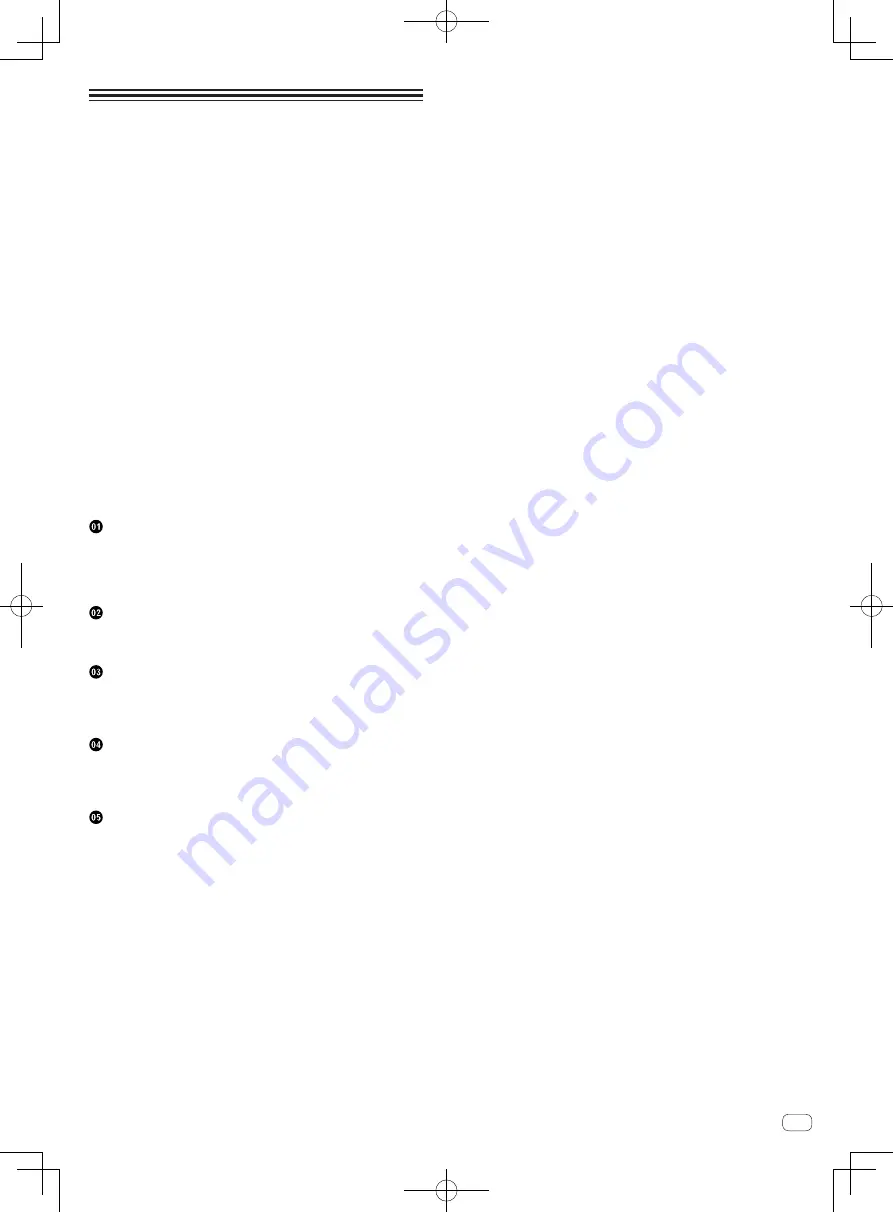
En
5
Contents
How to read this manual
Thank you for buying this Pioneer DJ product.
Be sure to read this manual and the Operating Instructions that is avail-
able on the Pioneer DJ site. Both contain important information that you
should understand before using this product.
In particular, be sure to read “IMPORTANT SAFETY INSTRUCTIONS.”
Furthermore, be sure to keep this manual together with “Warranty.”
Be sure to read “Safety Precautions”. Store this booklet with “Warranty”
at the end of the booklet in a safe place.
!
In this manual, names of channels and buttons indicated on the
product, names of menus in the software, etc., are indicated within
square brackets ([ ]). (e.g. [
MASTER
] channel, [
ON
/
OFF
], [
File
]
menu)
!
Please note that the screens and specifications of the software
described in this manual as well as the external appearance and
specifications of the hardware are currently under development and
may differ from the final specifications.
!
Please note that depending on the operating system version, web
browser settings, etc., operation may differ from the procedures
described in this manual.
This manual provides brief descriptions regarding the names of parts
of this unit and the connections between this unit and peripherals.
For more detailed instructions on using this unit, see the Operating
Instructions for this unit.
!
For how to obtain the Operating Instructions for this unit, see
Acquiring this unit’s Operating Instructions
on page 6 .
Rear panel, front panel ............................................................................... 7
Control Panel .............................................................................................. 9
Connecting input terminals ..................................................................... 12
Connecting output terminals .................................................................. 13
Connecting to the control panel .............................................................. 13
Troubleshooting ........................................................................................ 15
Changing the settings .............................................................................. 15
About trademarks and registered trademarks ...................................... 15
Cautions on copyrights ............................................................................ 15
Specifications............................................................................................ 16
Summary of Contents for DJM-TOUR1
Page 17: ...17 En Additional information...
Page 18: ...18 En...





































