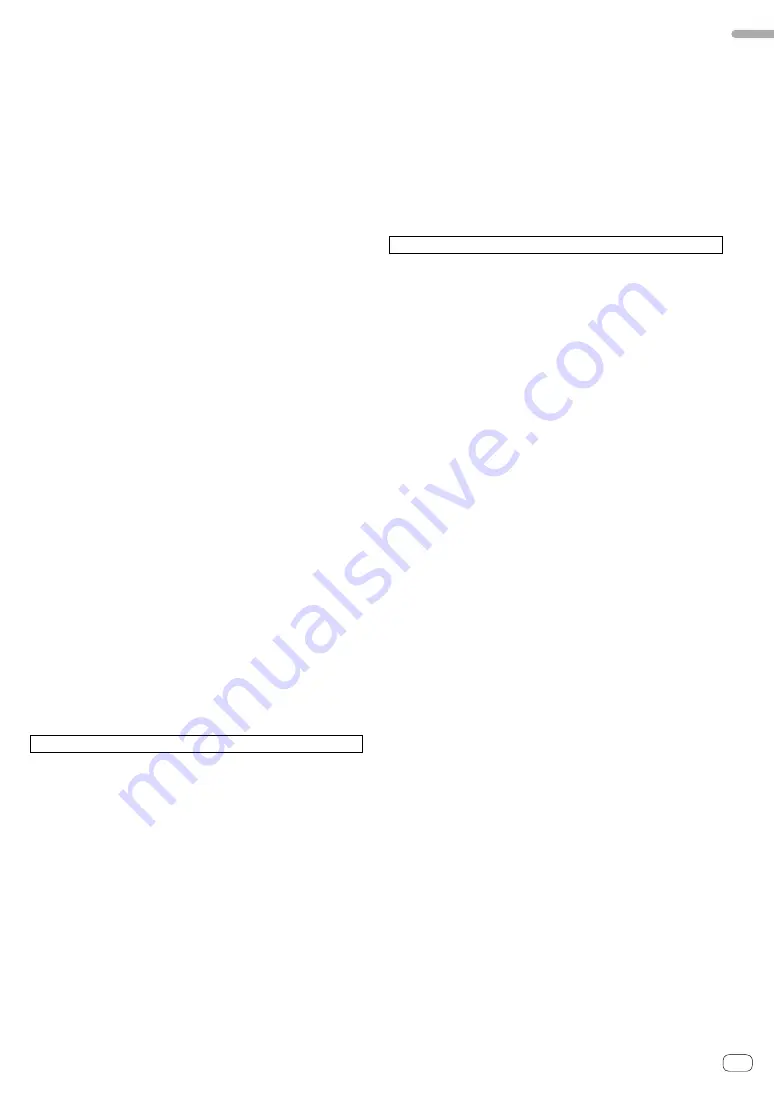
5
English
En
!
Depending on the power saving settings, etc. of the PC/Mac, the CPU and hard
disk may not provide sufficient processing capabilities. For laptop PCs and
Mac books in particular, make sure the computer is in the proper conditions
to provide constant high performance (for example by keeping the AC power
connected) when using Serato DJ Pro.
!
Use of the Internet requires a separate contract with a provider offering Internet
services and payment of provider fees.
Obtaining the Serato DJ Pro software
1 Access the Serato web site.
http://serato.com/
2 Click [Serato DJ] under [DJ PRODUCTS].
The Serato DJ Pro download page is displayed.
!
The download page is subject to change.
3 Click [DOWNLOAD SERATO DJ].
4 Create an account of “Serato.com”.
!
If you have already registered a user account on “Serato.com”,
proceed to step 6.
!
If you have not completed registering your user account, do so
following the procedure below.
—
Following the instructions on the screen, input your email
address and the password to set, and then select the region
in which you live.
—
If you check [
E-mail me Serato newsletters
], newsletters
providing the latest information on Serato Limited products
will be sent from Serato Limited.
—
Once user account registration is completed, you will receive
an e-mail at the e-mail address you have input. Check the
contents of the email sent from “Serato.com.”
!
Be careful not to forget the email address and password
specified when you performed user registration. They will be
required for updating the software.
!
The personal information input when registering a new user
account may be collected, processed and used based on the
privacy policy on the Serato Limited website.
5 Click the link in the e-mail message sent from “Serato.
com.”
This takes you to the Serato DJ Pro download page.
6 Log in.
Input the email address and password you have registered to log in to
“Serato.com.”
7 Download the Serato DJ Pro software from the
download page.
Installation procedure (Windows)
Do not connect this unit and the PC until installation is completed.
!
Log on as the user which was set as the administrator of the PC
before installing.
!
If any other programs are running on the PC, quit them.
1 Unzip the downloaded driver software
(Pioneer_DDJSX3_X.XXX.).
2 Double-click [DDJ-SX3_X.XXX.exe].
3 Proceed with installation according to the instructions
on the screen.
If [
Windows Security
] appears on the screen while the installation is
in progress, click [
Install this driver software anyway
] and continue
with the installation.
When the installation program is completed, a completion message
appears.
After installing the driver software, install the Serato DJ Pro software.
4 Unzip the downloaded Serato DJ Pro software file.
5 Double-click the unzipped software file to launch the
installer.
6 Read the terms of the license agreement carefully,
and if you agree, select [I agree to the license terms and
conditions], then click [Install].
!
If you do not agree to the contents of the license agreement, click
[
Close
] to cancel installation.
The message of successful installation appears when installation is
completed.
7 Click [Close] to quit the Serato DJ Pro installer.
Installation procedure (Mac)
Do not connect this unit and the Mac until installation is completed.
!
If any other programs are running on the Mac, quit them.
1 Unzip the downloaded driver software
(DDJSX3_M_X.X.X.zip).
2 Double-click [DDJ-SX3_M_X.X.X.dmg].
3 Double-click [DDJ-SX3_AudioDriver.pkg].
4 Follow the displayed instructions to install.
5 Unzip the downloaded Serato DJ Pro software file.
6 Double-click the unzipped software file to launch the
installer.
7 Read the terms of the license agreement carefully,
and if you agree, click [Agree].
!
If you do not agree to the contents of the usage agreement, click
[
Disagree
] to cancel installation.
8 Click [Install].
9 Follow the displayed instructions to install.
10 Click [Close] to quit the installer.
Summary of Contents for DDJ-SX3
Page 115: ......






































