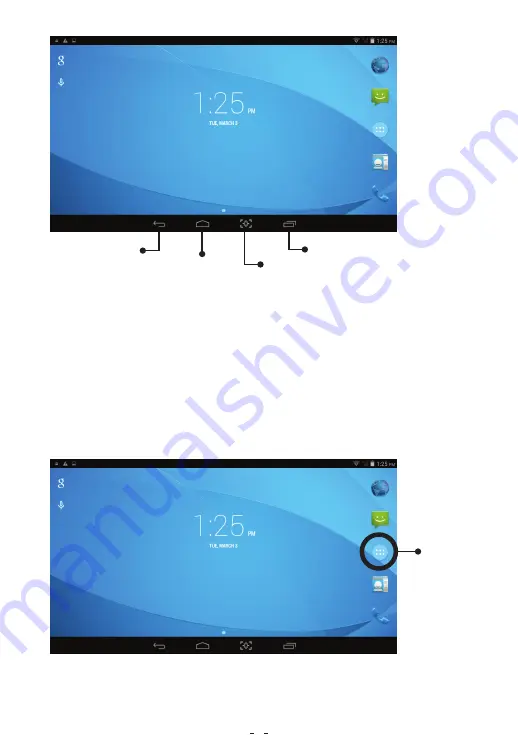
Accessing the Apps that Have Been Chosen for You
Once the Pinig App prepares your tablet, you will see folders on your Home screen.
These folders could be Entertainment, Games, News, Books, Work, etc. Touch a
folder to open it and access the apps that have been preselected for you. The
icons of all the apps preselected for you will also be visible on the All Apps screen.
To go to the All Apps screen, simply tap the All Apps button.
Once you are on the All Apps screen, locate the icon of the app you wish to access.
it is not visible on the first look, swipe the screen to the left and right to view all the
icons. Once you have found the relevant icon, tap on it to access that application.
All Apps
Screen Icon
Back button
Home button
Takes you directly
to the home page.
Takes you to the screen you were
on previous to the existing screen
Screen
Capture
Screen Toggle
6
















