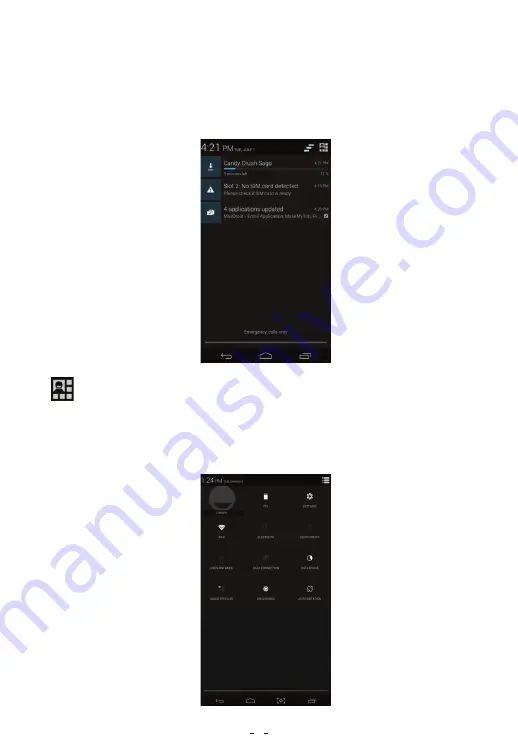
Quick Access
Notifications
Tap on a notification to open it in its application. For instance, if there is a new
email notification, touching that notification will take you to the email client.
On the Home screen, touch the top and swipe your finger downwards. This
will show you important notifications.
On the Home screen, touch the top and swip your finger downwords. You
will see the quick access icon on the top right. Tap on this icon to gain quick
access to some of the important features of your tablet.
12


































